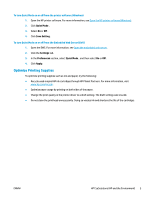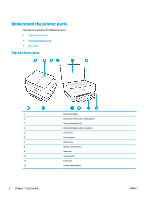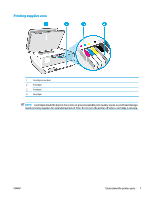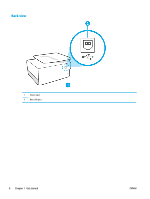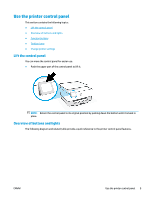HP OfficeJet 8010 User Guide - Page 14
Function buttons, Toolbar icons, printer, or monitor and manage current and scheduled printer tasks.
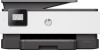 |
View all HP OfficeJet 8010 manuals
Add to My Manuals
Save this manual to your list of manuals |
Page 14 highlights
Label 1 2 3 4 Name and Description Wireless light: Indicates the status of the printer's wireless connection. ● Solid blue light indicates that wireless connection has been established and you can print. ● Slow blinking light with clear pause indicates that wireless is on, but not configured. To connect your printer, see Set up the printer for wireless communication . ● Slow blinking light indicates that wireless is on, but the printer is not connected to a network. Make sure your printer is within the range of wireless signal. ● Fast blinking light indicates wireless error. Refer to the message on the printer display. ● If the wireless light is off, wireless is turned off. Back button: Returns to the previous menu. Home button: Returns to the Home screen from any other screen. Help button: Opens the Help menu when on the Home screen, or shows contextual help content if it is available for the current operation when on other screens. Function buttons Function button Copy Scan Setup Purpose Copy document, ID card, or photo. Scan document or photo. Change preferences and use tools to perform maintenance functions. Toolbar icons The Toolbar on the printer control panel lets you access the icons on the display, check the status of the printer, or monitor and manage current and scheduled printer tasks. 10 Chapter 1 Get started ENWW