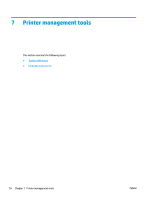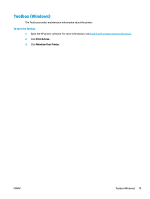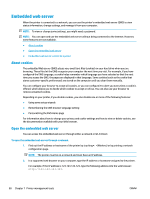HP OfficeJet 8010 User Guide - Page 79
Use Wi-Fi Direct, Guidelines for using Wi-Fi Direct, To turn on Wi-Fi Direct
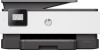 |
View all HP OfficeJet 8010 manuals
Add to My Manuals
Save this manual to your list of manuals |
Page 79 highlights
Use Wi-Fi Direct With Wi-Fi Direct, you can print wirelessly from a computer, smart phone, tablet, or other wireless-capable device-without connecting to an existing wireless network. Guidelines for using Wi-Fi Direct ● Make sure your computer or mobile device has the necessary software. - If you are using a computer, make sure you have installed the HP printer software. If you have not installed the HP printer software on the computer, connect to Wi-Fi Direct first and then install the printer software. Select Wireless when prompted by the printer software for a connection type. - If you are using a mobile device, make sure you have installed a compatible printing app. For more information about mobile printing, visit www.hp.com/global/us/en/eprint/ mobile_printing_apps.html. ● Make sure Wi-Fi Direct for your printer is turned on. ● Up to five computers and mobile devices can use the same Wi-Fi Direct connection. ● Wi-Fi Direct can be used while the printer is also connected either to a computer using a USB cable or to a network using a wireless connection. ● Wi-Fi Direct cannot be used to connect a computer, mobile device, or printer to the Internet. To turn on Wi-Fi Direct 1. On the printer control panel display, from the Home screen, touch (Wi-Fi Direct). 2. Touch ( Settings ). 3. If the display shows that Wi-Fi Direct is Off , touch the toggle button next to Wi-Fi Direct to turn it on. TIP: You can also turn on Wi-Fi Direct from the EWS. For more information about using the EWS, see Embedded web server . To change connection method 1. On the printer control panel display, from the Home screen, touch (Wi-Fi Direct). 2. Touch ( Settings ). 3. Touch Connection Method and then select Automatic or Manual. ● If Automatic was selected during Wi-Fi Direct setup on the printer, the mobile device automatically connects to the printer. ● If Manual was selected during the Wi-Fi Direct setup on the printer, acknowledge the connection on the printer display or enter the printer PIN on your mobile device. The PIN is provided by the printer when a connection attempt is made. ENWW Use Wi-Fi Direct 75