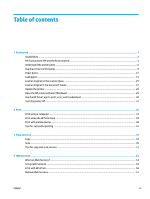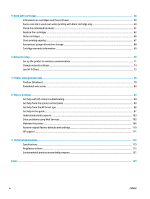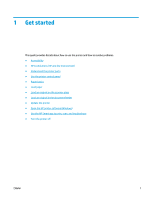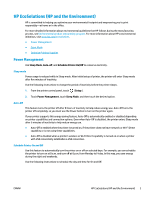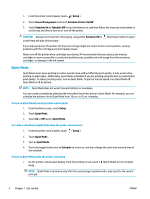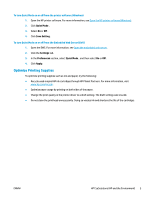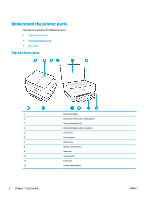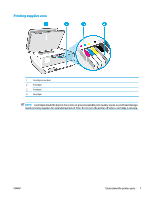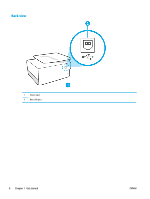HP OfficeJet 8010 User Guide - Page 7
HP EcoSolutions (HP and the Environment), Power Management, Sleep Mode, Auto-off
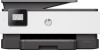 |
View all HP OfficeJet 8010 manuals
Add to My Manuals
Save this manual to your list of manuals |
Page 7 highlights
HP EcoSolutions (HP and the Environment) HP is committed to helping you optimize your environmental footprint and empowering you to print responsibly-at home or in the office. For more detailed information about environmental guidelines that HP follows during the manufacturing process, see Environmental product stewardship program. For more information about HP's environmental initiatives, visit www.hp.com/ecosolutions. ● Power Management ● Quiet Mode ● Optimize Printing Supplies Power Management Use Sleep Mode, Auto-off, and Schedule Printer On/Off to conserve electricity. Sleep mode Power usage is reduced while in Sleep mode. After initial setup of printer, the printer will enter Sleep mode after five minutes of inactivity. Use the following instructions to change the period of inactivity before the printer sleeps. 1. From the printer control panel, touch ( Setup ). 2. Touch Power Management, touch Sleep Mode, and then touch the desired option. Auto-Off This feature turns the printer off after 8 hours of inactivity to help reduce energy use. Auto-Off turns the printer off completely, so you must use the Power button to turn on the printer again. If your printer supports this energy saving feature, Auto-Off is automatically enabled or disabled depending on printer capabilities and connection options. Even when Auto-Off is disabled, the printer enters Sleep mode after 5 minutes of inactivity to help reduce energy use. ● Auto-Off is enabled when the printer is turned on, if the printer does not have network or Wi-Fi Direct capability or is not using these capabilities. ● Auto-Off is disabled when a printer's wireless or Wi-Fi Direct capability is turned on or when a printer with USB connectivity establishes a USB connection. Schedule Printer On and Off Use this feature to automatically turn the printer on or off on selected days. For example, you can schedule the printer to turn on at 8 a.m. and turn off at 8 p.m. from Monday to Friday. In this way, you save energy during the night and weekends. Use the following instructions to schedule the day and time for On and Off. ENWW HP EcoSolutions (HP and the Environment) 3