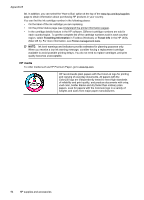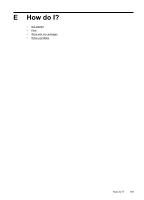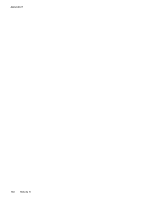HP Officejet 100 User Guide - Page 101
Printer management tools, Toolbox (Windows), HP Utility (Mac OS X) - mobile printer installation
 |
View all HP Officejet 100 manuals
Add to My Manuals
Save this manual to your list of manuals |
Page 101 highlights
D Printer management tools This section contains the following topics: • Toolbox (Windows) • HP Utility (Mac OS X) • Toolbox software for PDAs (Microsoft Windows Mobile) • Uninstall and reinstall the HP software Toolbox (Windows) The Toolbox provides maintenance information about the printer. NOTE: The HP printer software can be installed from the HP software CD by selecting the full installation option if the computer meets the system requirements. Open the Toolbox • On the Windows taskbar, click Start, select Programs or All Programs, select HP, select the printer name, and then click Toolbox. • Right-click the HP Digital Imaging Monitor in the taskbar, point to Printer Model Name, and then click Display Printer Toolbox. • From the printer preferences, click the Features tab, and then click Printer Services. HP Utility (Mac OS X) The HP Utility contains tools to configure print settings, calibrate the printer, order supplies online, and find Web site support information. NOTE: On a Macintosh computer, the features available in the HP Utility vary depending on the selected printer. Ink level warnings and indicators provide estimates for planning purposes only. When you receive an ink alert message, consider having a replacement cartridge available to avoid possible printing delays. You do not need to replace cartridges until print quality becomes unacceptable. TIP: When the HP Utility is opened, you can gain access to the Dock menu shortcuts by selecting and holding the mouse button over the appropriate icon for the HP Utility in the Dock. Open HP Utility To open the HP Utility Ÿ Click the HP Utility icon in the Dock. NOTE: If the icon does not appear in the Dock, click the Spotlight icon on the right side of the menu bar, type HP Utility in the box and then click the HP Utility entry. Toolbox software for PDAs (Microsoft Windows Mobile) The Toolbox software for PDAs running Windows Mobile allows you to view status and maintenance information about the printer. You can view ink levels and battery charge level, align the print cartridges, and configure Bluetooth settings for wireless printing. Printer management tools 97