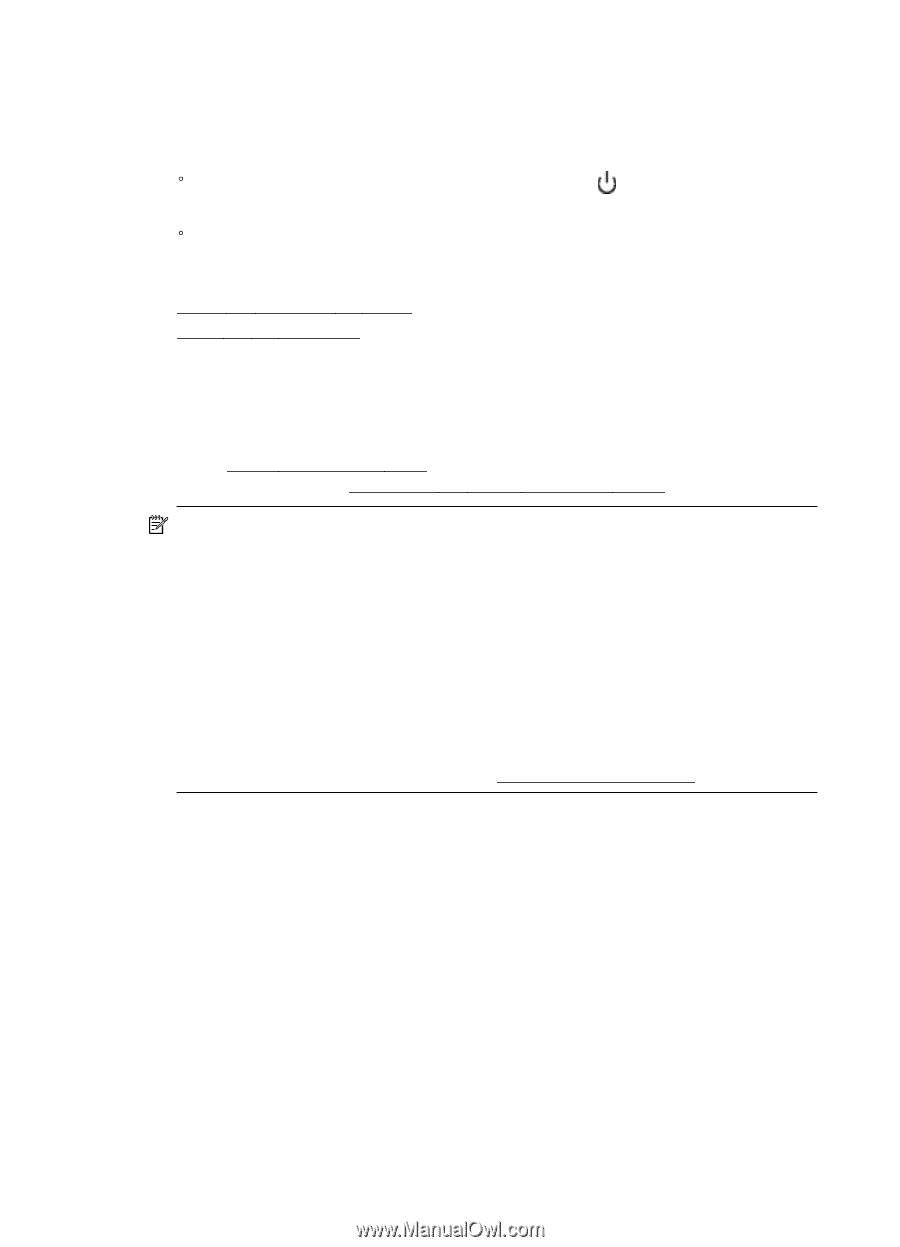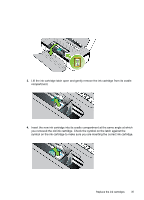HP Officejet 100 User Guide - Page 36
Check the estimated ink levels, Related topics
 |
View all HP Officejet 100 manuals
Add to My Manuals
Save this manual to your list of manuals |
Page 36 highlights
Chapter 3 • Handle ink cartridges carefully. Dropping, jarring, or rough handling during installation can cause temporary printing problems. • If you are transporting the product, do the following to prevent ink leaking from the print carriage or other damage from occurring to the product: ƕ Make sure you turn off the product by pressing the (Power) button. The print carriage should be parked on the right side in the service station. ƕ Make sure you leave the ink cartridges installed. Related topics • Check the estimated ink levels • Clean the ink cartridges Check the estimated ink levels You can check the estimated ink levels from the Toolbox (Windows), the HP Utility (Mac OS X), or the Toolbox software for PDAs. For information about using these tools, see Printer management tools. You can also print the Printer Status page to view this information (see Understand the printer information pages). NOTE: Ink level alerts and indicators provide estimates for planning purposes only. When you receive a low-ink alert, consider having a replacement cartridge available to avoid possible printing delays. You do not have to replace the cartridges until the print quality is unacceptable. NOTE: If you have installed a refilled or remanufactured cartridge, or a cartridge that has been used in another printer, the ink level indicator might be inaccurate or unavailable. NOTE: Ink from the cartridges is used in the printing process in a number of different ways, including in the initialization process, which prepares the product and cartridges for printing, and in printhead servicing, which keeps print nozzles clear and ink flowing smoothly. In addition, some residual ink is left in the cartridge after it is used. For more information, see www.hp.com/go/inkusage. 32 Work with ink cartridges