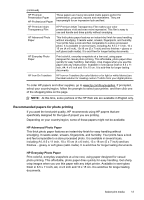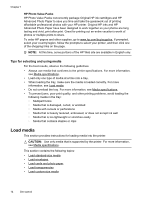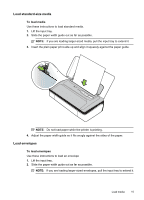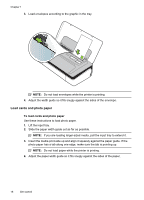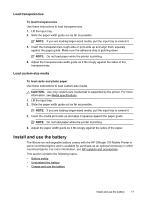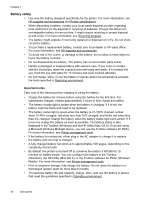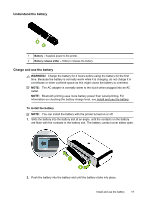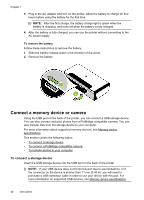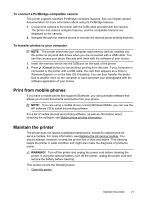HP Officejet 100 User Guide - Page 22
Battery safety, Windows, the HP Utility Mac OS X, or the Toolbox software for PDAs Windows
 |
View all HP Officejet 100 manuals
Add to My Manuals
Save this manual to your list of manuals |
Page 22 highlights
Chapter 1 Battery safety • Use only the battery designed specifically for the printer. For more information, see HP supplies and accessories and Printer specifications. • When discarding a battery, contact your local waste disposal provider regarding local restrictions on the disposal or recycling of batteries. Though the lithium-ion rechargeable battery is mercury-free, it might require recycling or proper disposal at end-of-life. For more information, see Recycling program. • The battery might explode if incorrectly replaced or disposed of in fire. Do not shortcircuit the battery. • To purchase a replacement battery, contact your local dealer or HP sales office. For more information, see HP supplies and accessories. • To avoid risk of fire, burns, or damage to the battery, do not allow a metal object to touch the battery contacts. • Do not disassemble the battery. The battery has no serviceable parts inside. • Handle a damaged or leaking battery with extreme care. If you come in contact with the electrolyte, wash the exposed area with soap and water. If it contacts the eye, flush the eye with water for 15 minutes and seek medical attention. • Do not charge, store, or use the battery in places where the temperature exceeds the limits specified in Operating environment. Important notes Take note of the following when charging or using the battery: • Charge the battery for 4 hours before using the battery for the first time. For subsequent charges, it takes approximately 3 hours to fully charge the battery. • The battery charge light is amber when the battery is charging. If it is red, the battery might be faulty and need to be replaced. • The battery status light is green when the battery is 41-100% charged, amber when 10-40% charged, red when less than 10% charged, and blinks red when less than 2% charged. Charge the battery when the battery status light turns amber. If it turns red, charge the battery as soon as possible. The battery status is also displayed in the Toolbox (Windows) and the HP Utility (Mac OS X). If you are using a Microsoft Windows Mobile® device, you can use the Toolbox software for PDAs. For more information, see Printer management tools. • If the battery is running low, either plug in the AC adapter to charge it or replace the battery with one that is charged. • A fully charged battery can print up to approximately 500 pages, depending on the complexity of print jobs. • By default, the printer turns itself off to conserve the battery if left idle for 15 minutes on battery power. You can configure this feature in the Toolbox (Windows), the HP Utility (Mac OS X), or the Toolbox software for PDAs (Windows Mobile). For more information, see Printer management tools. • Prior to long-term storage, fully charge the battery. Do not leave the battery in a discharged (empty) state for more than 6 months. • To maximize battery life and capacity, charge, store, and use the battery in places that meet the guidelines specified in Operating environment. 18 Get started