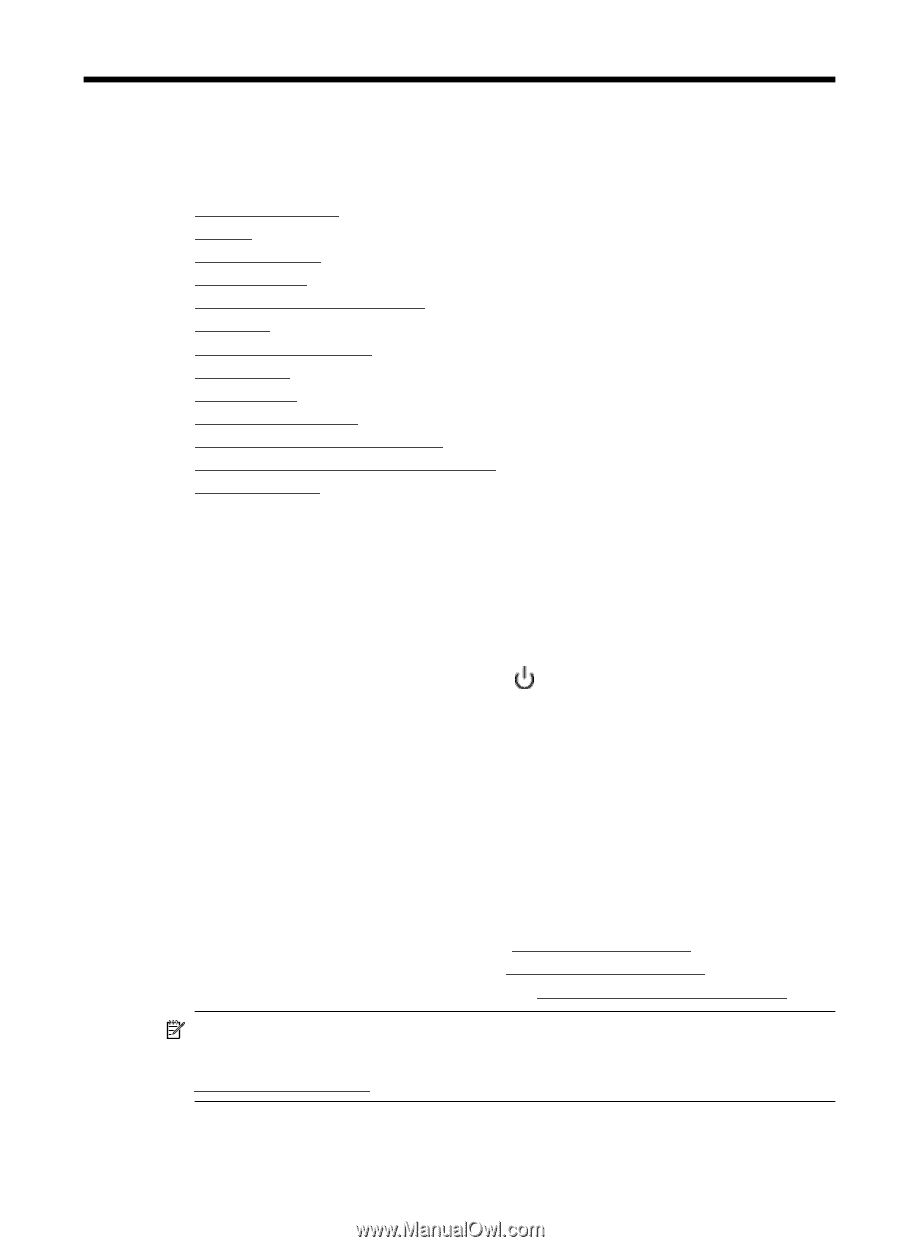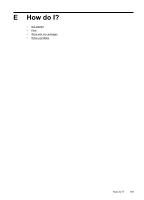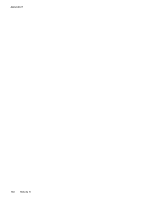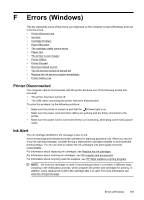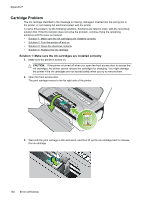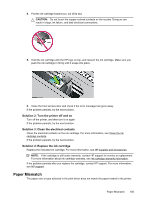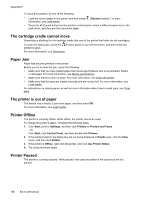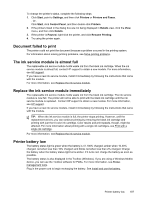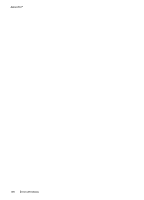HP Officejet 100 User Guide - Page 107
Printer Disconnected, Ink Alert, Errors Windows
 |
View all HP Officejet 100 manuals
Add to My Manuals
Save this manual to your list of manuals |
Page 107 highlights
F Errors (Windows) This list represents some of the errors you might see on the computer screen (Windows) and how to fix the errors. • Printer Disconnected • Ink Alert • Cartridge Problem • Paper Mismatch • The cartridge cradle cannot move • Paper Jam • The printer is out of paper • Printer Offline • Printer Paused • Document failed to print • The ink service module is almost full • Replace the ink service module immediately • Printer battery low Printer Disconnected The computer cannot communicate with the printer because one of the following events has occurred: • The printer has been turned off. • The USB cable connecting the printer has been disconnected. To solve this problem, try the following solutions: • Make sure the printer is turned on and that the (Power) light is on. • Make sure the power cord and other cables are working and are firmly connected to the printer. • Make sure the power cord is connected firmly to a functioning, alternating current (AC) power outlet. Ink Alert The ink cartridge identified in the message is low on ink. Ink level warnings and indicators provide estimates for planning purposes only. When you receive a low-ink warning message, consider having a replacement cartridge available to avoid possible printing delays. You do not need to replace the ink cartridges until print quality becomes unacceptable. For information about replacing ink cartridges, see Replace the ink cartridges. For information about ordering ink cartridges, see HP supplies and accessories. For information about recycling used ink supplies, see HP inkjet supplies recycling program. NOTE: Ink from the cartridges is used in the printing process in a number of different ways, including in the initialization process, which prepares the printer and cartridges for printing. In addition, some residual ink is left in the cartridge after it is used. For more information see www.hp.com/go/inkusage. Errors (Windows) 103