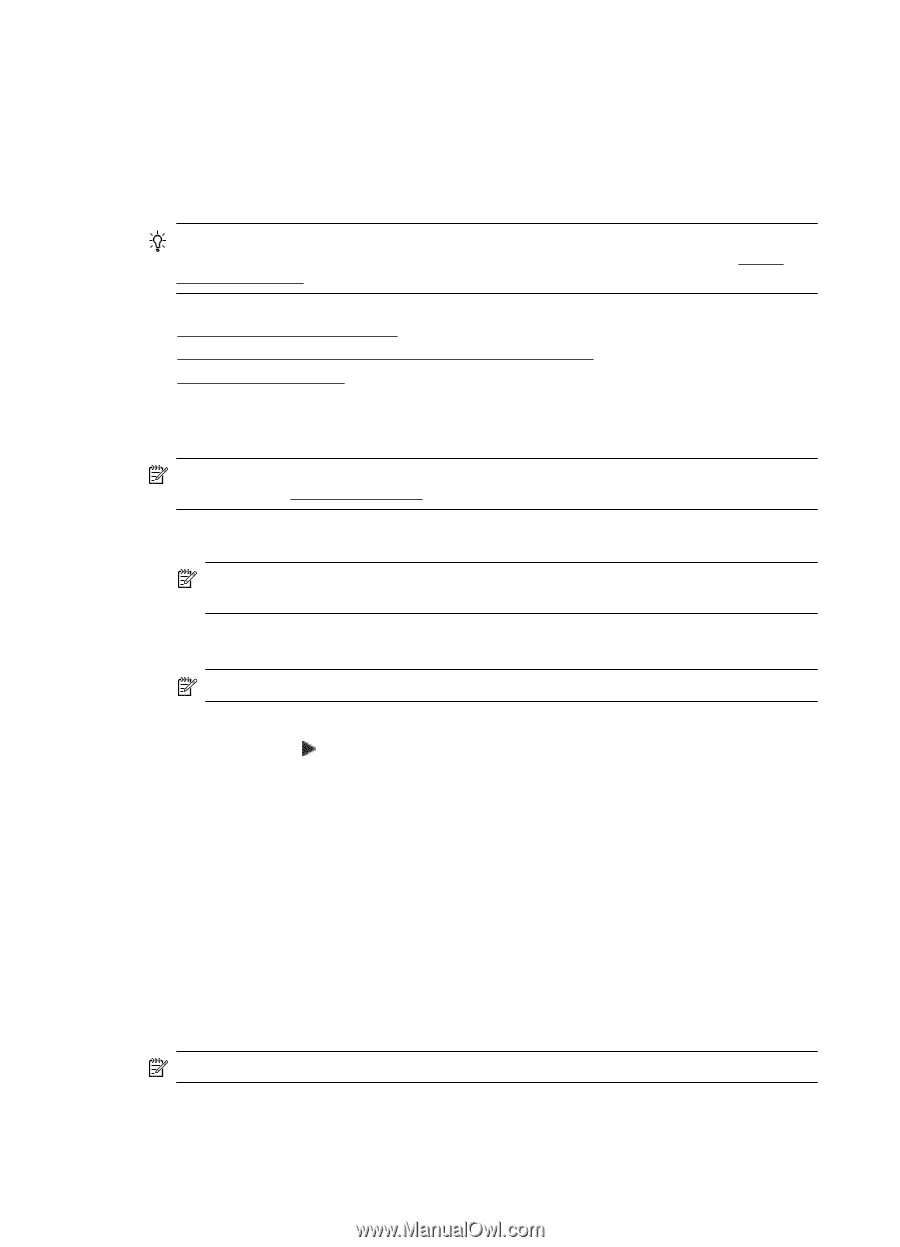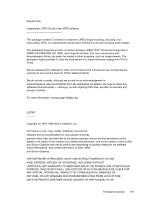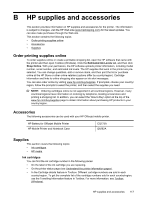HP Officejet 150 User Guide - Page 124
Set Bluetooth security for the printer, Set the Bluetooth Security Level
 |
View all HP Officejet 150 manuals
Add to My Manuals
Save this manual to your list of manuals |
Page 124 highlights
Appendix C Set Bluetooth security for the printer You can enable the following printer security settings from the printer's control panel • Require passkey authentication prior to someone printing to the printer from a Bluetooth device. • Make the printer visible or invisible to Bluetooth printers that are within range. TIP: You can also use Toolbox (Windows), HP Utility (Mac OS X), or the Toolbox software for PDAs (Windows Mobile) to configure these settings. For more information, see Printer management tools. This section contains the following topics: • Set the Bluetooth Security Level • Set the printer to be visible or not visible to Bluetooth devices • Reset Bluetooth settings Set the Bluetooth Security Level You can set the security level of the printer to either High or Low. NOTE: You can also change the Bluetooth settings using Toolbox (Windows). For more information, see Toolbox (Windows). • Low: The printer does not require a passkey. Any Bluetooth device within range can print to it. NOTE: The default security setting is Low. Low level security does not require authentication. • High: The printer requires a passkey from the Bluetooth device before allowing the printer to send a print job to it. NOTE: The printer ships with a predefined passkey that is set to six zeroes "000000". To set the printer to require passkey authentication 1. Touch right arrow , and then select Bluetooth. 2. Select Settings, and then select Passkey. 3. Select Change, and then use the keypad to enter a new passkey. 4. When you have finished entering your passkey, touch Done. 5. Select Security Level, and then select High. 6. High level security requires authentication. Passkey authentication is now set for the printer. Set the printer to be visible or not visible to Bluetooth devices You can set the printer to be either visible to Bluetooth devices (public) or not visible to any (private). • Visible: Any Bluetooth device within range can print to the printer. • Not visible: Only Bluetooth devices that have stored the device address of the printer can print to it. NOTE: The printer ships with a default accessibility level of Visible. 120 Set up the printer for Bluetooth communication