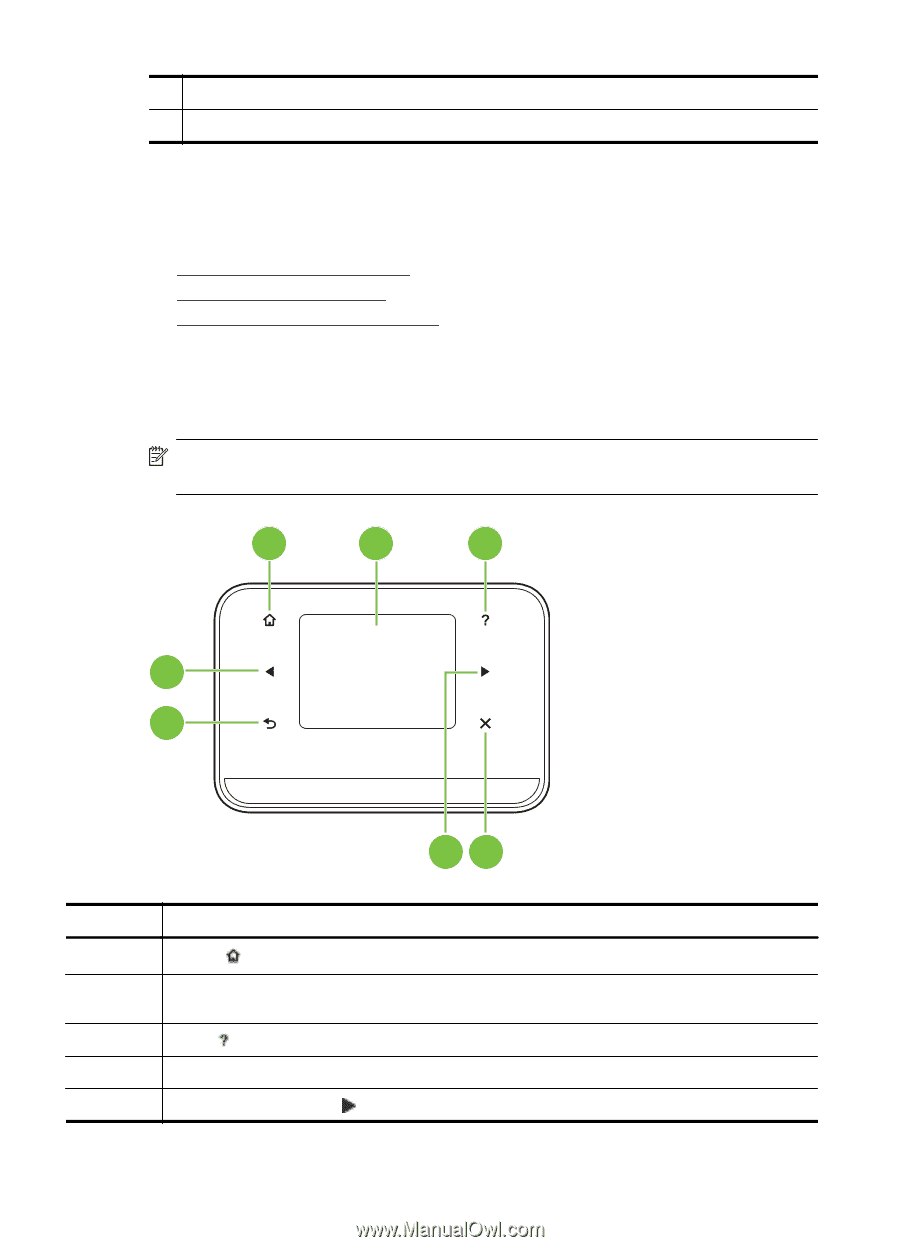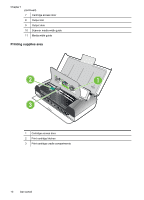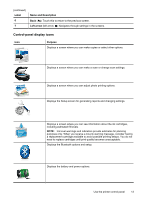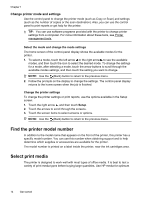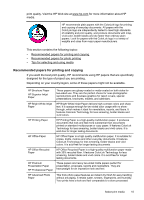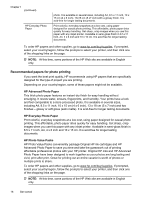HP Officejet 150 User Guide - Page 16
Use the printer control panel, Overview of buttons and lights - support
 |
View all HP Officejet 150 manuals
Add to My Manuals
Save this manual to your list of manuals |
Page 16 highlights
Chapter 1 1 Cover of replaceable ink service module 2 Card holder Use the printer control panel This section contains the following topics: • Overview of buttons and lights • Control-panel display icons • Change printer mode and settings Overview of buttons and lights The following diagram and related table provide a quick reference to the printer control panel features. NOTE: The buttons around the color display are available only if the action is supported. 1 2 3 7 6 54 Label 1 2 3 4 5 Name and Description Home ( ): Touch this to return to the Home screen from any other screen. Color display: The color display is a touch sensitive (screen) user interface used to navigate and select the desired printer function. Help ( ): Touch the Help icon to open the Help screen. Cancel: Stops a job, exits a screen, or exits settings. Right arrow (right arrow ): Navigates through settings in the screens. 12 Get started