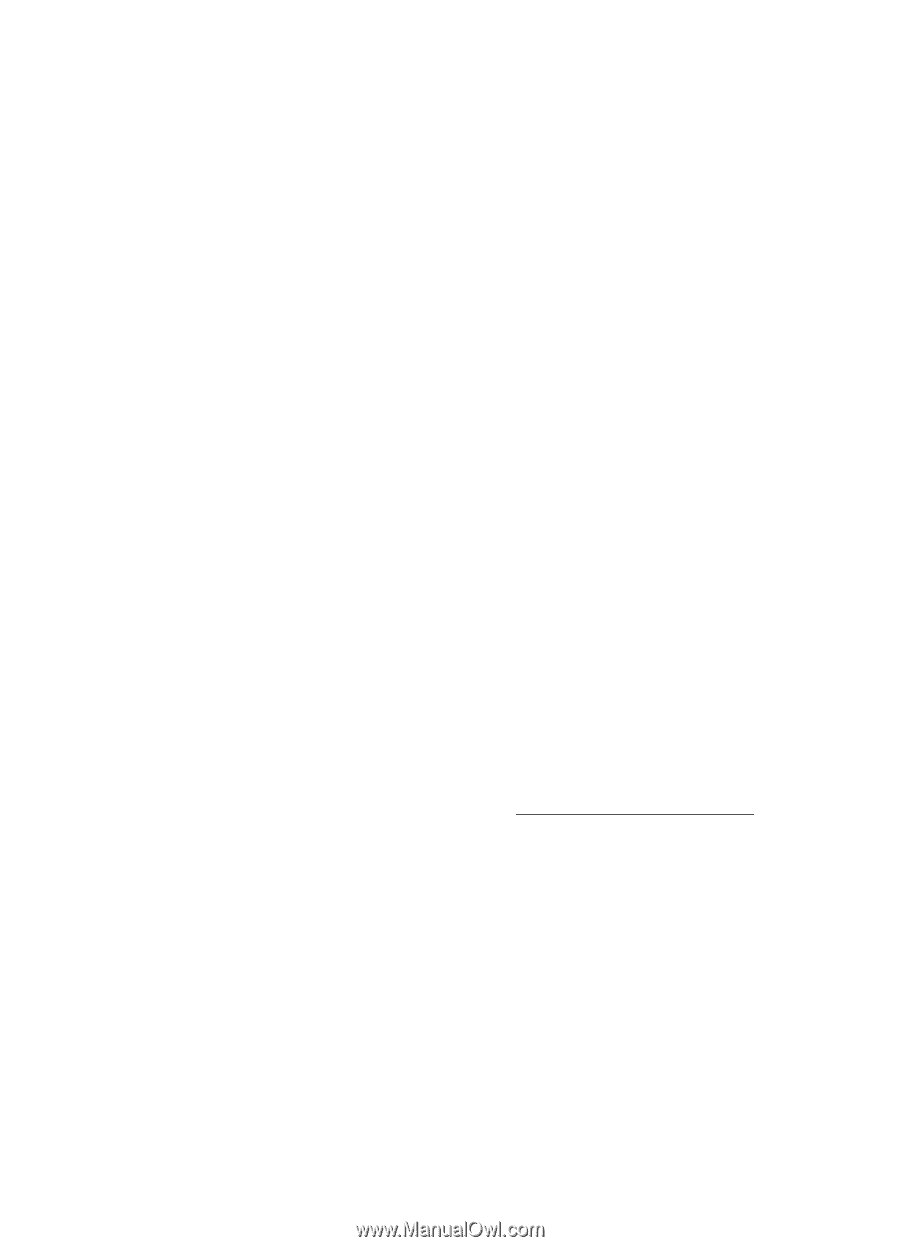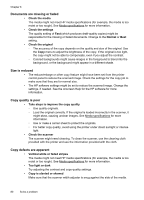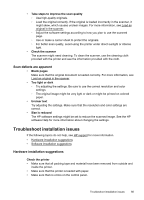HP Officejet 150 User Guide - Page 88
Error messages appear, Scanned image quality is poor, Select Scanner
 |
View all HP Officejet 150 manuals
Add to My Manuals
Save this manual to your list of manuals |
Page 88 highlights
Chapter 6 Error messages appear • "Unable to activate TWAIN source" or "An error occurred while acquiring the image" ◦ If you are acquiring an image from another device, such as a digital camera or another scanner, make sure that the other device is TWAIN-compliant. Devices that are not TWAIN-compliant do not work with the HP software. ◦ Make sure that you have connected the USB cable to the correct port on the back of the computer. ◦ Verify that the correct TWAIN source is selected. In the software, check the TWAIN source by selecting Select Scanner on the File menu. • Error, The Scan cannot be performed because another program has control of the HP imaging device If you are using a computer running Mac OS X, quit the HP Scan application. If you get the error message again, restart the computer and try to scan again. Scanned image quality is poor The original is a second-generation photo or picture Reprinted photographs, such as those in newspapers or magazines, are printed by using tiny dots of ink that make an interpretation of the original photograph, which degrades the quality. Often, the ink dots form unwanted patterns that can be detected when the image is scanned or printed or when the image appears on a screen. If the following suggestions do not solve the problem, you might need to use a better-quality version of the original. ◦ To eliminate the patterns, try reducing the size of the image after scanning. ◦ Print the scanned image to see if the quality is better. ◦ Make sure that the resolution and color settings are correct for the type of scan job. Text or images on the back of a two-sided original appear in the scan Two-sided originals can "bleed" text or images from the back side to the scan if the originals are printed on media that is too thin or too transparent. The scanned image is skewed (crooked) The original might have been placed incorrectly. Be sure to use the media guide when you load the original. For more information, see Load an original in the scanner. The image quality is better when printed The image that appears on the screen is not always an accurate representation of the quality of the scan. ◦ Try adjusting the computer monitor settings to use more colors (or levels of gray). On Windows computers, you typically make this adjustment by opening Display on the Windows control panel. ◦ Try adjusting the resolution and color settings. The scanned image shows blots, lines, vertical white stripes, or other defects The defects might be on the original and not a result of the scanning process. Graphics look different from the original The graphics settings might not be suitable for the type of scan job that you are performing. Try changing the graphics settings. 84 Solve a problem