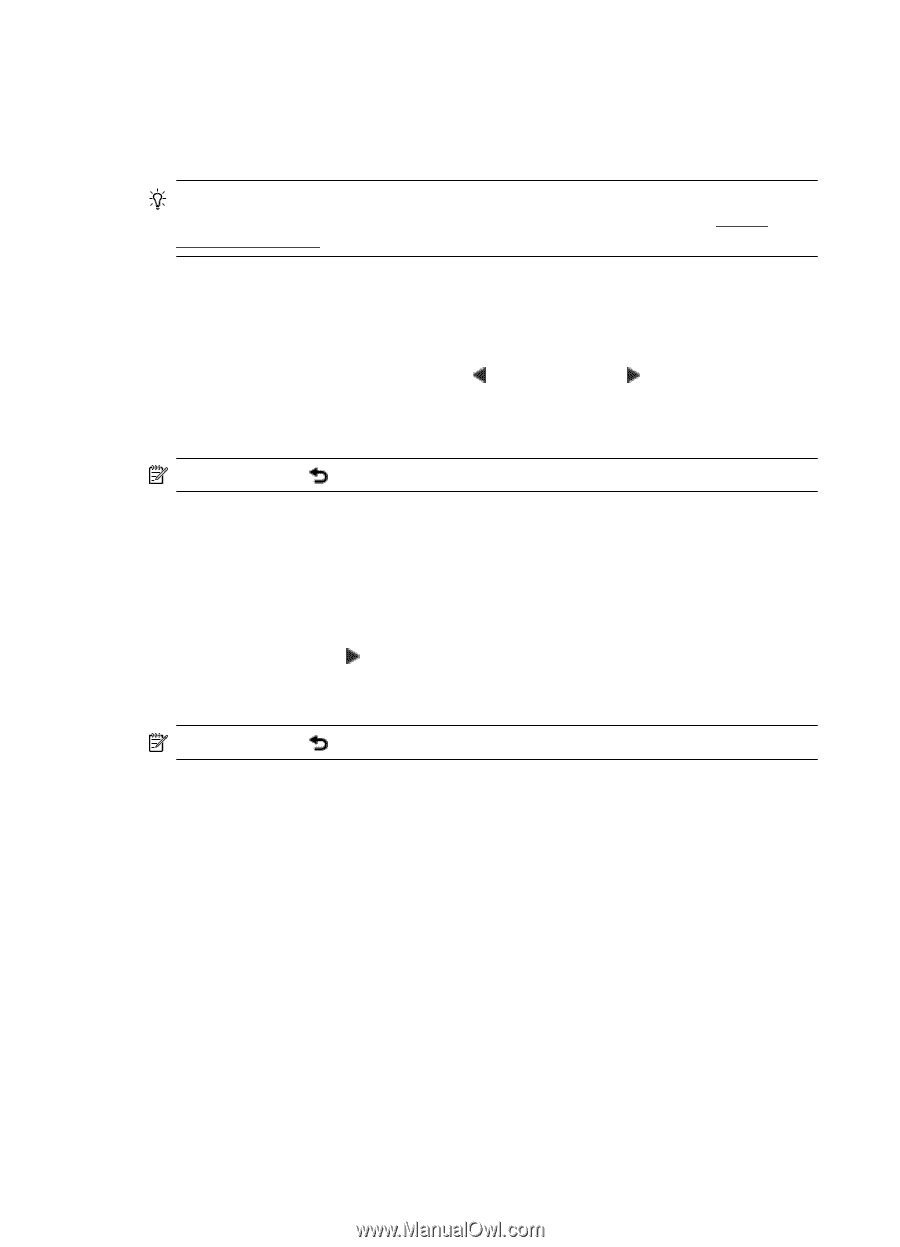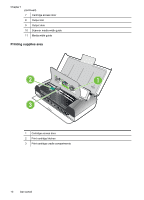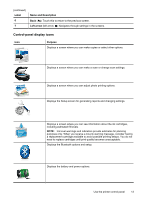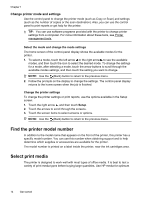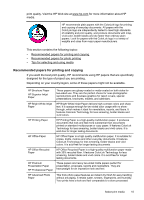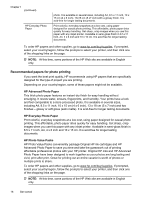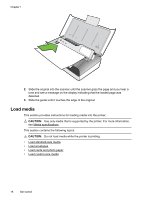HP Officejet 150 User Guide - Page 18
Change printer mode and settings, Select the mode and change the mode settings - buy
 |
View all HP Officejet 150 manuals
Add to My Manuals
Save this manual to your list of manuals |
Page 18 highlights
Chapter 1 Change printer mode and settings Use the control panel to change the printer mode (such as Copy or Scan) and settings (such as the number of copies or the scan destination). Also, you can use the control panel to print reports or get help for the printer. TIP: You can use software programs provided with the printer to change printer settings from a computer. For more information about these tools, see Printer management tools. Select the mode and change the mode settings The home screen of the control-panel display shows the available modes for the printer. 1. To select a mode, touch the left arrow or the right arrow to see the available modes, and then touch the icon to select the desired mode. To change the settings for a mode, after selecting a mode, touch the arrow buttons to scroll through the available modes settings, and then touch the setting you want to change. NOTE: Use the (Back) button to return to the previous menu. 2. Follow the prompts on the display to change the settings. The control-panel display returns to the home screen when the job is finished. Change the printer settings To change the printer settings or print reports, use the options available in the Setup screen: 1. Touch the right arrow , and then touch Setup. 2. Touch the arrows to scroll through the screens. 3. Touch the screen items to select screens or options. NOTE: Use the (Back) button to return to the previous menu. Find the printer model number In addition to the model name that appears on the front of the printer, this printer has a specific model number. You can use this number when obtaining support and to help determine which supplies or accessories are available for the printer. The model number is printed on a label inside the printer, near the ink cartridges area. Select print media The printer is designed to work well with most types of office media. It is best to test a variety of print media types before buying large quantities. Use HP media for optimum 14 Get started