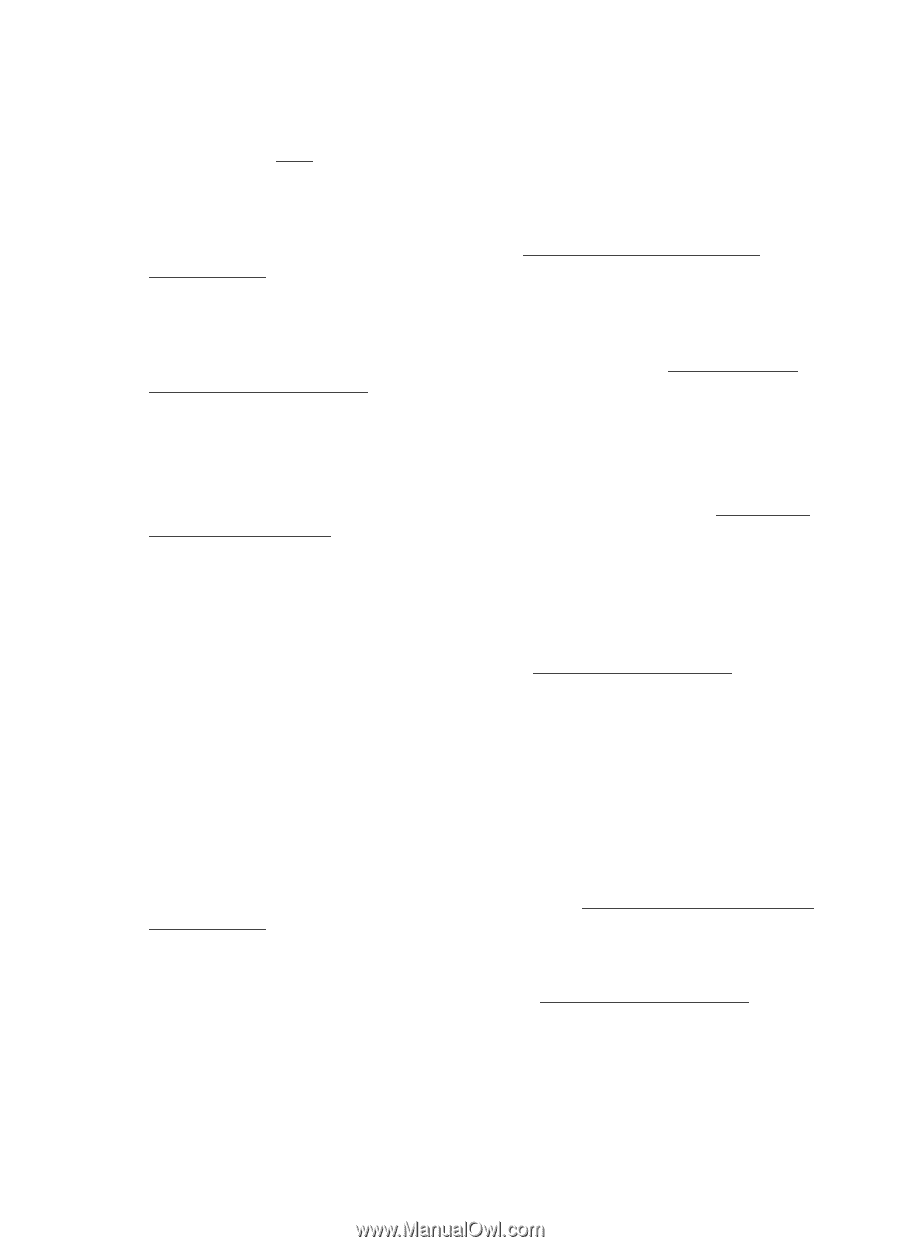HP Officejet 150 User Guide - Page 70
Blank or partial printed, Check the media settings - printer driver
 |
View all HP Officejet 150 manuals
Add to My Manuals
Save this manual to your list of manuals |
Page 70 highlights
Chapter 6 Check the printer software settings Print speed is slower when Best or Maximum dpi is selected as the print quality. To increase the print speed, select different print settings in the print driver. For more information, see Print. Check for radio interference If the printer is connected using Bluetooth wireless and is printing slowly, then the radio signal might be weak. For more information, see Set up the printer for Bluetooth communication. Check the Bluetooth wireless connection Printing larger files using a Bluetooth wireless connection can sometimes cause the print job to fail. Try printing a smaller file. For more information, see Problems setting up Bluetooth communication. Blank or partial page printed Clean the ink cartridge Complete the ink cartridge cleaning procedure. For more information, see To clean ink cartridges automatically. Check the battery charge level If the printer is using battery power, make sure the battery is charged and functioning properly. If the battery charge level is critically low, the printer might not print the entire page before ejecting the page. Plug in the power cord to begin charging the battery. For more information about using the battery, see Install and use the battery. Check the media settings • Make sure you select the correct print quality settings in the print driver for the media loaded in the input tray. • Make sure the page settings in the print driver match the page size of media loaded in the input tray. Check the Bluetooth connection Printing larger files using a Bluetooth connection can sometimes cause the print job to fail. Try printing a smaller file. For more information, see Problems setting up Bluetooth communication. More than one page feeds through the printer For more information on paper-feed problems, see Solve paper-feed problems. There is a blank page in the file Check the file to make sure there is no blank page. 66 Solve a problem