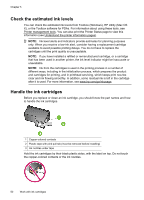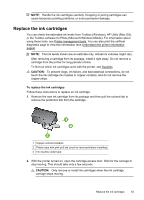HP Officejet 150 User Guide - Page 60
Calibrate color, Clean the ink cartridges - mobile manual
 |
View all HP Officejet 150 manuals
Add to My Manuals
Save this manual to your list of manuals |
Page 60 highlights
Chapter 5 NOTE: Load plain paper into the input tray before aligning the ink cartridges. An alignment page is printed during the alignment process. • Printer control panel: Touch the right arrow , touch Setup, touch Tools, and then select Align Ink Cartridges. • Toolbox (Windows): Open Toolbox. For more information, see Toolbox (Windows). Click the Printer Services tab, and then click Align Ink Cartridges and follow the onscreen instructions. • HP Utility (Mac OS): Open HP Utility. For more information, see HP Utility (Mac OS X). Click Align and follow the onscreen instructions. Calibrate color If you are not satisfied with the appearance of colors, you can calibrate the colors manually to ensure the best print quality. NOTE: Calibrate the color only when the tri-color and photo ink cartridges are installed together. The photo ink cartridge is available for purchase as an optional accessory. For more information, see HP supplies and accessories. NOTE: If you are using a Windows Mobile, you can calibrate the color using the Toolbox software for PDAs. For more information, see Toolbox software for PDAs (Microsoft Windows Mobile). Color calibration balances color tints on printed pages. It is only necessary if: • Printed colors have visibly shifted toward yellow, cyan or magenta. • There is a color tinge in the gray shades. Low ink levels in the ink cartridges might also produce incorrect colors. • Toolbox (Windows): Open Toolbox. For more information, see Toolbox (Windows). Click the Printer Services tab, and then click Calibrate Color and follow the onscreen instructions. • HP Utility (Mac OS): Open HP Utility. For more information, see HP Utility (Mac OS X). Click Calibrate Color and follow the onscreen instructions. Clean the ink cartridges If printed characters are incomplete, or if dots or lines are missing from the printouts, you might need to clean the ink cartridges. These are symptoms of clogged ink nozzles, which can result from prolonged exposure to air. NOTE: Before you clean the ink cartridges, make sure the ink cartridge ink levels are not low or empty. Low ink levels can also cause incomplete characters, missing lines, or dots on the printouts. You can check the ink level of the cartridges from the printer control panel, the Printer Status tab in Toolbox (Windows), HP Utility (Mac OS), or the Toolbox software for PDAs. For more information, see Work with ink cartridges. This section contains the following topics: • To clean ink cartridges automatically • To clean ink cartridges manually 56 Work with ink cartridges