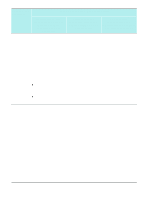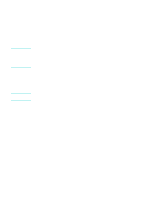HP Officejet 9100 HP Officejet 9100 - User Guide - Page 139
Installing the software for Windows computers, Optional software, Other resources, Network connection - driver download 64
 |
View all HP Officejet 9100 manuals
Add to My Manuals
Save this manual to your list of manuals |
Page 139 highlights
ENWW Optional software The Starter CDs include the following optional software components. z ReadIris This software is required in order to use optical character recognition for files that are scanned with the all-in-one. z Adobe Acrobat Reader This software is required in order to open the PDF file of the onscreen user's guide that is included on Starter CD 1. z Customization Utility (Windows computers only) This utility gives you the ability to select installation options and create a custom installer that can be started silently from a batch file. Other resources z Installation software for UNIX® (HP-UX, Sun Solaris) networks is available for download at http://www.hp.com. z For information about using Linux with HP printers and all-in-ones, see http://www.linuxprinting.org. z For information about using the IBM PostScript 3 emulation printer driver for IBM OS/2, see http://www.software.ibm.com/2bcprod.nsf. Installing the software for Windows computers This section contains information about the following topics. z Network connection z Direct connection If you are connecting the all-in-one to a computer running Windows XP 64-bit, download the printer driver from http://www.hp.com/support/officejet9100 and install it by using Add Printer from the Printers or Printers and Faxes folder. Windows NT 4.0 printer drivers provide print functionality only. They are available on Starter CD 2. Use the Add Printer feature in Windows to install a Windows NT 4.0 printer driver. Network connection To install the software on a Windows server Use the following steps to install the all-in-one software on the Windows computer that is acting as the server. 1 If you intend to use the fax feature of the all-in-one, connect the all-in one to a phone line. See Connecting the all-in-one to a phone line for more information. 2 Connect the all-in-one to the network. 3 Close any programs that are open. 4 Insert Starter CD 1 into the CD-ROM drive. The CD Browser starts automatically. If the CD Browser does not start automatically, click Start, and then click Run. Browse to the CD-ROM drive for the computer, click Setup.exe, and then click Open. In the Run dialog box, click OK. 5 Click Install Software and follow the instructions on the screen. Installing the all-in-one software and configuring the all-in-one for operating environments 137