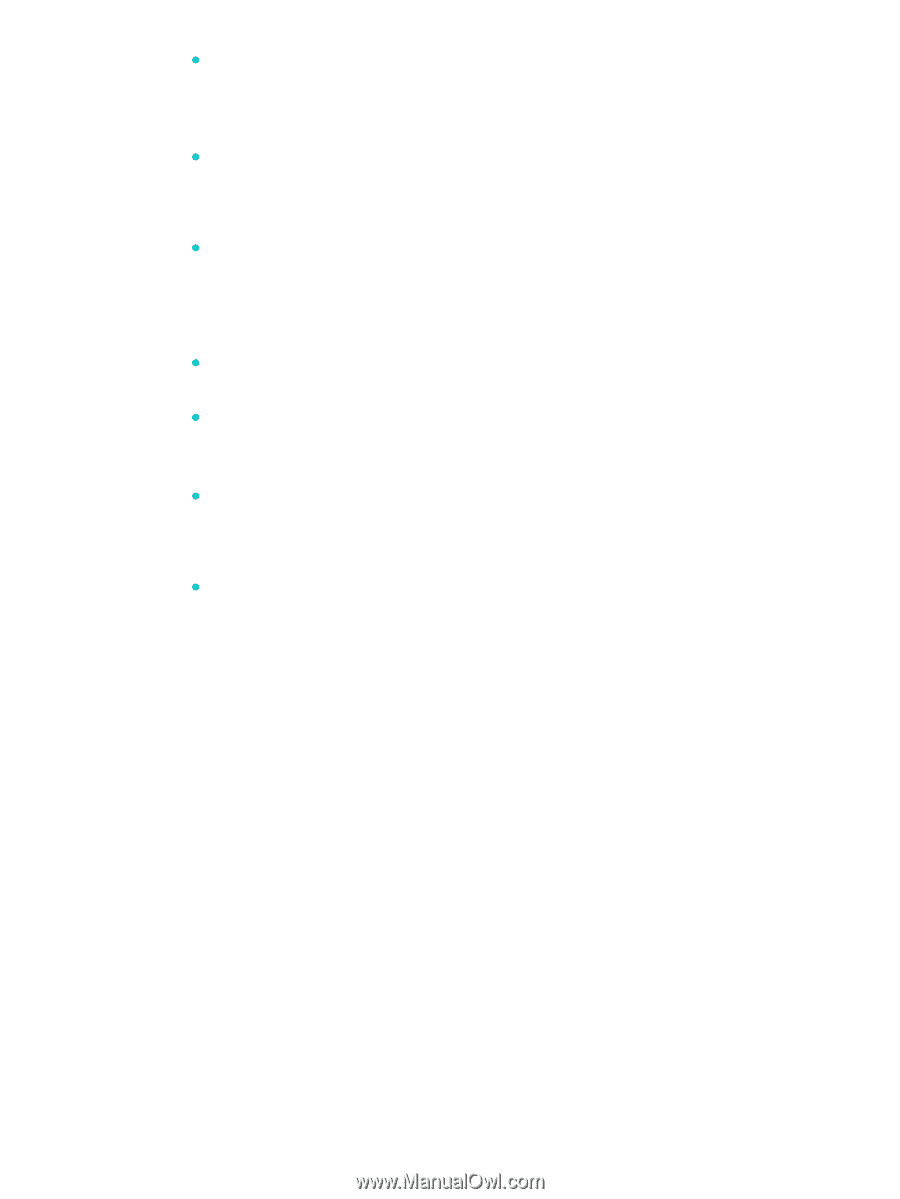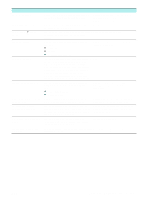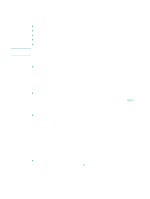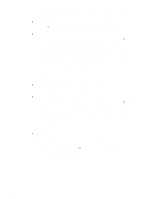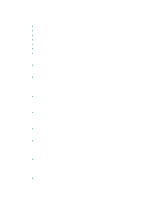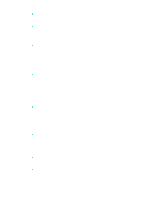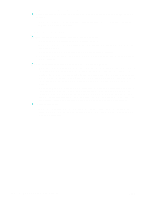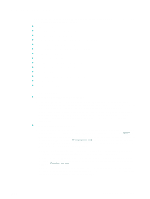HP Officejet 9100 HP Officejet 9100 - User Guide - Page 160
Large, black typefaces look splotchy not smooth, Unwanted lines
 |
View all HP Officejet 9100 manuals
Add to My Manuals
Save this manual to your list of manuals |
Page 160 highlights
z Unwanted lines • Make sure that the trays are in place. • The scanner glass or ADF lid backing might need cleaning. See Cleaning the all-in-one for more information. z Black dots or streaks • Ink, glue, correction fluid, or an unwanted substance might be on the scanner glass or ADF lid backing. Try cleaning the all-in-one. See Cleaning the all-in-one for more information. z Unclear text • Try adjusting the contrast and copy-quality settings. • The default enhancement setting might not be suitable for the job. Check the setting and change it to enhance text or photographs, if needed. See COPY SETUP menu for more information. z Incompletely filled text or graphics • Try adjusting the contrast and copy-quality settings. z Copy is slanted or skewed • Make sure that the ADF input tray is not too full. • Make sure that the ADF width adjusters are snug against the sides of the media. z Large, black typefaces look splotchy (not smooth) • The default enhancement setting might not be suitable for the job. Check the setting and change it to enhance text or photographs, if needed. See COPY SETUP menu for more information. z Horizontal grainy or white bands in light-gray to medium-gray areas • The default enhancement setting might not be suitable for the job. Check the setting and change it to enhance text or photographs, if needed. See COPY SETUP menu for more information. 158 10 - Maintaining and troubleshooting ENWW