HP Officejet 9100 HP Officejet 9100 - User Guide - Page 27
To verify that the DIMM is installed correctly, READY - error messages
 |
View all HP Officejet 9100 manuals
Add to My Manuals
Save this manual to your list of manuals |
Page 27 highlights
11 See Turning on accessories in the printer driver for information about turning on DIMMs in the printer driver. To verify that the DIMM is installed correctly 1 Make sure that the power cord and any cables are plugged in and that the power is turned on. 2 Make sure that READY appears on the control-panel display. If an error message appears, a DIMM might have been installed incorrectly. 3 Print a Configuration page (see Configuration page). In the memory section, compare the memory amount to the memory amount on the Configuration page that you printed before installing the DIMM. If the amount of memory has not increased, one of the following problems might have occurred: • The DIMM might not be installed correctly. Remove the DIMM and repeat the installation procedure. • The DIMM might be defective. Try a new DIMM. ENWW Installing memory modules 25