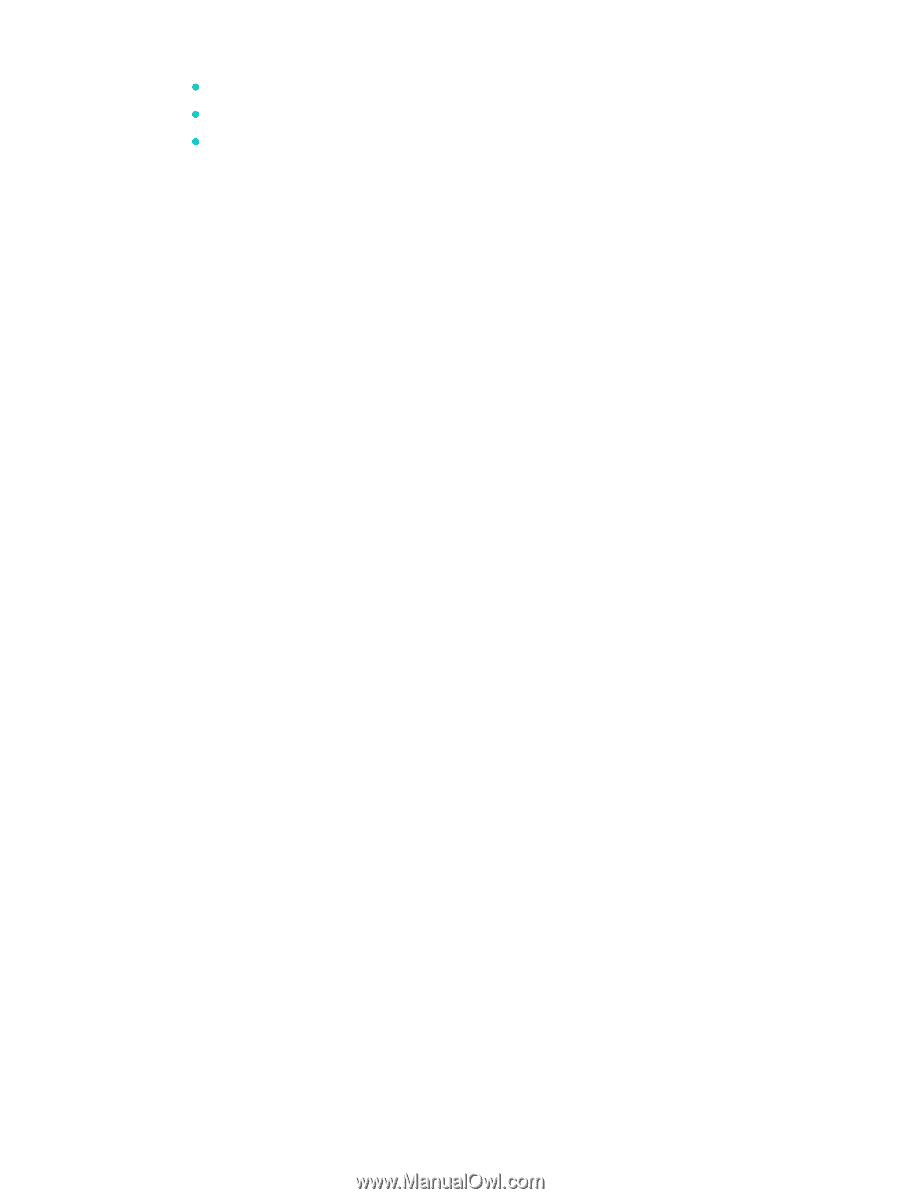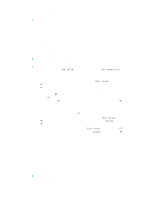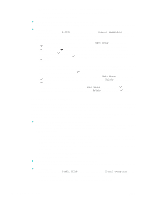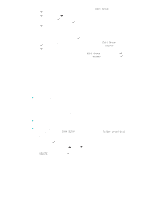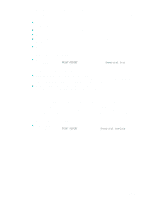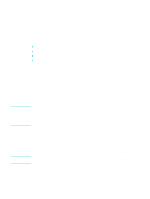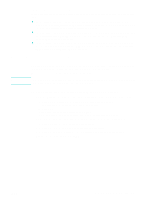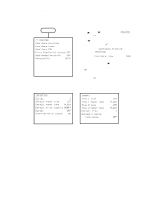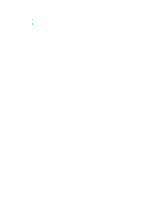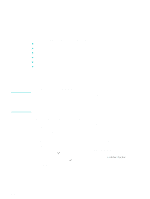HP Officejet 9100 HP Officejet 9100 - User Guide - Page 60
To change settings from the control panel, To change settings on a Windows computer, Print, Setup
 |
View all HP Officejet 9100 manuals
Add to My Manuals
Save this manual to your list of manuals |
Page 60 highlights
This section contains information about the following topics. z To change settings from the control panel z To change settings on a Windows computer z To change settings on a Macintosh computer To change settings from the control panel Use the option buttons on the control panel to change common settings for a print job. To change settings on a Windows computer 1 Open the document in the software program. 2 On the File menu of the program, click Print. 3 Select the printer driver (PCL 5c, PCL 6, or PS), and then click Setup or Properties. (The options might be different for your program.) 4 Change the settings, and then click OK. 5 Click Print or OK to print the document. To change settings on a Macintosh computer You can change settings from the Page Setup and Print dialog boxes in the Mac OS. You can also select the default device. The default device is the one that is used if you choose the Print command without first specifying which device you want to use with a program. The default device should be the device that you use most often. Use the following steps to change the page setup settings. 1 Open the document in the software program. 2 On the File menu of the program, click Page Setup. 3 From the Format for pop-up menu, select the device for which you want to format the document, and then change the preferred settings (such as the page size). 4 On the Paper Size pop-up menu (Mac OS X, 10.1.x and 10.2.x) or the Paper pop-up menu (Mac OS 9.2.x), select the media size on which you want to print. 5 Click OK to print the document. Use the following steps to change the print settings. 1 Open the document in the software program. 2 On the File menu of the program, click Print. 3 Select the location of the media or the type of media on which you want to print: • Mac OS X (10.1.x and 10.2.x): On the pop-up menu, click Paper Feed, click All pages from, and then select the media source. Click Printer Features to change the media type. • Mac OS 9.2.x: On the pop-up menu, click All pages from, and then select the media source or the media type. 4 Change any other settings (such as the print quality). 5 Click Print to print the document. 58 4 - Printing ENWW