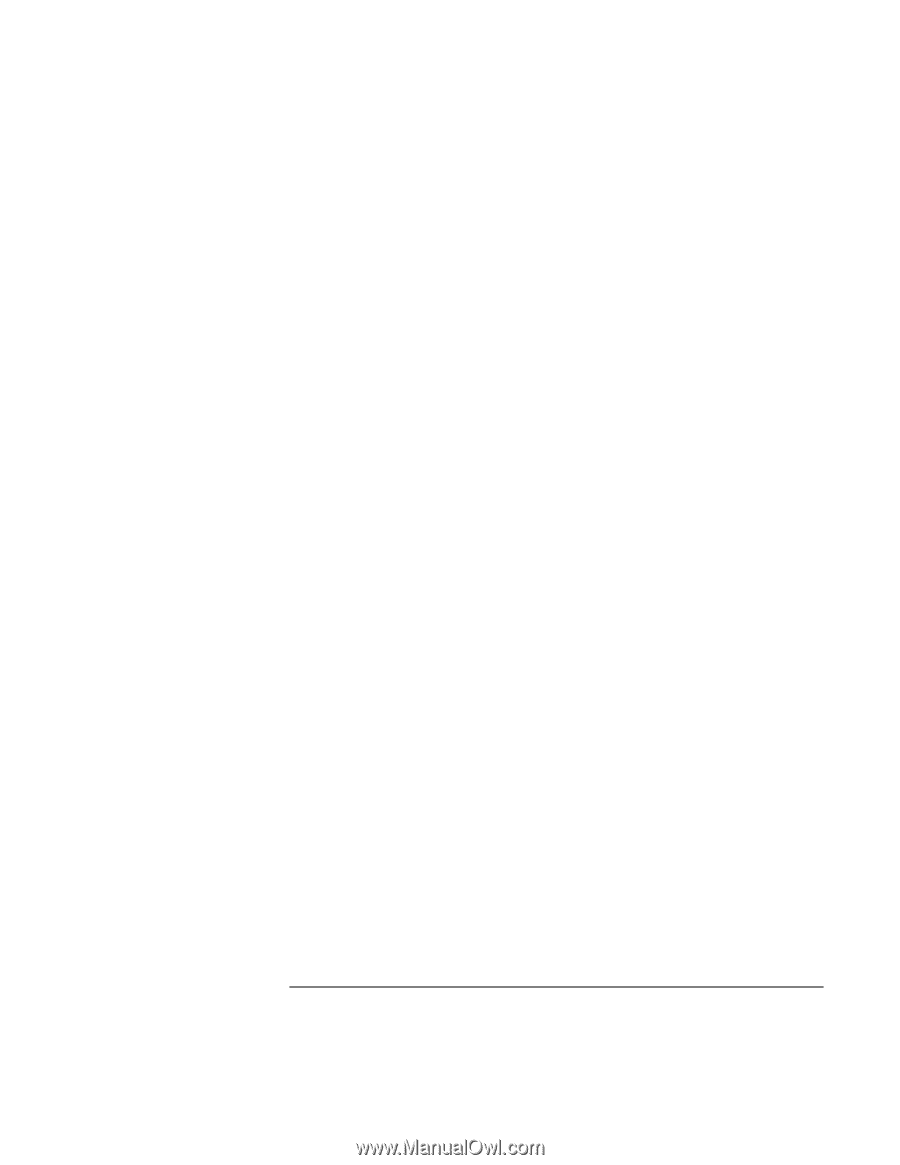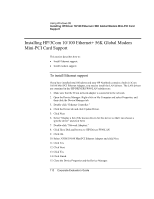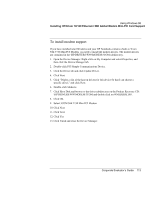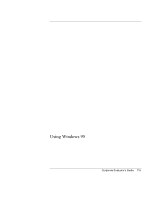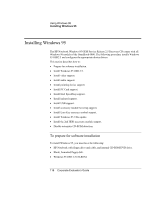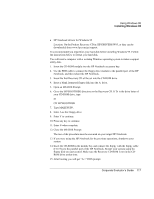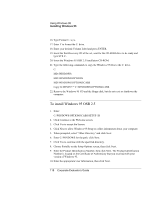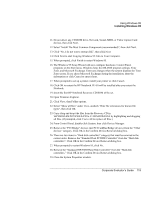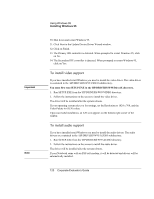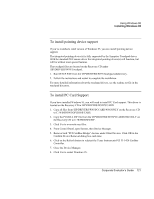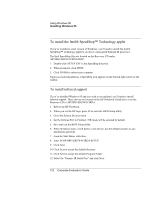HP OmniBook 6000 HP OmniBook 6000 - Corporate Evaluation Guide - Page 117
Using Windows 95, Corporate Evaluator's Guide, Location: On the Product Recovery CD in \HP\DRIVERS\W95
 |
View all HP OmniBook 6000 manuals
Add to My Manuals
Save this manual to your list of manuals |
Page 117 highlights
Using Windows 95 Installing Windows 95 • HP Notebook drivers for Windows 95 Location: On the Product Recovery CD in \HP\DRIVERS\W95, or they can be downloaded from www.hp.com/go/support. It is recommended you repartition your hard disk before installing Windows 95. Follow the instructions below to format your hard disk. You will need a computer with a working Windows operating system to make a support utility disk. 1. Insert the CD-ROM module into the HP Notebook accessory bay. 2. Use the FDD cable to connect the floppy drive module to the parallel port of the HP Notebook, and then reboot the HP Notebook. 3. Insert the first Recovery CD of the set into the CD-ROM drive. 4. Insert a blank formatted floppy disk into the A: drive. 5. Open an MS-DOS Prompt. 6. Go to the \HP\BOOTDISK directory on the Recovery CD. If D: is the drive letter of your CD-ROM drive, type D: CD \HP\BOOTDISK 7. Type MAKESUPP. 8. Enter A as the Floppy drive. 9. Enter Y to continue. 10. Press any key to continue. 11. Enter N when complete. 12. Close the MS-DOS Prompt. The rest of the procedure must be executed on your target HP Notebook. 13. If you were using the HP Notebook for the previous operations, shutdown your system. 14. Insert the CD-ROM in the module bay and connect the floppy with the floppy cable (F1473A) to the parallel port of the HP Notebook. Restart your system using the floppy disk you just created. Make sure the Recovery CD-ROM is not in the CDROM drive at that time. 15. After booting you will get "A:>" DOS prompt. Corporate Evaluator's Guide 117