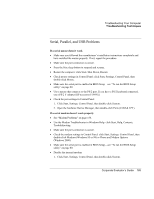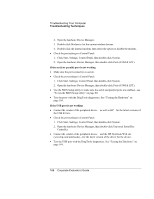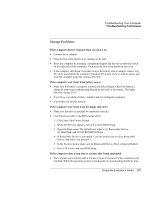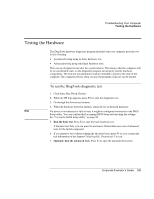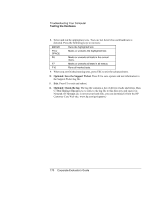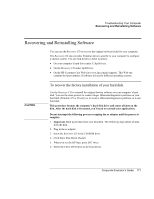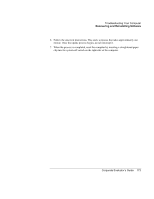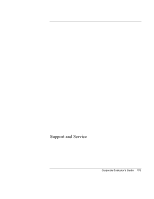HP OmniBook 6000 HP OmniBook 6000 - Corporate Evaluation Guide - Page 170
Optional: Save the Support Ticket., Exit., Optional: Check the log.
 |
View all HP OmniBook 6000 manuals
Add to My Manuals
Save this manual to your list of manuals |
Page 170 highlights
Troubleshooting Your Computer Testing the Hardware 8. Select and run the appropriate tests. Tests are not listed if no such hardware is detected. Press the following keys to run tests: ENTER Runs the highlighted test. F5 or SPACE Marks or unmarks the highlighted test. F6 Marks or unmarks all tests in the current menu. F7 Marks or unmarks all tests in all menus. F10 Runs all marked tests. 9. When you are finished running tests, press ESC to exit the advanced tests. 10. Optional: Save the Support Ticket. Press F4 to save system and test information in the Support Ticket log file. 11. Exit. Press F3 to exit and reboot. 12. Optional: Check the log. The log file contains a list of all test results and errors. Run C:\Dmi\Hpdiags\Hpsuppt.exe to retrieve the log file to this directory and open it in Notepad. (If Hpsuppt.exe is not on your hard disk, you can download it from the HP Customer Care Web site, www.hp.com/go/support.) 170 Corporate Evaluator's Guide