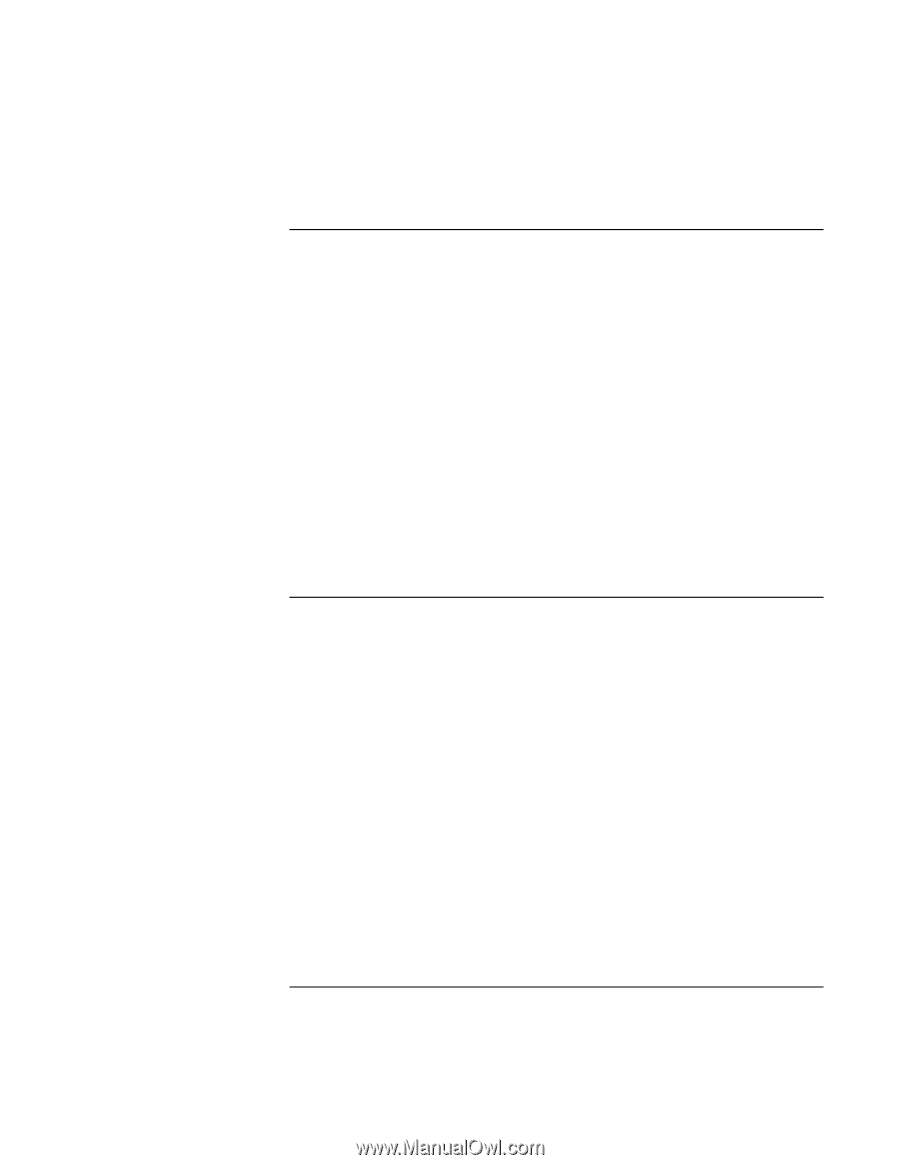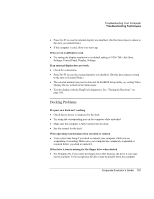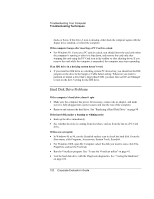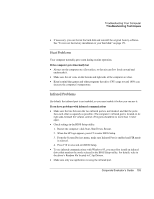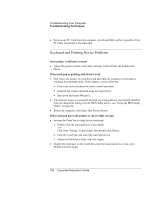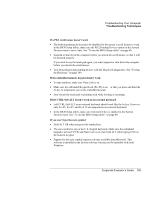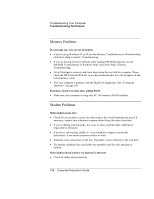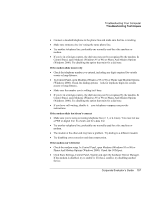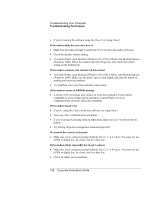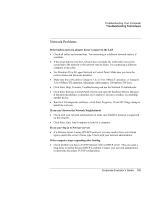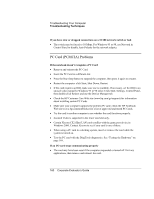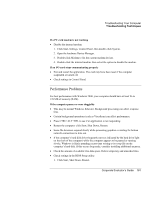HP OmniBook 6000 HP OmniBook 6000 - Corporate Evaluation Guide - Page 156
Memory Problems, If a message says you are out of memory
 |
View all HP OmniBook 6000 manuals
Add to My Manuals
Save this manual to your list of manuals |
Page 156 highlights
Troubleshooting Your Computer Troubleshooting Techniques Memory Problems If a message says you are out of memory • If you're using Windows 95 or 98, use the Memory Troubleshooter in Windows Help: click Start, Help, Contents, Troubleshooting. • If you are having memory problems while running MS-DOS programs, use the MS-DOS Troubleshooter in Windows Help: click Start, Help, Contents, Troubleshooting. • Not all third-party memory cards have been tested for use with the computer. Please check the HP Notebook Web site (www.hp.com/notebooks) for a list of approved and tested memory cards. • Test your computer's memory with the DiagTools diagnostics. See "Testing the Hardware" on page 169. If memory doesn't increase after adding RAM • Make sure your computer is using only PC-100 memory (RAM) modules. Modem Problems If the modem seems slow • Check for excess static or noise on a line reduces the overall transmission speed. If necessary, contact your telephone company about fixing this type of problem. • If you're dialing internationally, line noise is often a problem that's difficult or impossible to eliminate. • If you have call-waiting, disable it-your telephone company can provide instructions. It can cause symptoms similar to static. • Eliminate extra connections in the line. If possible, connect directly to the wall jack. • Try another telephone line, preferably one normally used for a fax machine or modem. If the modem doesn't dial or no dial tone is detected • Check all cables and connections. 156 Corporate Evaluator's Guide