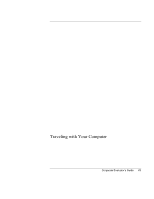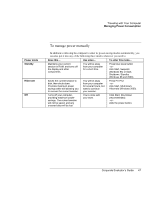HP OmniBook 6000 HP OmniBook 6000 - Corporate Evaluation Guide - Page 44
Traveling with Your Computer, Managing Power Consumption, How the computer manages power automatically
 |
View all HP OmniBook 6000 manuals
Add to My Manuals
Save this manual to your list of manuals |
Page 44 highlights
Traveling with Your Computer Managing Power Consumption Managing Power Consumption When you're running your computer on battery power, you will want to maximize operating time without compromising performance. Your computer is designed to help you reduce power consumption and extend battery life without needing to turn it off. • During idle periods, the computer automatically enters power-saving modes after specified timeout periods. You can adjust these timeouts to suit your working habits. • You can manually send the computer into a power-saving mode at any time by pressing the appropriate key-see "To manage power manually" on page 47. How the computer manages power automatically Your computer automatically enters Hibernate mode, Standby mode, and Display-off mode, and turns off the hard disk based on values set in the Power Management Properties window (Windows 98 and 2000) or the BIOS Setup utility (Windows 95). Automatic action Occurs after... To resume... Turns off hard disk. Turns off the hard disk drive. This is usually set to occur shortly after the display is turned off. The hard disk is not accessed for the specified interval. Begin using the computer: the hard disk turns on when needed. Enters Display-off mode. Turns off the display and hard disk to conserve battery power and extend the life of the display. No keyboard, pointing device, or other input activity occurs for the specified interval. Press any key or move a pointing device to return to your current session. Enters Standby mode. Maintains your current session in RAM, and turns off the display and other components to conserve battery power. No pointing devices are used, no disk drive is accessed, and no port (serial, parallel, or IR) is active for the specified interval. Press the blue sleep button to return to your current session. Enters Hibernate mode. Saves your current session to the hard disk, then turns off the computer. No pointing devices are used, no disk drive is accessed, and no port (serial, parallel, or IR) is active for the specified interval. Press the blue sleep button to restore your previous session. Lowers CPU speed (SpeedStep only). Switches to the lower CPU speed to use power more efficiently. See below. The ac adapter is unplugged. Plug in the ac adapter. 44 Corporate Evaluator's Guide