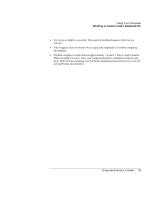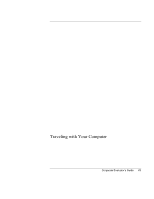HP OmniBook 6000 HP OmniBook 6000 - Corporate Evaluation Guide - Page 38
To clean your computer, Do not use abrasive cleaners
 |
View all HP OmniBook 6000 manuals
Add to My Manuals
Save this manual to your list of manuals |
Page 38 highlights
Using Your Computer Taking Care of Your Computer • Unplug the ac adapter when the computer is not in use. • To preserve the life of a battery, be sure to charge it regularly. • For long-term storage, the battery must be charged 20-50% to minimize capacity loss by self-discharge and to avoid deterioration of performance. Storing a fully charged battery can cause higher self-discharge and reduce its discharge capacity-even after recharging-as compared to a battery stored when charged 20-50%. To clean your computer • You can clean the computer with a soft cloth dampened with clean water or with water containing a mild detergent. Do not use an excessively wet cloth, and take care to keep water out of the case. • Do not use abrasive cleaners, especially on the display. Do not apply any cleaner directly to the display. Instead, apply the cleaner to a soft cloth and then gently wipe the display. • You can clean the keyboard with a vacuum cleaner to remove accumulated dust. 38 Corporate Evaluator's Guide