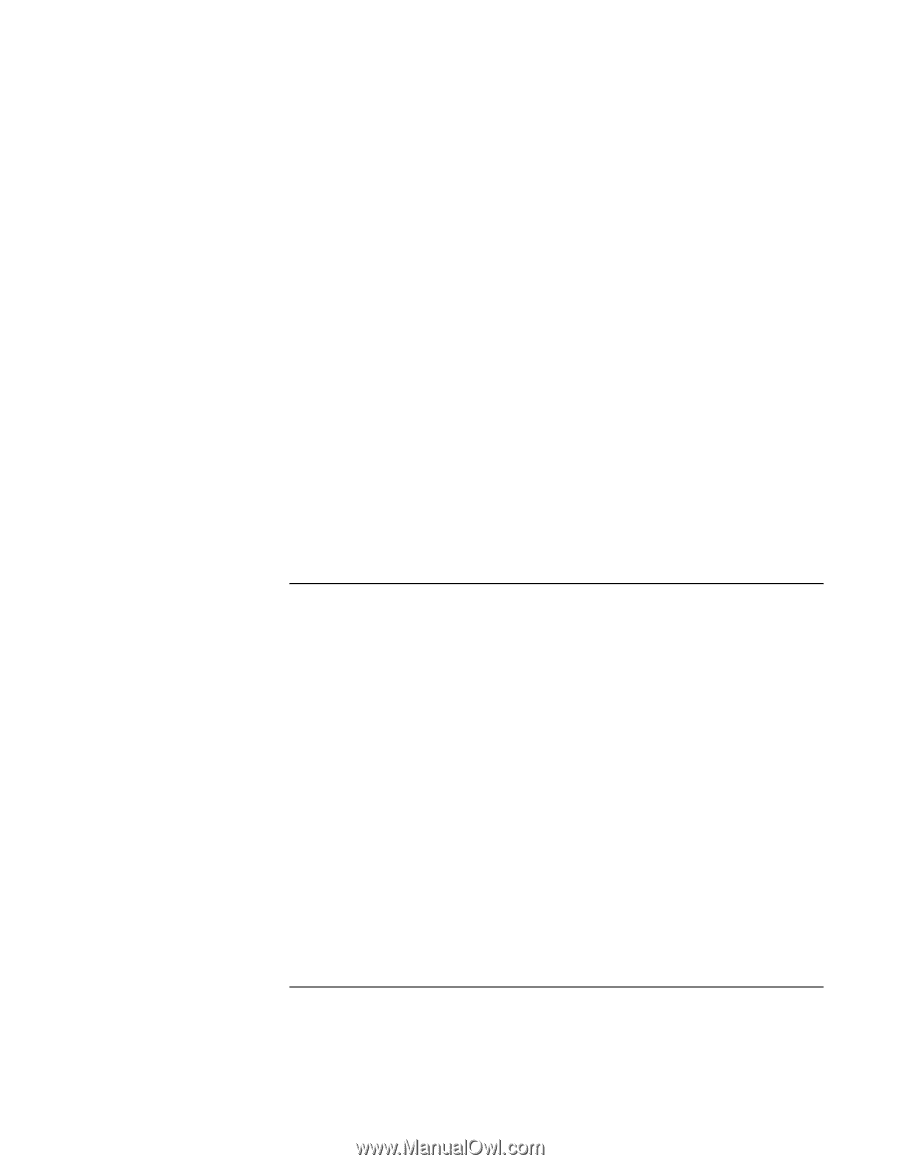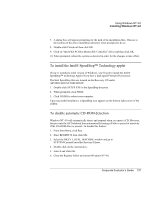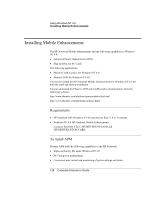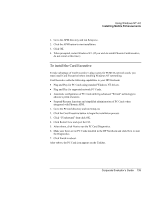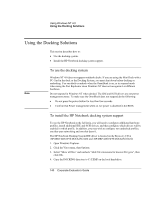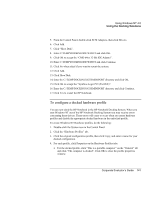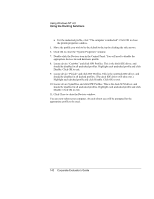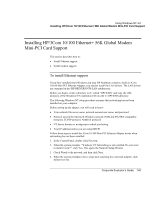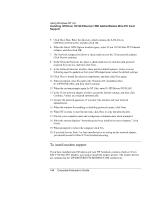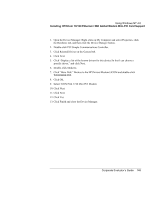HP OmniBook 6000 HP OmniBook 6000 - Corporate Evaluation Guide - Page 141
You can now dock the HP Notebook in the HP Notebook Docking System. When
 |
View all HP OmniBook 6000 manuals
Add to My Manuals
Save this manual to your list of manuals |
Page 141 highlights
Using Windows NT 4.0 Using the Docking Solutions 5. From the Control Panel, double-click SCSI Adapters, then click Drivers. 6. Click Add. 7. Click "Have Disk". 8. Enter C:\TEMP\DOCKING\IDE\WINNT and click OK. 9. Click OK to accept the "CMD 64xx 32-Bit IDE Adapter". 10. Enter C:\TEMP\DOCKING\IDE\WINNT and click Continue. 11. Click No when asked if you want to restart the system. 12. Click Add. 13. Click Have Disk. 14. Enter the C:\TEMP\DOCKING\SCSI\MINIPORT directory and click OK. 15. Click OK to accept the "Symbios Logic PCI (53c8XX)". 16. Enter the C:\TEMP\DOCKING\SCSI\MINIPORT directory and click Continue. 17. Click Yes to restart the HP Notebook. To configure a docked hardware profile You can now dock the HP Notebook in the HP Notebook Docking System. When you start Windows NT out of the HP Notebook Docking System you may receive errors concerning these drivers. These errors will cease to occur when you create hardware profiles and disable the appropriate docked hardware in the undocked profile. To create Windows NT Hardware profiles, do the following: 1. Double-click the System icon in the Control Panel. 2. Click the "Hardware Profiles" tab. 3. Click the original configuration profile, then click Copy, and enter a name for your docked configuration. 4. For each profile, click Properties on the Hardware Profiles tabs. • For the docked profile, click "This is a portable computer" on the "General" tab and click "The computer is docked". Click OK to close the profile properties window. Corporate Evaluator's Guide 141