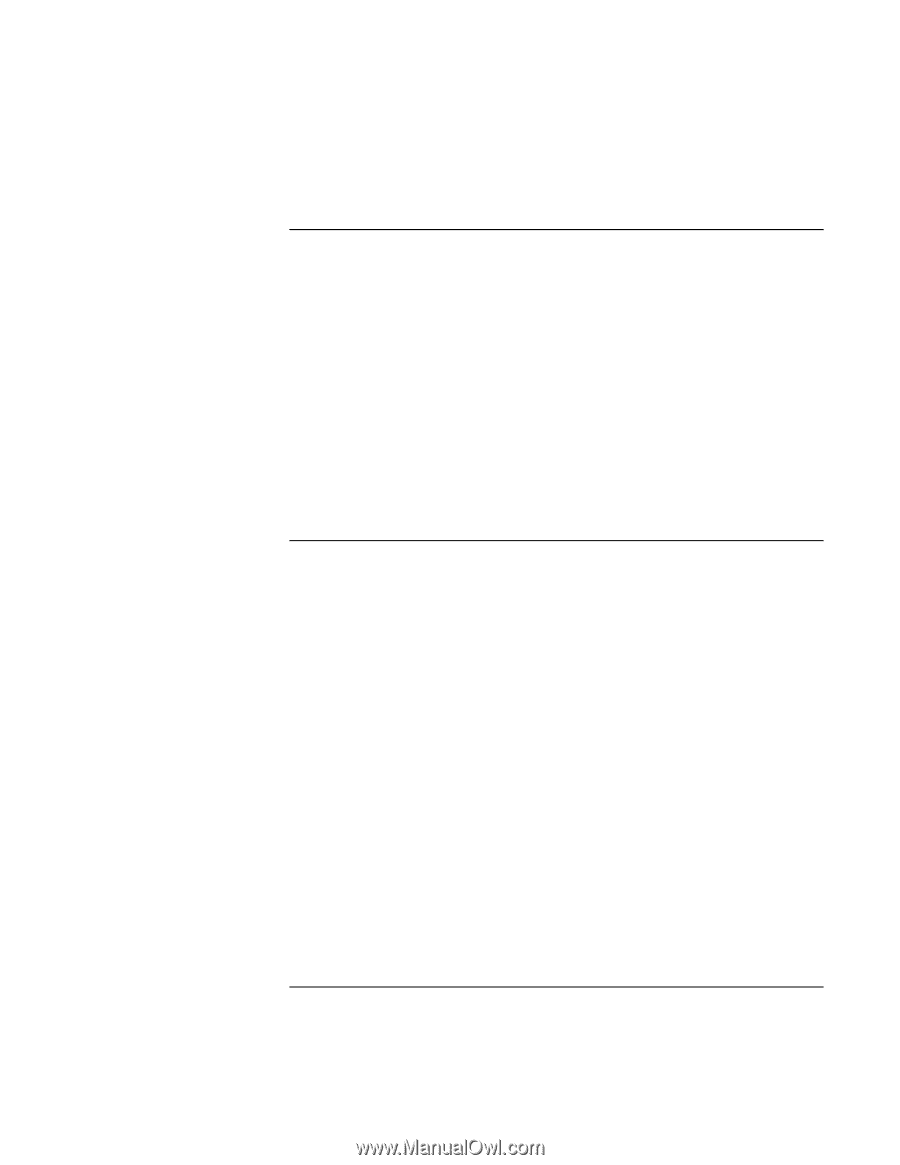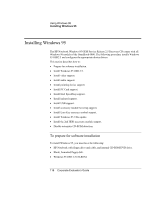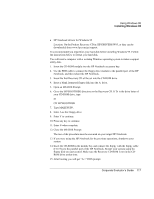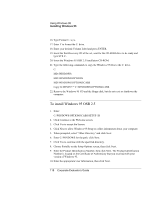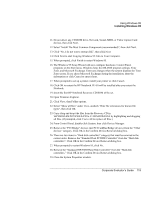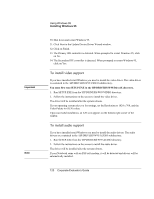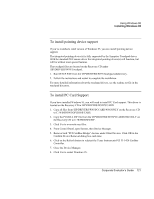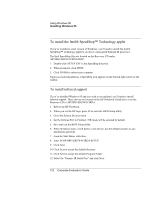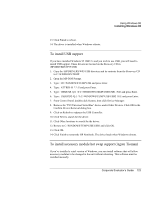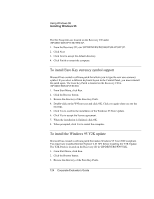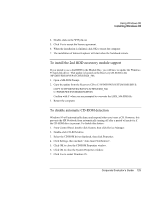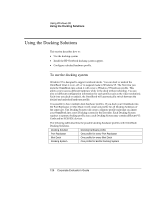HP OmniBook 6000 HP OmniBook 6000 - Corporate Evaluation Guide - Page 121
To install pointing device support, To install PC Card Support
 |
View all HP OmniBook 6000 manuals
Add to My Manuals
Save this manual to your list of manuals |
Page 121 highlights
Using Windows 95 Installing Windows 95 To install pointing device support If you've installed a retail version of Windows 95, you can install pointing device support. The integrated pointing device(s) is fully supported by the Synaptics Touchpad driver. With the standard PS/2 mouse driver the integrated pointing device(s) will function, but will be without most special features. The touchpad files are located on the Recovery CD under \HP\DRIVERS\W95\Touchpad. 1. Run SETUP.EXE from the \HP\DRIVERS\W95\Touchpad subdirectory. 2. Follow the instructions and restart to complete the installation. For more detailed information about the touchpad drivers, see the readme.txt file in the touchpad directory. To install PC Card Support If you have installed Windows 95, you will need to install PC Card support. This driver is located on the Recovery CD in \HP\DRIVERS\W95\PCCARD. 1. Copy all files from \HP\DRIVERS\W95\PCCARD\950CONLY on the Recovery CD to C:\WINDOWS\OPTIONS\CABS. 2. Copy the PCMCIA.INF file from the \HP\DRIVERS\W95\PCCARD\950CONLY on the Recovery CD to C:\WINDOWS\INF. 3. Click Yes to overwrite any files. 4. From Control Panel, open System, then Device Manager. 5. Remove both "PCI CardBus Bridge" devices under Other Devices. Click OK in the Confirm Device Removal dialog box each time. 6. Click on the Refresh button to redetect the Texas Instruments PCI TI-1420 Cardbus Controller. 7. Close the Device Manager. 8. Click Yes to restart Windows 95. Corporate Evaluator's Guide 121