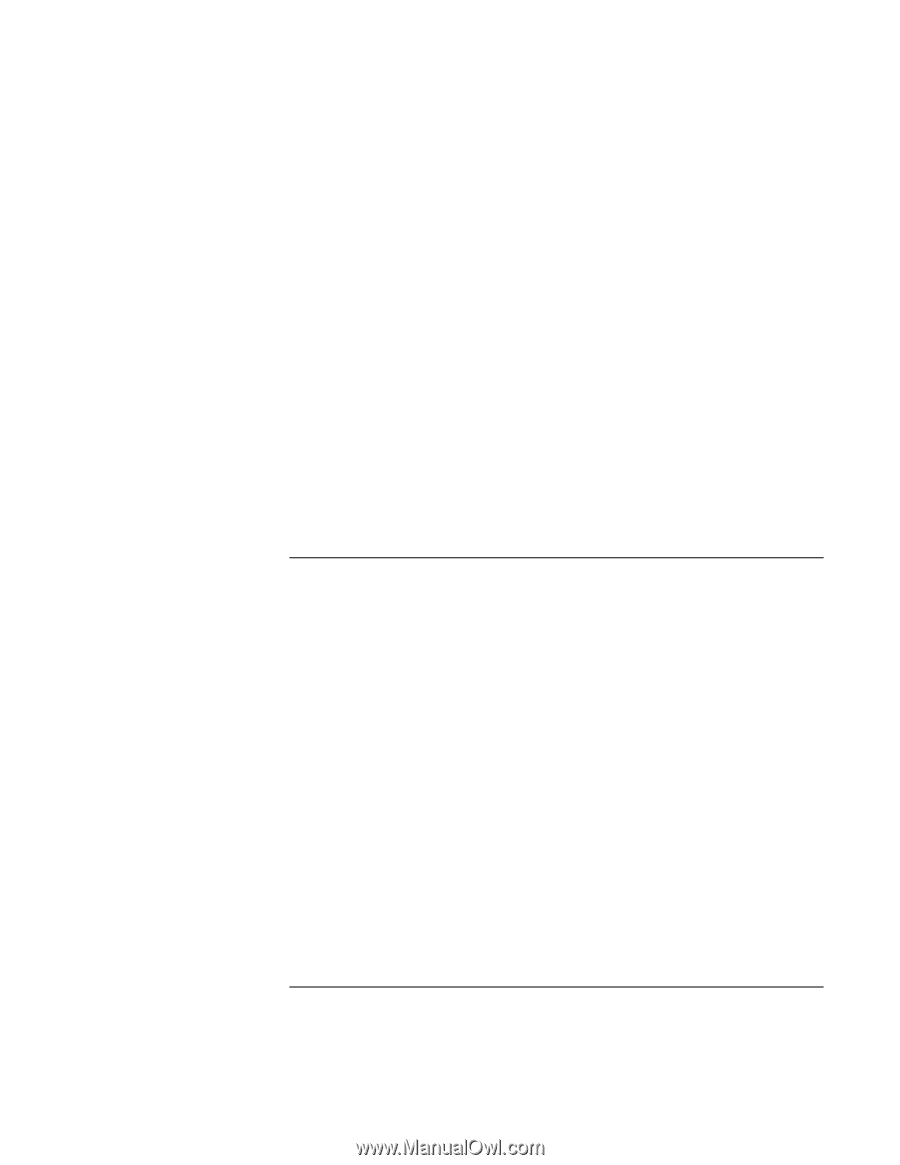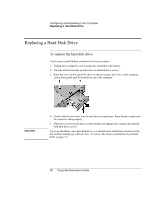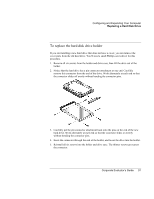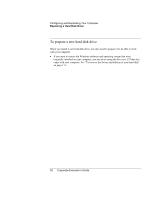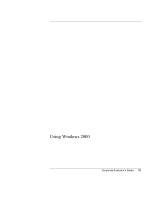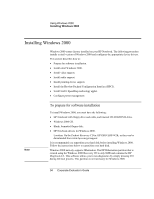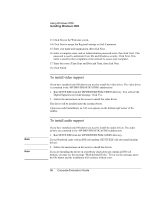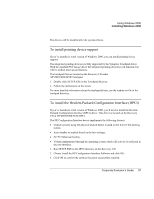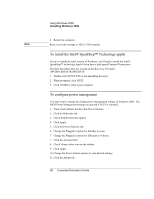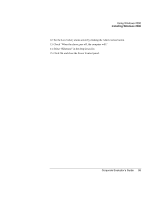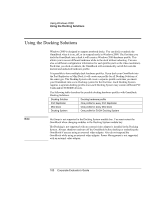HP OmniBook 6000 HP OmniBook 6000 - Corporate Evaluation Guide - Page 95
To install Windows 2000
 |
View all HP OmniBook 6000 manuals
Add to My Manuals
Save this manual to your list of manuals |
Page 95 highlights
Using Windows 2000 Installing Windows 2000 1. Connect the ac adapter to the Notebook. 2. Insert the CD-ROM/DVD Drive in the Notebook. 3. Insert the bootable Recovery CD into the CD-ROM/DVD drive. 4. Reboot, press ESC twice when you see the HP Notebook logo. 5. Select the "CD-ROM/DVD Drive" as the boot device. 6. Click 2 Continue. 7. Click 2 Advanced. 8. Select your desired Hibernate Partition Size. 9. Check "Do not load operating system". 10. Select "Hibernate partition only". 11. Click 1 Continue. 12. Click Ok. To install Windows 2000 1. Insert the HP Notebook CD-ROM drive in the HP Notebook or external module bay. 2. Insert the Windows 2000 CD in the CD-ROM drive. 3. Reboot, press ESC twice when you see the HP Notebook logo. 4. Select the CD-ROM/DVD as the boot device. 5. When prompted, press any key to boot from the CD. 6. Press enter to continue. 7. At the Welcome Screen, press Enter to begin. 8. Read the Windows 2000 Licensing Agreement. Press Page Down until you reach the end of the document. Press F8 to agree. 9. Configure your hard drive partitions. 10. Select the C: drive and press Enter to install Windows 2000. 11. Select the type of file system to install, then press Enter. 12. Press Enter to accept the default Windows directory or type in another directory. Corporate Evaluator's Guide 95