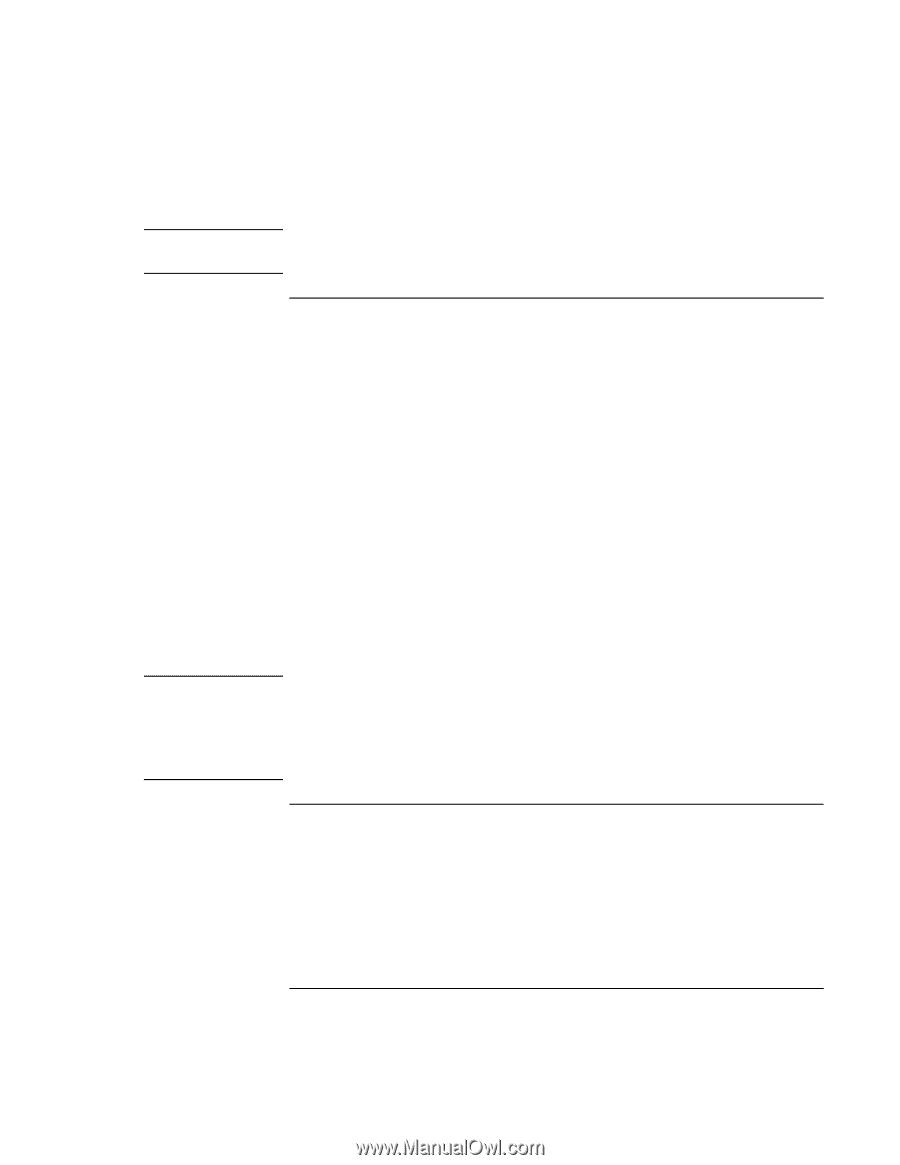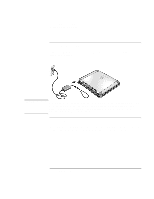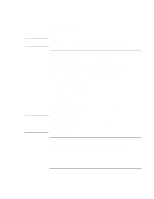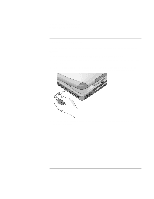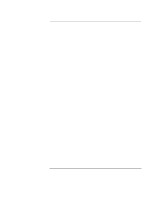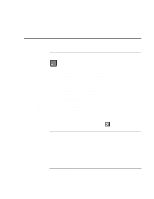HP OmniBook xe3-gc HP OmniBook XE3 - Setup Guide - Page 18
To set up Windows, To register your computer - service manual
 |
View all HP OmniBook xe3-gc manuals
Add to My Manuals
Save this manual to your list of manuals |
Page 18 highlights
Hint Note Introducing Your Computer Setting Up the Computer If your computer does not turn on when operating on battery power, the battery may be out of power. Plug in the AC adapter and slide the power switch to the left again. To set up Windows Your HP notebook has Microsoft Windows-either Windows 98 or Windows 2000- preinstalled on the hard disk drive. The first time you turn on your computer, a Windows Setup program will automatically run so that you can customize your setup. Before you begin, connect the AC adapter to your notebook, since your battery may not be sufficiently charged to complete the Windows setup. Also, be sure to connect the notebook to a phone line; see "To connect a phone line" on page 16. 1. Slide the power switch to the left. 2. The Windows Setup program starts automatically. 3. Follow the instructions as they appear on the screen. During setup, you are prompted to: • enter a user name • accept the License Agreement You can also register your computer at this time. Follow the instructions on the screen during setup, or-if registration does not occur during setup-double-click the HP Notebook Registration icon on the desktop. You may be required to enter your Windows ID number. To locate it, look on the Certificate of Authenticity packaged with the Microsoft Windows manual or look for a sticker in the battery compartment. If you have any connection problems with your modem, try redialing. If that doesn't work, you can skip registration for now. To register your computer Be sure to register your computer. Registering is free and fast, and it ensures you will receive quicker, more personalized support. The information you provide during registration will be used to provide you with better products and services. 18 Startup Guide