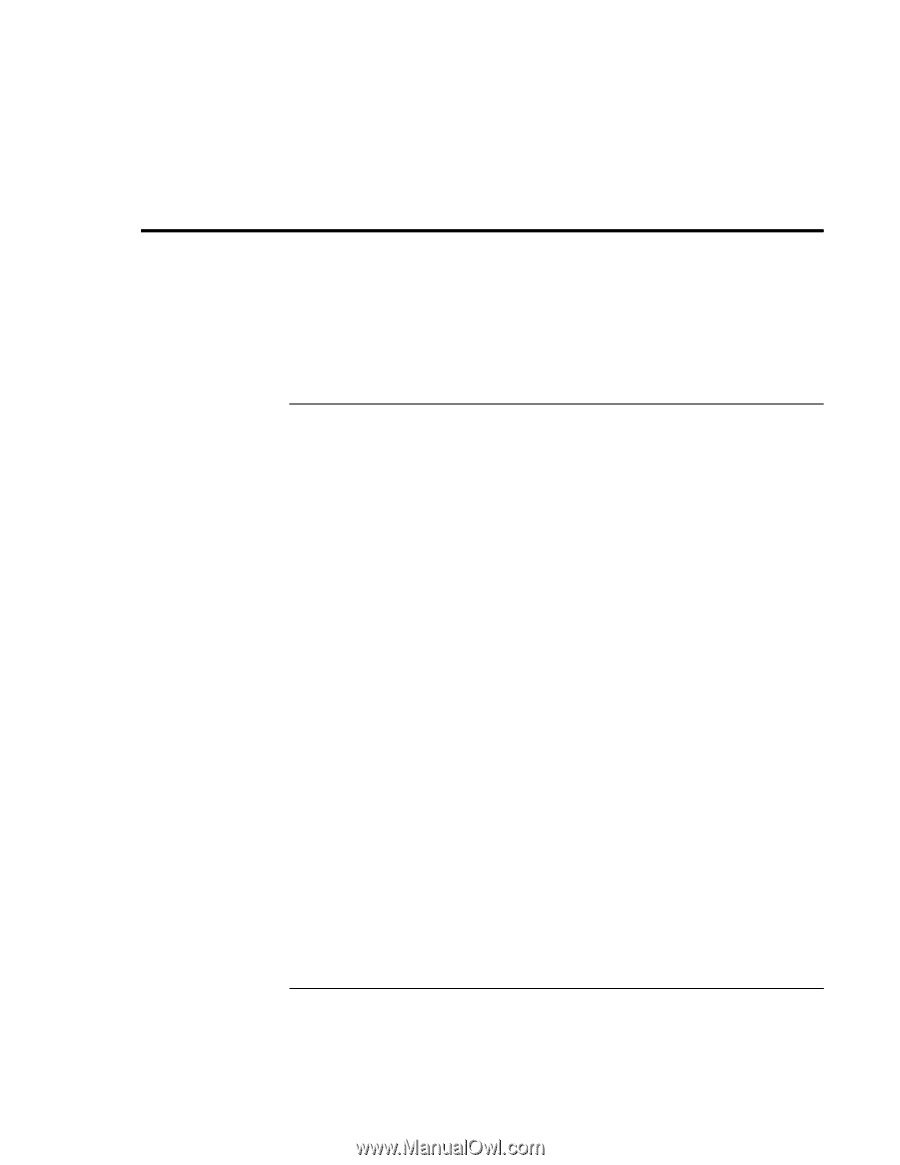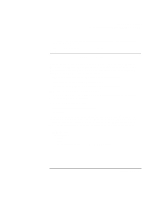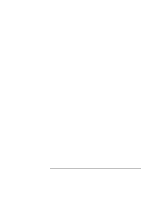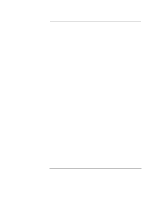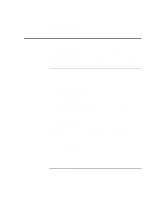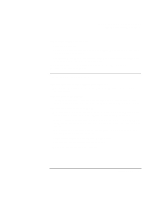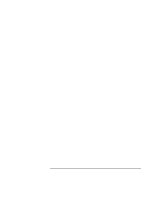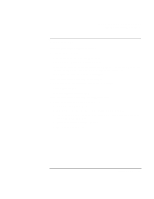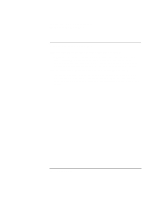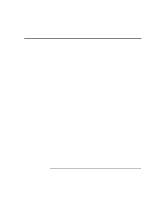HP OmniBook xe3-gc HP OmniBook XE3 - Setup Guide - Page 46
Troubleshooting Techniques - laptop
 |
View all HP OmniBook xe3-gc manuals
Add to My Manuals
Save this manual to your list of manuals |
Page 46 highlights
Solving Problems with Your Computer Troubleshooting Techniques Troubleshooting Techniques This section contains solutions to a few common problems and troubleshooting techniques for your HP notebook PC. Here in the Startup Guide, you will find suggestions about situations that might occur when you cannot access information on your computer. A more complete set of troubleshooting solutions and techniques is in the electronic Reference Guide. Display problems If the computer is on, but the screen is blank • Try pressing Fn+F2 to increase the brightness. • Press Fn+F5 in case the internal display was disabled. (Do this three times to return to the state you started from.) • If the computer is cold, allow it to warm up. If the screen is difficult to read • Check whether the display resolution is set to its default setting-800×600 for 12" displays or 1024×768 for larger displays. 1. Click Start, Settings, Control Panel. 2. Double-click Display. 3. Click the Settings tab. If part of the Windows desktop is not visible and you have to scroll down to see the taskbar • Your display resolution may be set to 1024×768 on a 12" display, instead of 800×600. You need to set the monitor type to Laptop Display Panel (800×600). 1. Click Start, Settings, Control Panel. 2. Double-click Display. 3. Click the Settings tab. 4. Move the Screen area arrow to (800×600 pixels). 5. Click OK. 46 Startup Guide