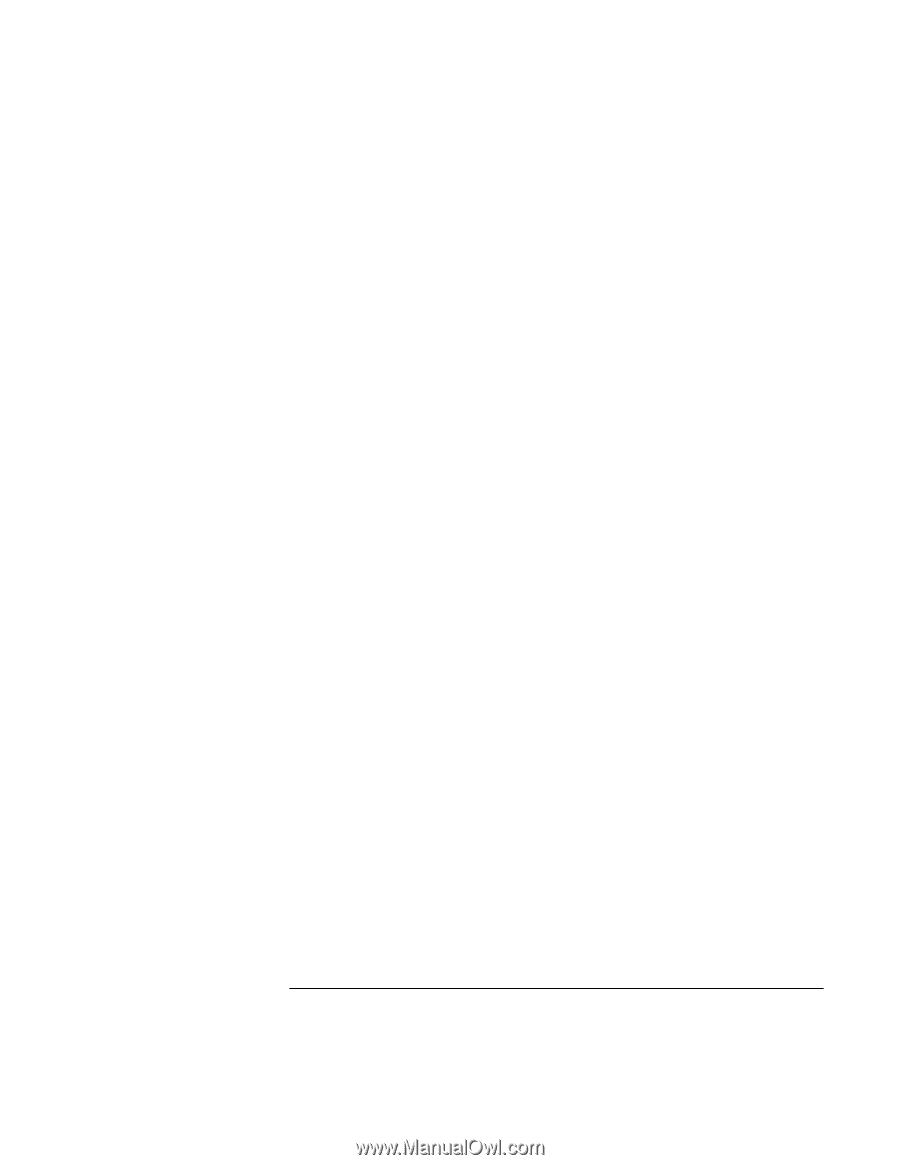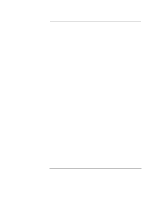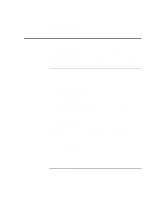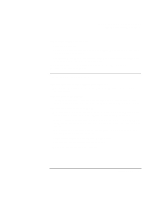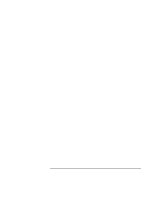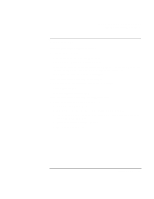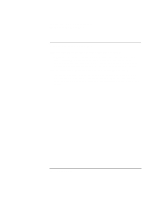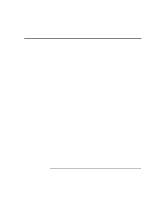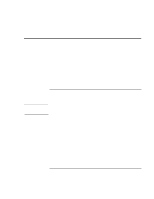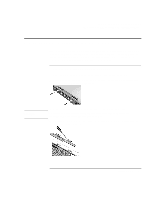HP OmniBook xe3-gc HP OmniBook XE3 - Setup Guide - Page 48
Solving Problems with Your Computer, Startup Guide
 |
View all HP OmniBook xe3-gc manuals
Add to My Manuals
Save this manual to your list of manuals |
Page 48 highlights
Solving Problems with Your Computer Troubleshooting Techniques If the battery doesn't charge • Make sure the AC adapter is plugged into the power source and that the light on the adapter is on. • If you're using a power strip, remove the AC adapter from the power strip and plug it directly into a wall outlet. • Check that the battery is fully installed and locked in place. • Turn off the computer, then check that the battery contacts are clean and that the AC adapter cables are fully plugged in. • Move the computer away from any nearby heat source. Unplug the AC adapter and allow the battery to cool down. An elevated battery temperature prevents charging. • If another battery is available, try it. • If another AC adapter is available, try it. If the Time Remaining percentage for the battery is not correct • The Time Remaining value on the power (battery) icon is an estimate based on your current usage, not a precise value. If the computer stops responding • Press Ctrl+Alt+Del to end the application that is not responding. • Slide the power switch to the left, hold it for at least five seconds, and release it to turn off the computer. Then slide the power switch again to turn the computer back on. • If nothing happens, insert a paper clip into the system-off button on the left side of the computer. Then slide the power switch to turn the computer on. If the computer doesn't standby as expected • If you have a connection to another computer, the computer doesn't standby if the connection is actively in use. • If the computer is performing an operation, it normally waits for the operation to finish. You may also want to test the power management system with diagnostics. See "Testing Hardware Operation" in the Reference Guide. 48 Startup Guide