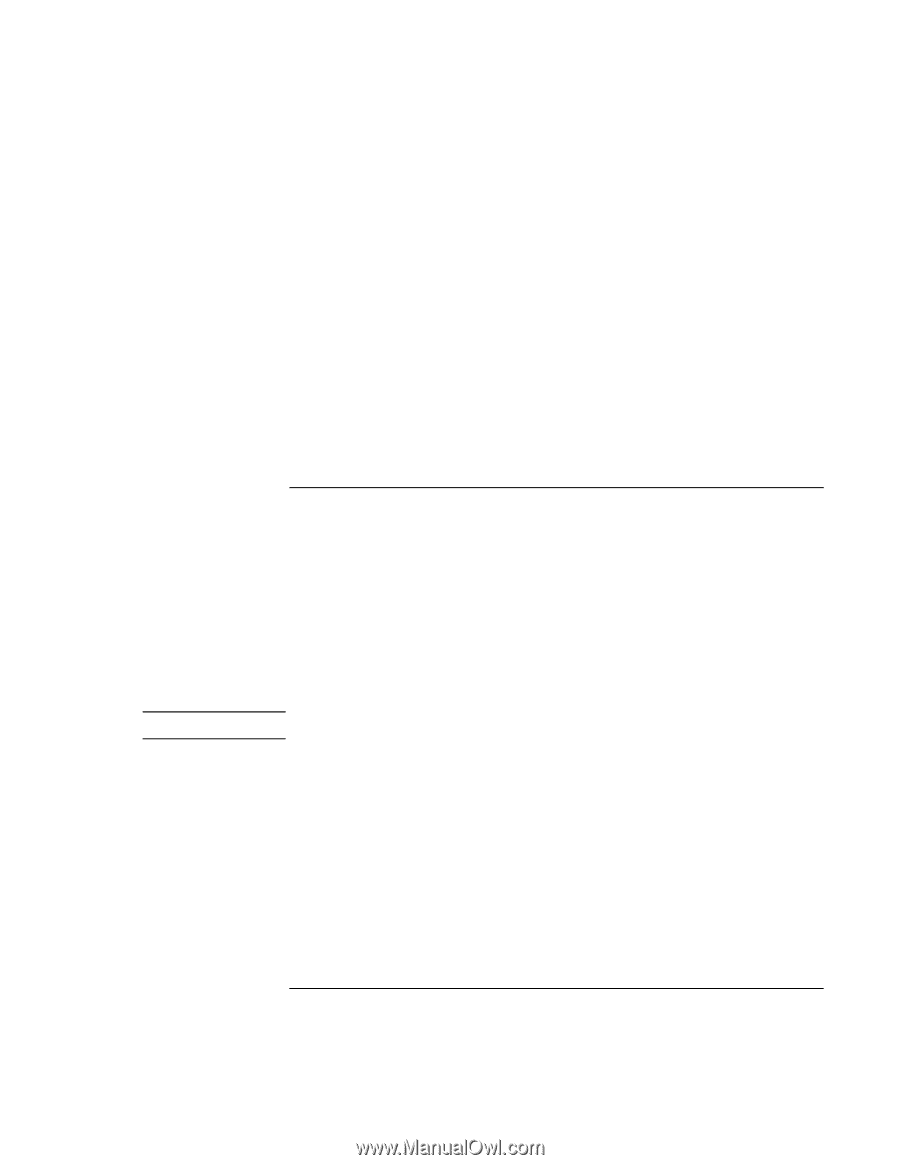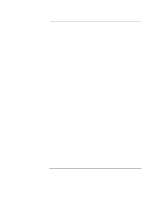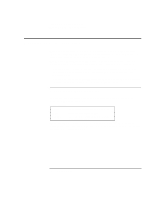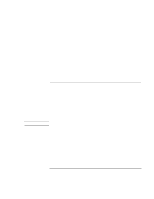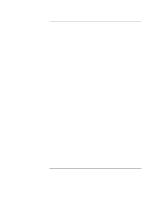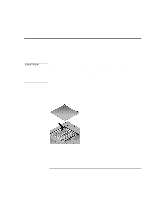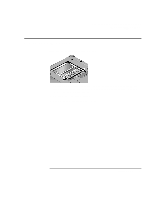HP OmniBook xe3-gc HP OmniBook XE3 - Setup Guide - Page 31
To respond to a low-battery warning
 |
View all HP OmniBook xe3-gc manuals
Add to My Manuals
Save this manual to your list of manuals |
Page 31 highlights
Note Traveling with Your Computer Using Battery Power From the Windows taskbar The System Tray on the Windows taskbar includes a power icon that allows access to more detailed battery status information. The icon looks like a battery when AC is not connected. • Place pointer over the power icon to display a percentage of remaining time. • Right-click the power icon to view the options for displaying power information. • Left-click the power icon to display a menu of the available power schemes. From the status panel Press the status panel mode button repeatedly until you see the battery icon and the percentage of charge remaining. To respond to a low-battery warning The computer automatically alerts you when the battery power drops to a critically low level. First you will hear a high-pitched beep. Then, if you have not taken restorative action within a short time, the system hibernates. You won't be able to turn the computer on again until you restore power by one of the following actions: • Plug in the AC adapter (see "To connect AC power" on page 16). OR • Replace the battery with one that is charged (see "To install the battery" on page 15). If you plug in the AC adapter, you can continue to work while your battery recharges. Startup Guide 31