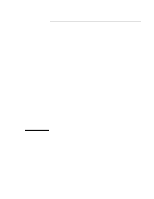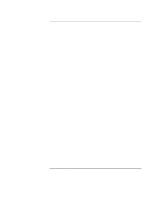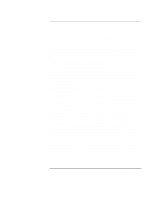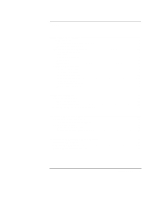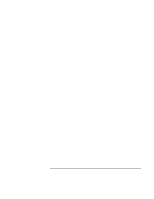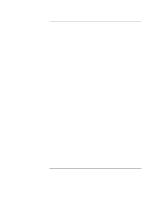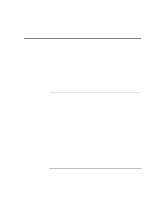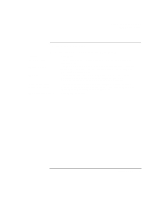Startup Guide
5
Contents
Introducing Your Computer
...........................................................................................
7
Taking Inventory
..........................................................................................................
8
Software bundled on your computer
.......................................................................
8
To find more information
........................................................................................
9
Identifying Parts of the Notebook
...............................................................................
10
Top and right side view
.........................................................................................
10
Front view
.............................................................................................................
11
Rear and left side view
..........................................................................................
12
Bottom view
..........................................................................................................
13
Status lights
...........................................................................................................
14
Setting Up the Computer
............................................................................................
15
To install the battery
.............................................................................................
15
To connect AC power
...........................................................................................
16
To connect a phone line
........................................................................................
16
To turn on the computer
........................................................................................
17
To set up Windows
...............................................................................................
18
To register your computer
.....................................................................................
18
To reset your computer
.........................................................................................
20
Using Your Computer
....................................................................................................
21
Operating the Computer
.............................................................................................
22
To use the Fn hot keys
..........................................................................................
22
To use the touch pad
.............................................................................................
22
Working in Comfort with a Notebook PC
..................................................................
24
Traveling with Your Computer
....................................................................................
27
Managing Power Consumption
..................................................................................
28
To use manual power management
.......................................................................
28
Using Battery Power
...................................................................................................
30
To check the battery status
....................................................................................
30
To respond to a low-battery warning
....................................................................
31
Configuring and Expanding Your Computer
..............................................................
33
Installing RAM modules
.............................................................................................
34
Removing RAM modules
...........................................................................................
35
Expanding the hibernate partition
...............................................................................
36