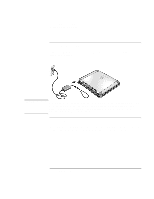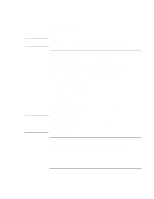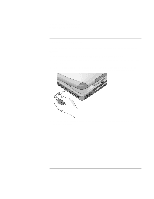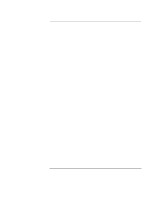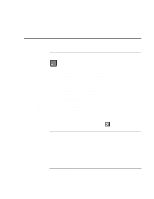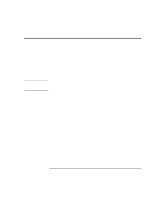HP OmniBook xe3-gc HP OmniBook XE3 - Setup Guide - Page 20
To reset your computer
 |
View all HP OmniBook xe3-gc manuals
Add to My Manuals
Save this manual to your list of manuals |
Page 20 highlights
Introducing Your Computer Setting Up the Computer To reset your computer If Windows or your computer stops responding, you can reset the computer and restart Windows. 1. If possible, shut down Windows (Start, Shut Down, Shut down, OK). 2. If the computer does not shut down, slide and hold the power switch for five seconds, then release it. 3. If the computer still does not shut down, insert a pin or straightened paper clip into the recess on the left side of the computer, underneath the PC card eject buttons. 4. After the computer shuts down, slide the power switch and release it to turn the computer on again. 20 Startup Guide
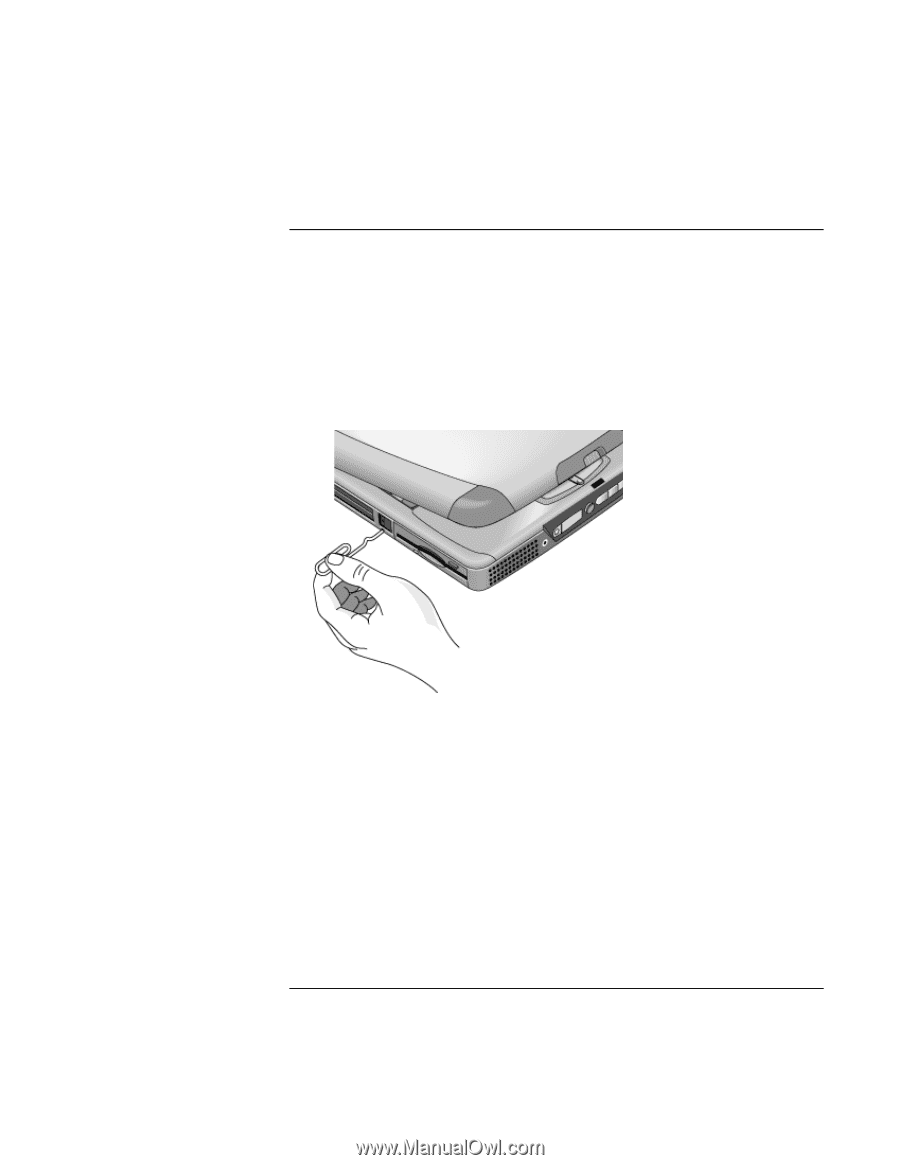
Introducing Your Computer
Setting Up the Computer
20
Startup Guide
To reset your computer
If Windows or your computer stops responding, you can reset the computer and restart
Windows.
1.
If possible, shut down Windows (Start, Shut Down, Shut down, OK).
2.
If the computer does not shut down, slide and hold the power switch for five seconds,
then release it.
3.
If the computer still does not shut down, insert a pin or straightened paper clip into
the recess on the left side of the computer, underneath the PC card eject buttons.
4.
After the computer shuts down, slide the power switch and release it to turn the
computer on again.