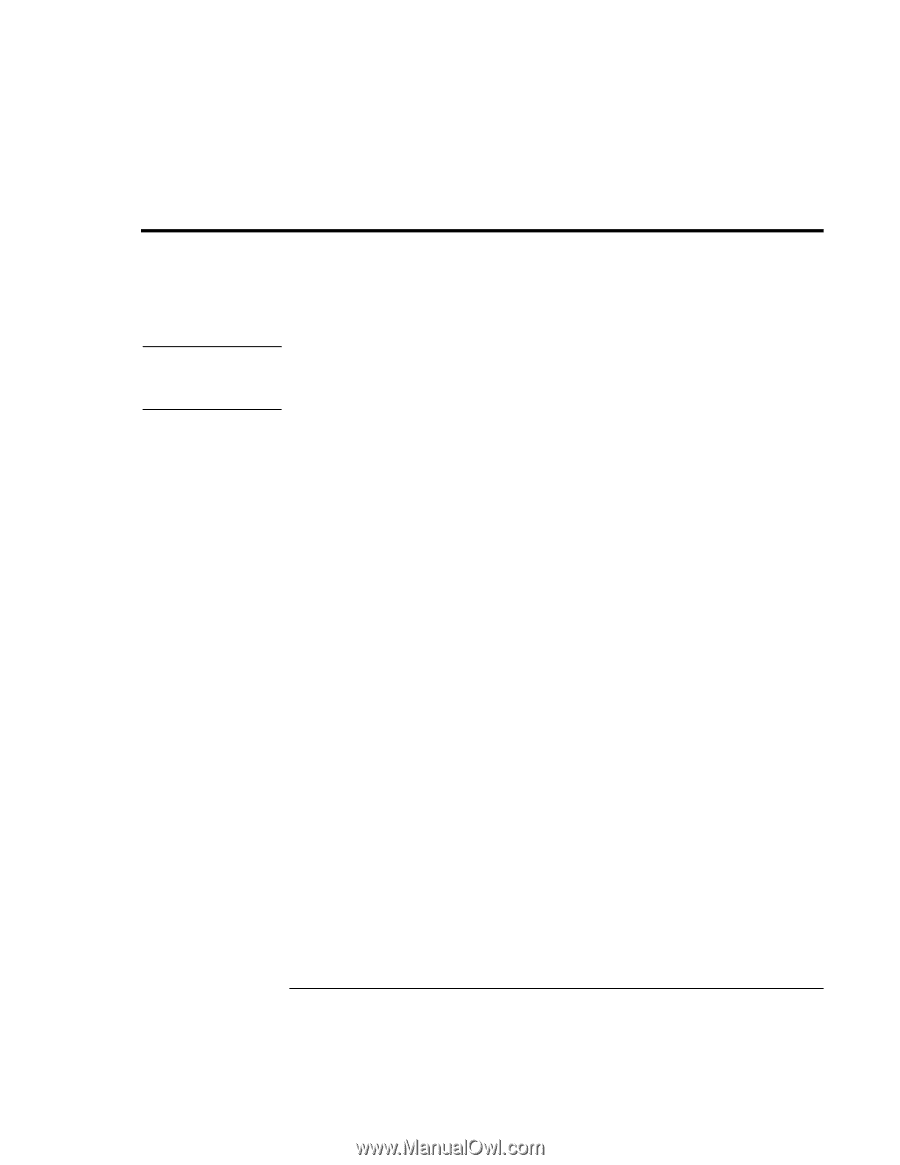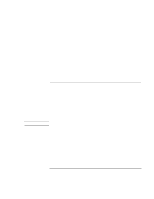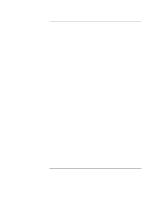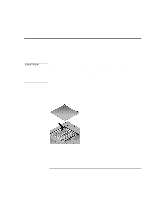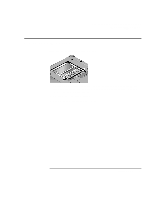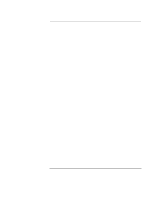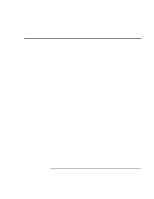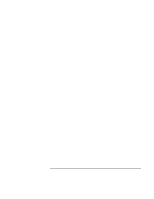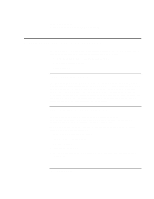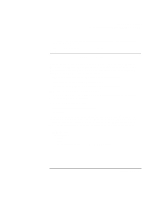HP OmniBook xe3-gc HP OmniBook XE3 - Setup Guide - Page 36
Expanding the hibernate partition
 |
View all HP OmniBook xe3-gc manuals
Add to My Manuals
Save this manual to your list of manuals |
Page 36 highlights
Configuring and Expanding Your Computer Expanding the hibernate partition Expanding the hibernate partition CAUTION You can create the hibernate partition by booting from the Recovery CD. The partitioning and recovery process takes approximately 10 or 15 minutes. Do not interrupt the process or unplug the AC adapter until the process is completed. This procedure will format the hard disk drive and erase all data on the disk. Be sure to back up all data from your hard disk before you begin this procedure. After the hard disk drive is formatted, you'll need to reinstall any applications. 1. Back up all data from your hard disk. 2. If you wish to install additional RAM, do so now. 3. Connect the AC adapter to the computer. 4. Insert the Recovery CD in the CD-ROM (or DVD) drive. (If your system came with two Recovery CDs, insert Disc 1.) 5. Restart the computer, and when you see the HP logo, press Esc. 6. Select CD-ROM/DVD Drive as the first boot device, and press Return to continue. 7. If you want to choose a nondefault partition size. select the Advanced menu and select a size from the Hibernate Partition Size drop-down list. 8. If you want to create a hibernate partition without recovering the operating system, select the "Do not load operating system" checkbox and select one of the partition options. 9. Choose Continue. 10. Click OK to begin. If your system came with two Recovery CDs, you may be prompted to insert Disc 2 during the partitioning process. 11. When you are prompted to reboot your computer, remove the Recovery CD and press Ctrl+Alt+Delete. 12. Follow the onscreen instructions for setting up Windows. 13. When Windows setup is complete, reinstall any applications and restore backed-up data. 36 Startup Guide