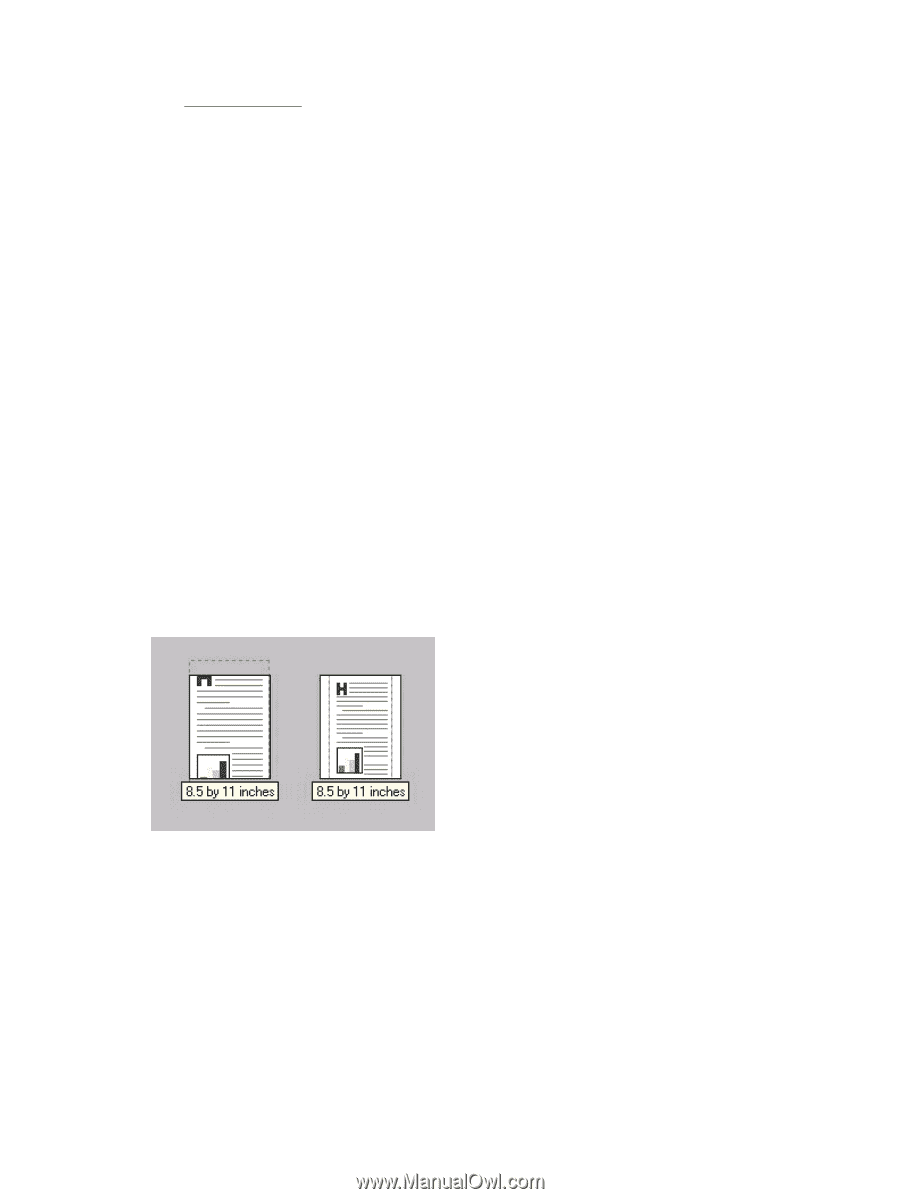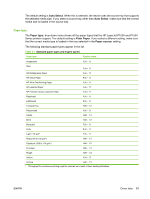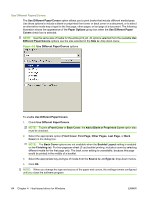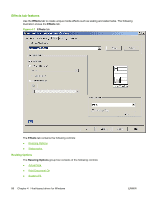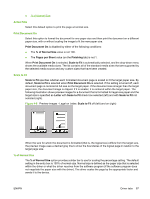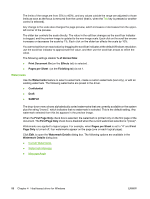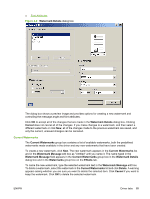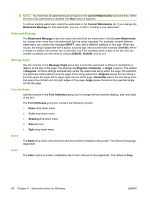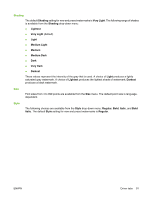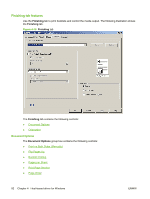HP P1005 HP LaserJet P1000 and P1500 Series - Software Technical Reference - Page 101
Actual Size, Print Document On, Scale to Fit, % of Normal Size, s per Sheet, Finishing, Letter
 |
UPC - 883585164172
View all HP P1005 manuals
Add to My Manuals
Save this manual to your list of manuals |
Page 101 highlights
● % of Normal Size Actual Size Select this default option to print the page at normal size. Print Document On Select this option to format the document for one paper size and then print the document on a different paper size, with or without scaling the image to fit the new paper size. Print Document On is disabled by either of the following conditions: ● The % of Normal Size value is not 100. ● The Pages per Sheet value (on the Finishing tab) is not 1. When Print Document On is selected, Scale to Fit is automatically selected, and the drop-down menu shows the available media sizes. The list contains all of the standard media sizes that are supported by the selected media source and any custom sizes that have been created. Scale to Fit Scale to Fit specifies whether each formatted document page is scaled to fit the target paper size. By default, Scale to Fit is selected when Print Document On is selected. If the setting is turned off, each document page is centered at full size on the target paper. If the document size is larger than the target paper size, the document image is clipped. If it is smaller, it is centered within the target paper. The following illustration shows preview images for a document that is formatted for legal-size paper and the target size is specified as Letter with Scale to Fit check box selected (left) and with Scale to Fit not selected (right). Figure 4-8 Preview images - Legal on Letter; Scale to Fit off (left) and on (right) When the size for which the document is formatted (that is, the logical size) differs from the target size, the preview image uses a dashed gray line to show the boundaries of the logical page in relation to the target page size. % of Normal Size The % of Normal Size option provides a slider bar to use for scaling the percentage setting. The default setting in the entry box is 100% of normal size. Normal size is defined as the paper size that is selected within the driver or what the driver receives from the software program (if the software program does not negotiate the paper size with the driver). The driver scales the page by the appropriate factor and sends it to the device. ENWW Driver tabs 87