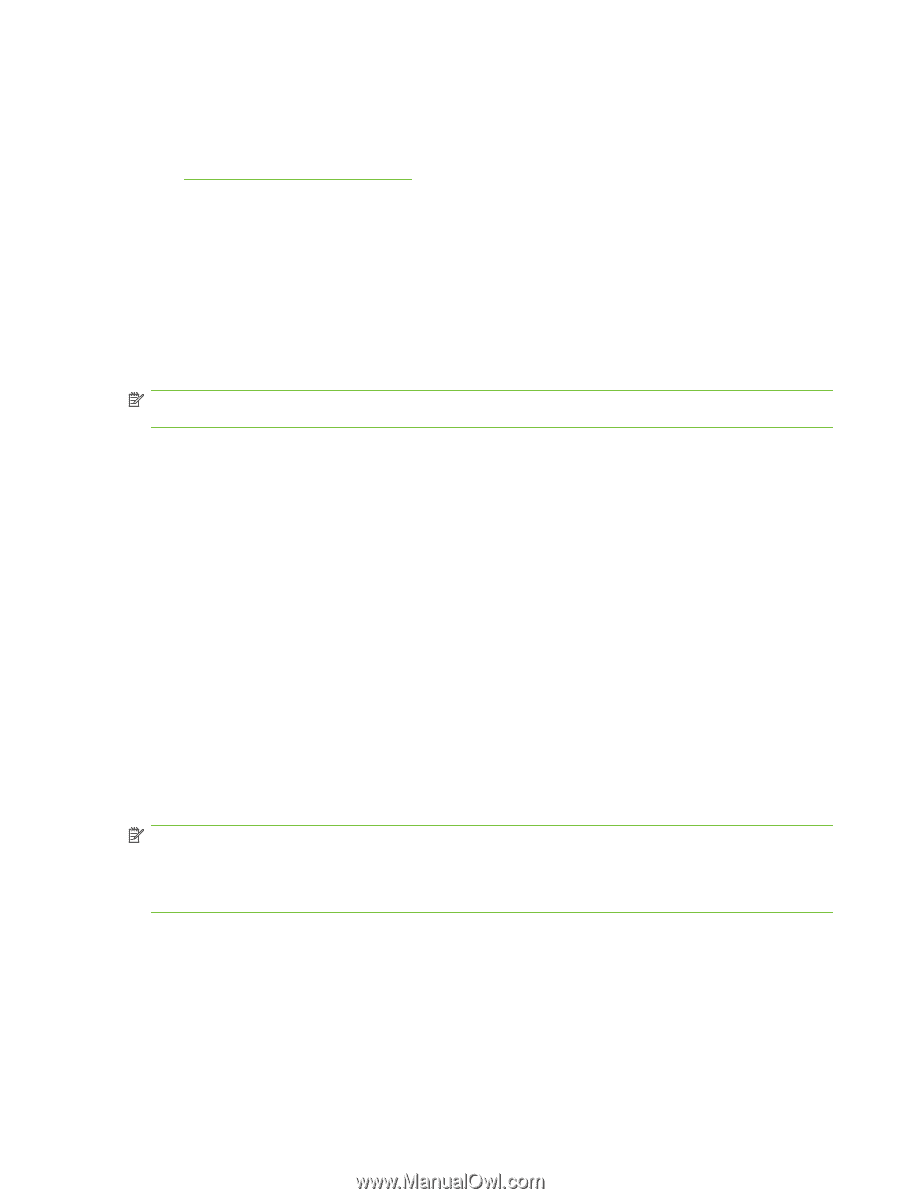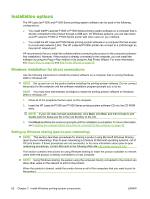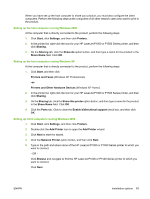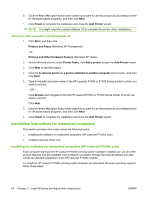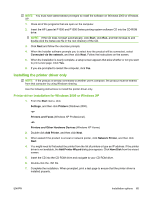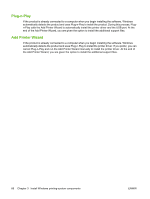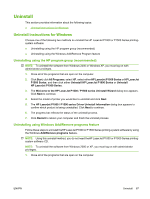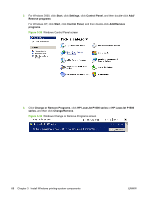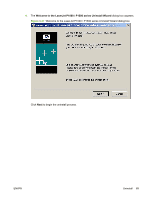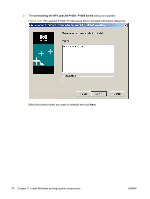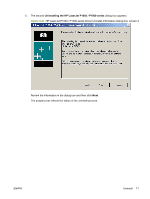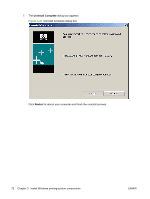HP P1005 HP LaserJet P1000 and P1500 Series - Software Technical Reference - Page 81
Uninstall, Uninstall instructions for Windows, Uninstalling using the HP program group (recommended) - xp driver
 |
UPC - 883585164172
View all HP P1005 manuals
Add to My Manuals
Save this manual to your list of manuals |
Page 81 highlights
Uninstall This section provides information about the following topics: ● Uninstall instructions for Windows Uninstall instructions for Windows Choose one of the following two methods to uninstall the HP LaserJet P1000 or P1500 Series printingsystem software: ● Uninstalling using the HP program group (recommended) ● Uninstalling using the Windows Add/Remove Program feature Uninstalling using the HP program group (recommended) NOTE: To uninstall the software from Windows 2000 or Windows XP, you must log on with administrator privileges. 1. Close all of the programs that are open on the computer. 2. Click Start, click All Programs, select HP, select either HP LaserJet P1000 Series or HP LaserJet P1500 Series, and then click either Uninstall HP LaserJet P1000 Series or Uninstall HP LaserJet P1500 Series. 3. The Welcome to the HP LaserJet P1000 / P1500 series Uninstall Wizard dialog box appears. Click Next to continue. 4. Select the model of printer you would like to uninstall and click Next. 5. The HP LaserJet P1000 / P1500 series Driver Uninstall Information dialog box appears to confirm which product is being uninstalled. Click Next to continue. 6. The progress bar reflects the status of the uninstall process. 7. Click Restart to reboot your computer and finish the uninstall process. Uninstalling using Windows Add/Remove programs feature Follow these steps to uninstall theHP LaserJet P1000 or P1500 Series printing-system software by using the Windows Add/Remove programs feature. NOTE: Using this uninstall method, you do not need theHP LaserJet P1000 or P1500 Series printingsystem software CD. NOTE: To uninstall the software from Windows 2000 or XP, you must log on with administrator privileges. 1. Close all of the programs that are open on the computer. ENWW Uninstall 67