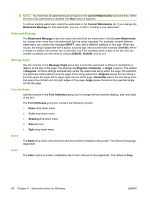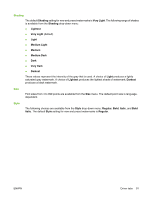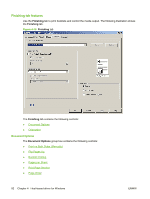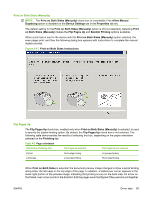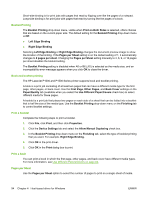HP P1005 HP LaserJet P1000 and P1500 Series - Software Technical Reference - Page 109
Print Borders, Order, Down, then Right
 |
UPC - 883585164172
View all HP P1005 manuals
Add to My Manuals
Save this manual to your list of manuals |
Page 109 highlights
If you print more than one page per sheet, the pages appear smaller and are arranged on the sheet in the order that they would otherwise be printed. The Pages per Sheet drop-down menu provides the following settings: ● 1 page per sheet (default) ● 2 pages per sheet ● 4 pages per sheet ● 6 pages per sheet ● 9 pages per sheet ● 16 pages per sheet NOTE: Selecting an option other than 2 pages per sheet makes booklet printing unavailable. Print Page Borders Related controls indented beneath the Pages per Sheet edit box are Print Page Borders and Page Order, which become active when Pages per Sheet is greater than 1. Print Page Borders sets a line around each page image on a printed sheet to help visually define the borders of each logical page. Page Order The Page Order drop-down menu contains the following selections: ● Right, then Down ● Down, then Right ● Left, then Down ● Down, then Left The preview document image changes to reflect changes in these settings, as shown by the examples in the following illustration. Figure 4-12 Page-order preview images ● 2 pages per sheet ● 4 pages per sheet ● 6 pages per sheet ENWW Driver tabs 95