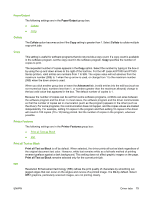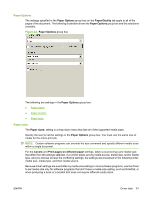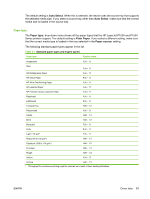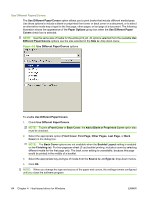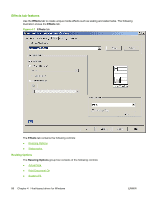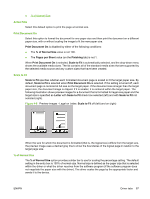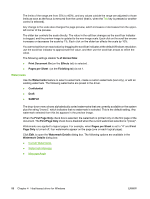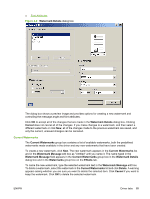HP P1005 HP LaserJet P1000 and P1500 Series - Software Technical Reference - Page 98
Use Different Papers/Covers, Add a Blank or Preprinted Cover
 |
UPC - 883585164172
View all HP P1005 manuals
Add to My Manuals
Save this manual to your list of manuals |
Page 98 highlights
Use Different Papers/Covers The Use Different Paper/Covers option allows you to print books that include different media types. Use these options to include a blank or preprinted front cover or back cover on a document, or to select an alternative media tray or type for the first page, other pages, or last page of a document. The following illustration shows the appearance of the Paper Options group box when the Use Different Paper/ Covers check box is selected. NOTE: Use the same size of media for the entire print job. All options selected from the available Use Different Paper/Covers options use the size selected in the Size is: drop down menu. Figure 4-6 Use Different Paper/Covers options To enable Use Different Paper/Covers: 1. Check Use Different Paper/Covers. NOTE: To print aFront Cover or Back Cover, the Add a Blank or Preprinted Cover option also must be checked. 2. Select the appropriate option (Front Cover, First Page, Other Pages, Last Page, or Back Cover) in the dialog box. NOTE: The Back Cover options are not available when the Booklet Layout setting is enabled on the Finishing tab. For two-page-per-sheet (2-up) booklet printing, include a cover by selecting different media for the first page only. The back cover setting is unavailable, because this page would be printed in the middle of a booklet. 3. Select the appropriate tray and type of media from the Source is: andType is: drop-down menus. 4. Click OK. NOTE: When you change the type and source of the paper and covers, the settings remain configured until you close the software program. 84 Chapter 4 Host-based driver for Windows ENWW