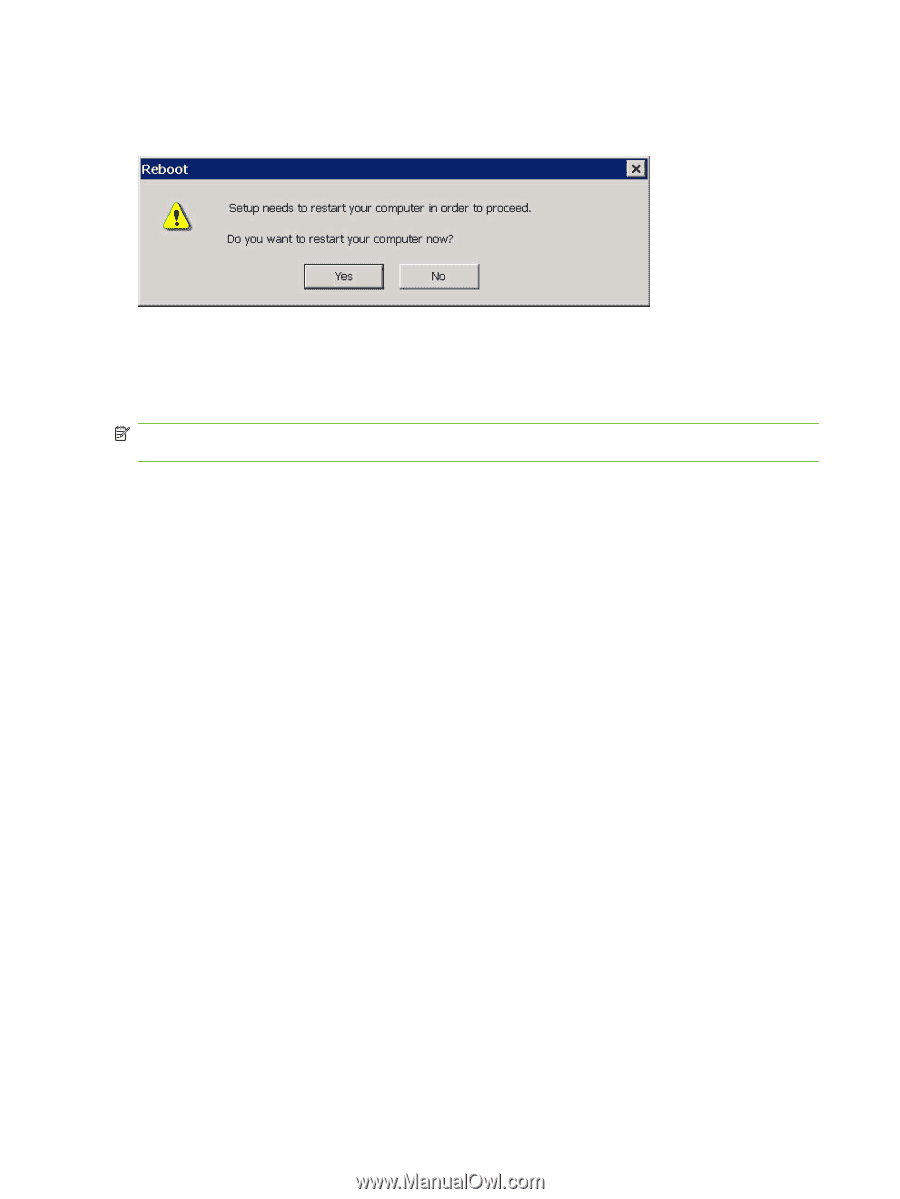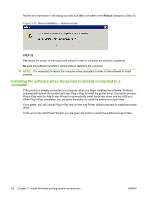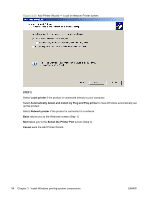HP P1005 HP LaserJet P1000 and P1500 Series - Software Technical Reference - Page 66
Installing the software when the printer is already connected to a computer, Reboot, STEP 22 - review
 |
UPC - 883585164172
View all HP P1005 manuals
Add to My Manuals
Save this manual to your list of manuals |
Page 66 highlights
Review the information in the dialog box and click OK to be taken to the Reboot dialog box (Step 22). Figure 3-22 Driver Installation - Reboot screen STEP 22 Yes allows the printer to shut down and restart in order to complete the software installation. No exits the software installation wizard without restarting the computer. NOTE: It is necessary to reboot the computer when prompted in order for the software to install properly. Installing the software when the printer is already connected to a computer If the product is already connected to a computer when you begin installing the software, Windows automatically detects the product and uses Plug-n-Play to install the printer driver. During this process, Plug-n-Play calls the Add Printer Wizard to automatically install the printer driver and the USB port. When Plug-n-Play completes, you are given the option to install the additional support files. If you prefer, you can cancel Plug-n-Play and run the Add Printer Wizard manually to install the printer driver. At the end of the Add Printer Wizard, you are given the option to install the additional support files. 52 Chapter 3 Install Windows printing-system components ENWW