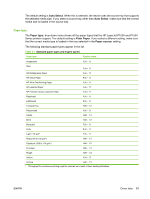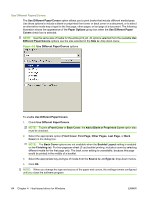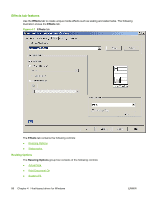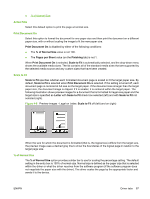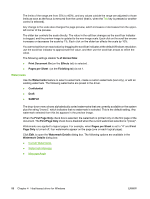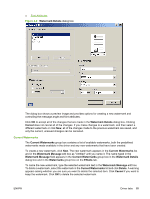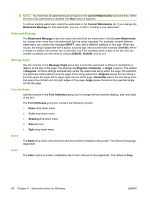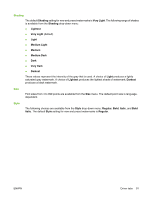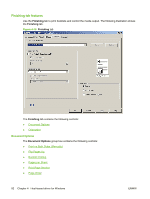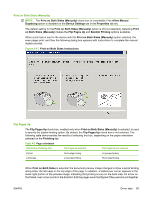HP P1005 HP LaserJet P1000 and P1500 Series - Software Technical Reference - Page 102
Watermarks, of Normal Size - windows 10 driver
 |
UPC - 883585164172
View all HP P1005 manuals
Add to My Manuals
Save this manual to your list of manuals |
Page 102 highlights
The limits of the range are from 25% to 400%, and any values outside the range are adjusted to those limits as soon as the focus is removed from the control (that is, when the Tab key is pressed or another control is selected). Any change to the scale also changes the page preview, which increases or decreases from the upperleft corner of the preview. The slider bar controls the scale directly. The value in the edit box changes as the scroll bar indicator is dragged, and the preview image is updated to the new image scale. Each click on the scroll bar arrows increases or decreases the scale by 1%. Each click on the slider bar affects the scale by 10%. You cannot achieve an exact value by dragging the scroll bar indicator at the default Windows resolution; use the scroll bar indicator to approximate the value, and then use the scroll bar arrows to refine the value. The following settings disable % of Normal Size: ● Print Document On (on the Effects tab) is selected . ● Pages per Sheet (on the Finishing tab) is not 1. Watermarks Use the Watermarks feature to select a watermark, create a custom watermark (text only), or edit an existing watermark. The following watermarks are preset in the driver. ● Confidential ● Draft ● SAMPLE The drop-down menu shows alphabetically sorted watermarks that are currently available on the system plus the string "(none)", which indicates that no watermark is selected. This is the default setting. Any watermark selected from this list appears in the preview image. When the First Page Only check box is selected, the watermark is printed only on the first page of the document. The First Page Only check box is disabled when the current watermark selection is "(none)". Watermarks are applied to logical pages. For example, when Pages per Sheet is set to "4" and First Page Only is turned off, four watermarks appear on the page (one on each logical page). Click Edit, to open the Watermark Details dialog box. The following options are available in the Watermark Details dialog box: ● Current Watermarks ● Watermark Message ● Message Angle 88 Chapter 4 Host-based driver for Windows ENWW