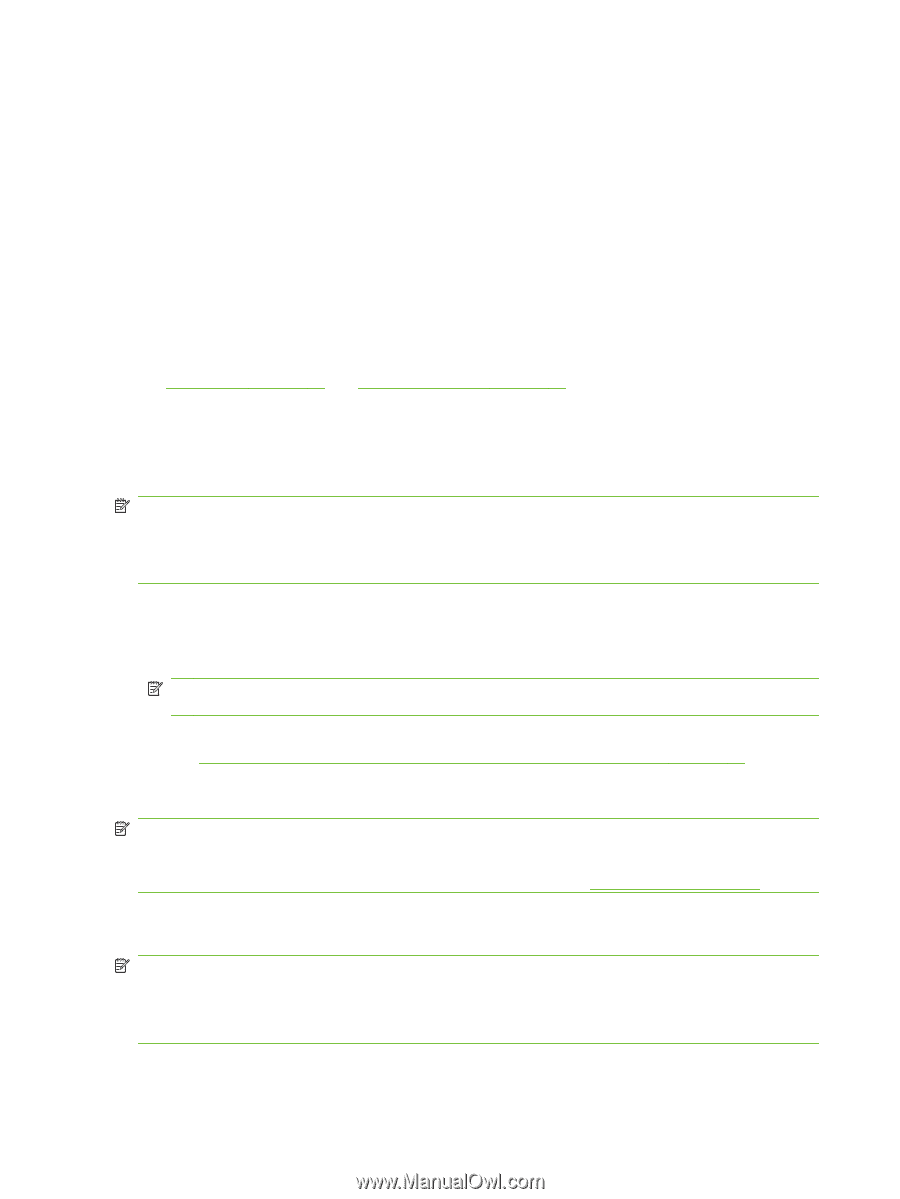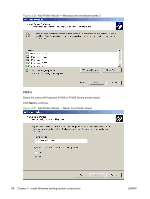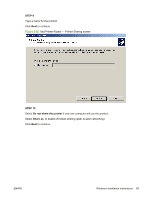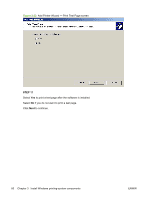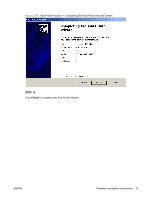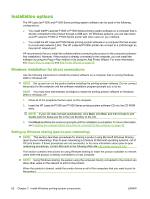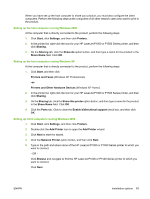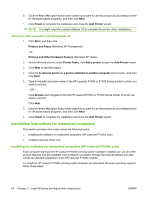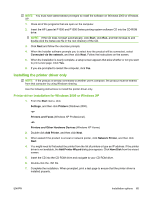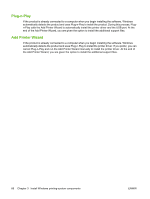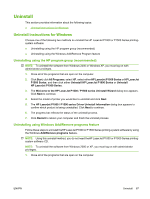HP P1005 HP LaserJet P1000 and P1500 Series - Software Technical Reference - Page 76
Installation options, Windows installation for direct connections - laserjet driver windows xp
 |
UPC - 883585164172
View all HP P1005 manuals
Add to My Manuals
Save this manual to your list of manuals |
Page 76 highlights
Installation options The HP LaserJet P1000 and P1500 Series printing-system software can be used in the following configurations: ● You install theHP LaserJet P1000 or P1500 Series printing-system software on a computer that is directly connected to the product through a USB port. On Windows systems, you can also share yourHP LaserJet P1000 or P1500 Series printer with other users on your network. ● You install the HP LaserJet P1500 Series printing-system software on a computer that has access to a local area network (LAN). The HP LaserJet P1505n printer can connect to a LAN through an internal HP network port. HP recommends that you install the software before connecting the product to the computer (softwarefirst installation). However, if the product is already connected to the computer, you can install the software by using the Plug-n-Play method or by using the Add Printer Wizard. For more information, see Plug-n-Play on page 66 and Add Printer Wizard on page 66. Windows installation for direct connections Use the following instructions to install the product software on a computer that is running Windows 2000 or Windows XP. NOTE: Set up and turn on the product before installing the printing-system software. Do not connect the product to the computer until the software installation program prompts you to do so. NOTE: You must have administrator privileges to install the printing-system software on Windows 2000 or Windows XP. 1. Close all of the programs that are open on the computer. 2. Insert the HP LaserJet P1000 and P1500 Series printing-system software CD into the CD-ROM drive. NOTE: If your CD does not start automatically, click Start, click Run, and then browse to and double-click the Setup.exe file in the root directory of the CD. 3. Click Next and follow the onscreen prompts until the installation is completed. For more information, see Installing the software before the printer is connected to the computer on page 35 Setting up Windows sharing (peer-to-peer networking) NOTE: This section describes procedures for sharing a product using Microsoft Windows Sharing (peer-to-peer networking). Peer-to-peer networking is a feature of Microsoft operating systems, not of HP print drivers. If these procedures are not successful, or for more information about peer-to-peer networking procedures, contact Microsoft at the following Web site: http://www.microsoft.com. This section contains instructions for using Windows sharing to make the product available to network users when the product is directly connected to a host computer. NOTE: Using Windows sharing, the person using the computer directly connected to the product can allow other users on the network to print to the product. When the product is shared, install the printer drivers on all of the computers that you want to print to the product. 62 Chapter 3 Install Windows printing-system components ENWW