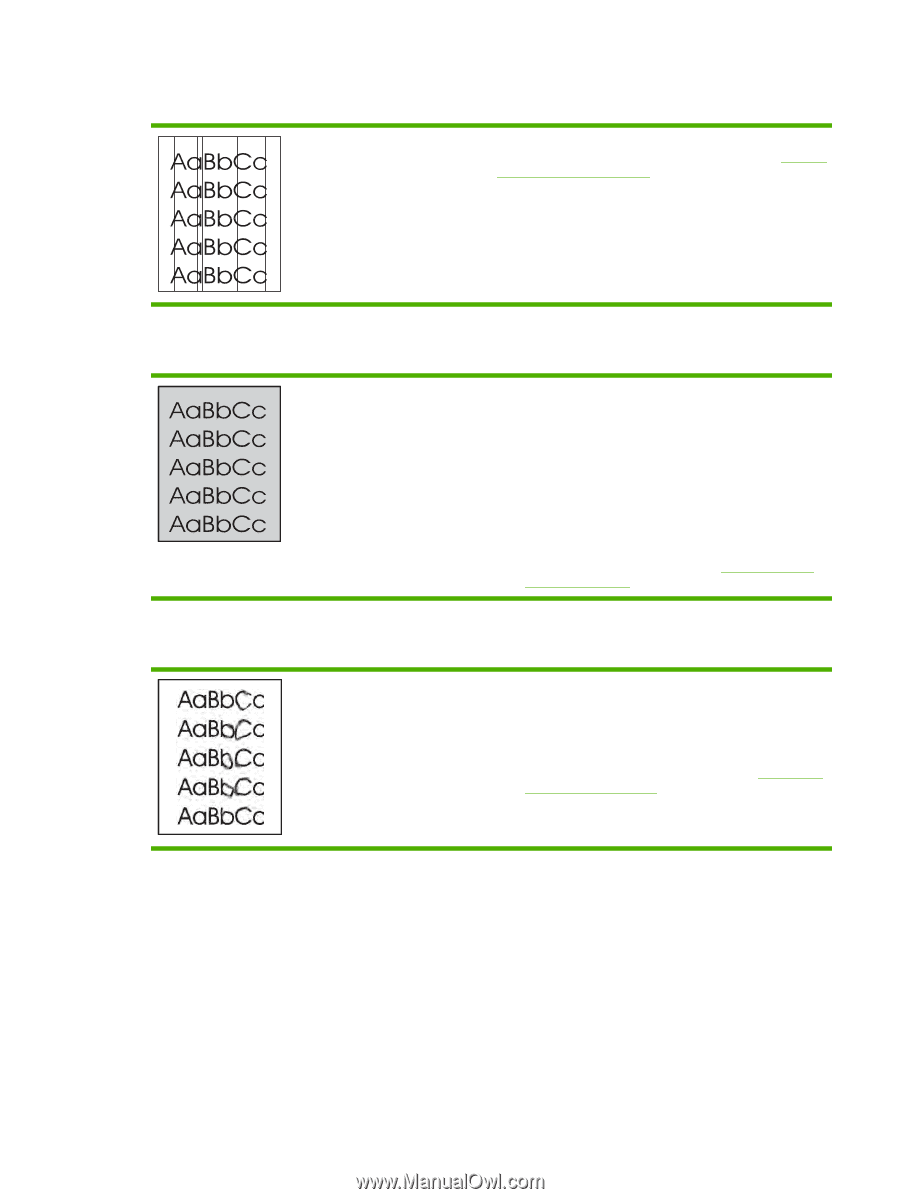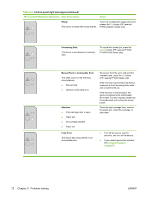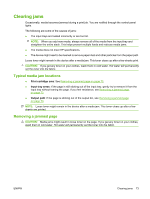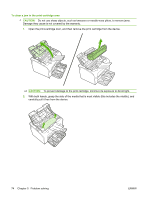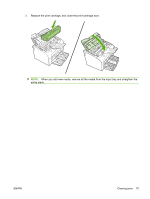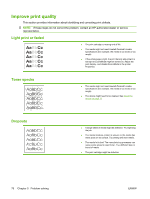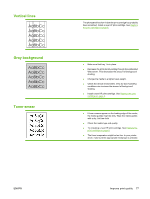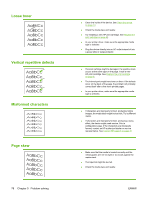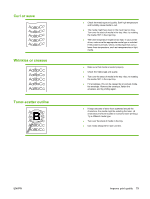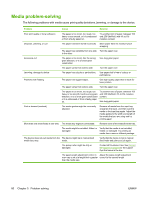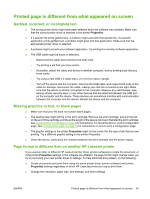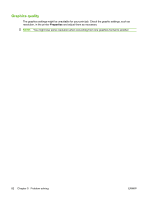HP P1006 Service Guide - Page 89
Vertical lines, Gray background, Toner smear, the media guides might be dirty. Wipe the media guides
 |
UPC - 883585164479
View all HP P1006 manuals
Add to My Manuals
Save this manual to your list of manuals |
Page 89 highlights
Vertical lines Gray background Toner smear The photosensitive drum inside the print cartridge has probably been scratched. Install a new HP print cartridge. See Replace the print cartridge on page 8. ● Make sure that tray 1 is in place. ● Decrease the print density setting through the embedded Web server. This decreases the amount of background shading. ● Change the media to a lighter basis weight. ● Check the device environment. Very dry (low humidity) conditions can increase the amount of background shading. ● Install a new HP print cartridge. See Replace the print cartridge on page 8. ● If toner smears appear on the leading edge of the media, the media guides might be dirty. Wipe the media guides with a dry, lint-free cloth ● Check the media type and quality. ● Try installing a new HP print cartridge. See Replace the print cartridge on page 8. ● The fuser temperature might be too low. In your printer driver, make sure the appropriate media type is selected. ENWW Improve print quality 77