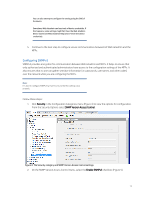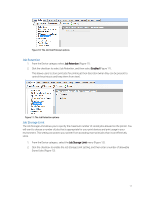HP PageWide Pro 577dw Printing Security Best Practices: Configuring a Printer - Page 16
Click the, tab in the lower half of the Device List view to show settings available
 |
View all HP PageWide Pro 577dw manuals
Add to My Manuals
Save this manual to your list of manuals |
Page 16 highlights
Figure 2: The Device List showing multiple devices selected Note: Remember that the steps in this checklist are for the specified HP PageWide MFPs. Other devices may appear in the Device Model list, and it may be possible to configure them using this process, but the results may vary. 4. Click the Config tab in the lower half of the Device List view to show settings available for configuration (Figure 3). Figure 3: The Config tab displays settings available for configuration Tip: If you are having a problem configuring a setting, try configuring it using the individual device's configuration page. 12
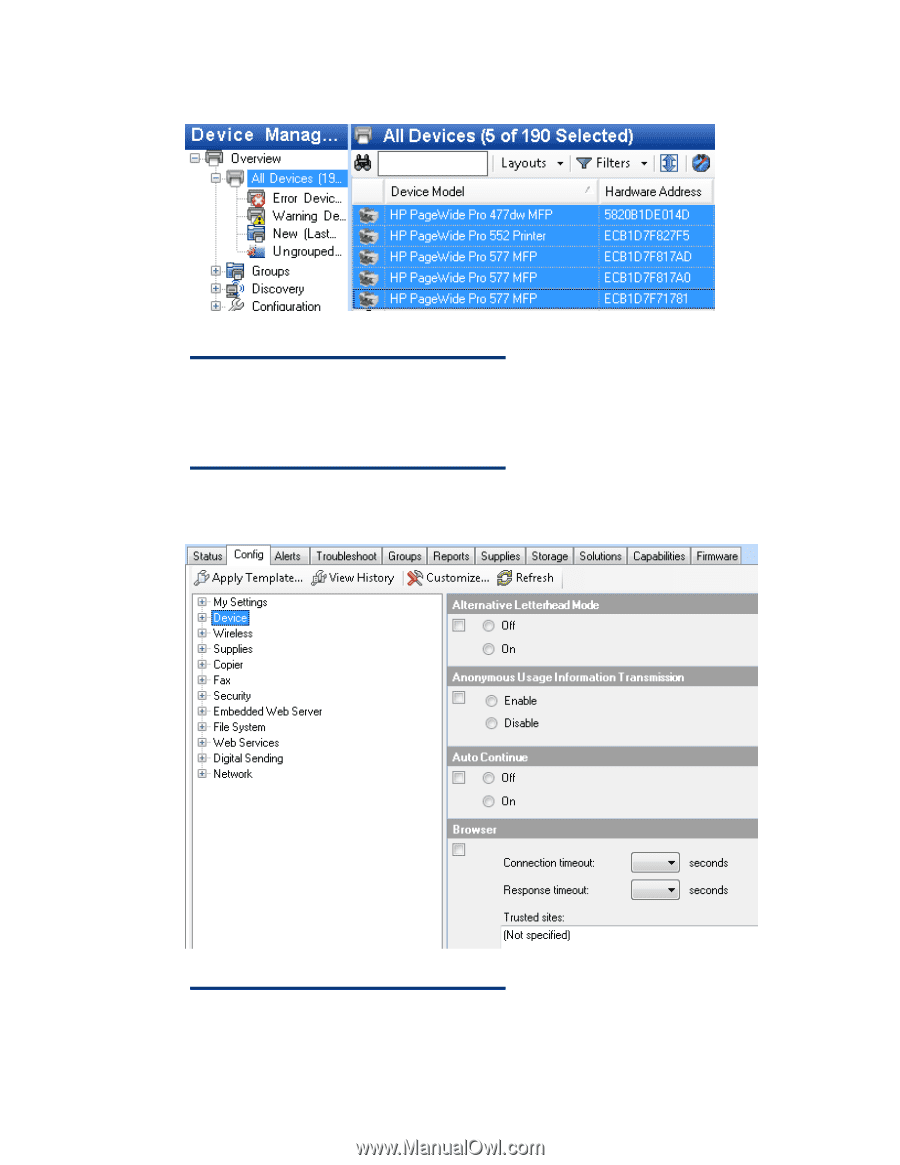
12
Figure 2: The Device List showing multiple devices selected
Note:
Remember that the steps in this checklist are for the specified
HP PageWide MFPs. Other devices may appear in the Device
Model list, and it may be possible to configure them using this
process, but the results may vary.
4.
Click the
Config
tab in the lower half of the Device List view to show settings available for
configuration (Figure 3).
Figure 3: The Config tab displays settings available for configuration
Tip:
If you are having a problem configuring a setting, try
configuring it using the individual device’s configuration page.