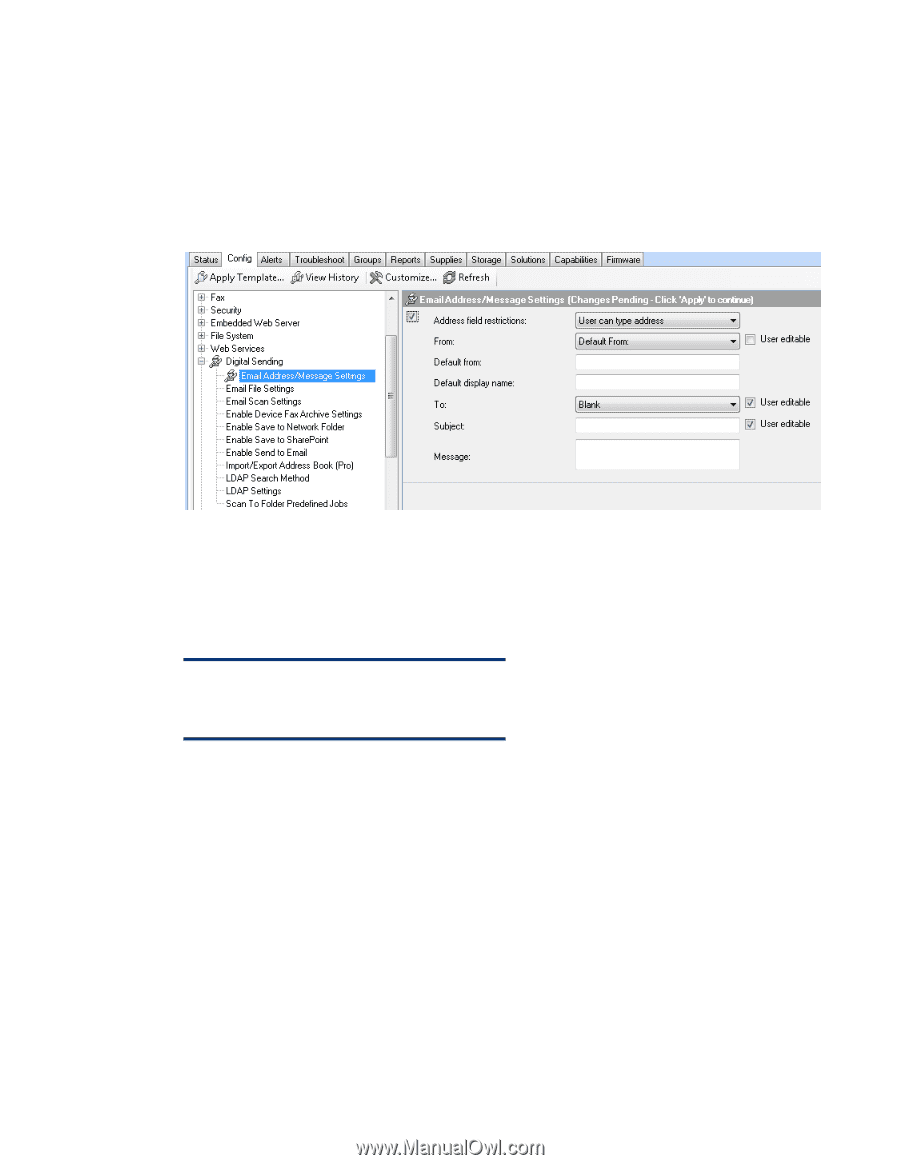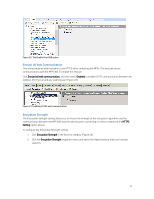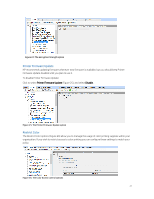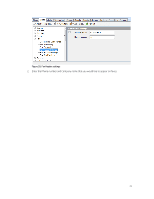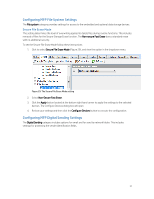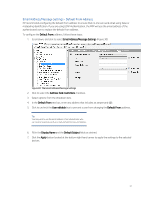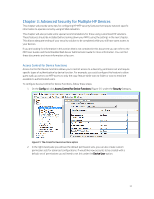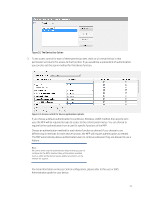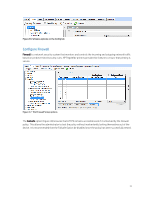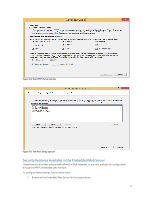HP PageWide Pro 577dw Printing Security Best Practices: Configuring a Printer - Page 35
Default From, Email Address/Message Settings, Address field restrictions, User editable, Display Name
 |
View all HP PageWide Pro 577dw manuals
Add to My Manuals
Save this manual to your list of manuals |
Page 35 highlights
Email Address/Message Settings - Default From Address HP recommends configuring the default from address to ensure that no one can send email using false or misleading identification. If you are using LDAP Authentication, the MFP will use the email address of the authenticated user to replace the default from address. To configure the Default From: address, follow these steps: 1. Scroll down, and click to select Email Address/Message Settings (Figure 30). Figure 30: The Email Address/Message Settings 2. Click to select the Address field restrictions checkbox. 3. Select options from the dropdown lists. 4. In the Default From text box, enter any address that includes an ampersand (@). 5. Click to uncheck the User editable box to prevent a user from changing the Default From: address. Tip: You may wish to use the email address of an administrator who can receive responses such as e-mail and send notices and failures. 6. Fill in the Display Name and the Default Subject fields as desired. 7. Click the Apply button located at the bottom right hand corner to apply the settings to the selected devices. 31