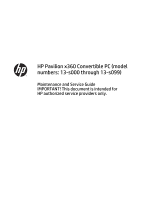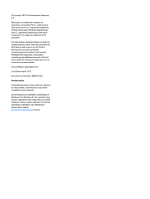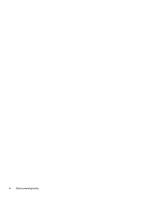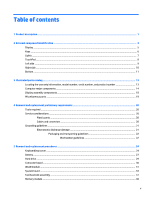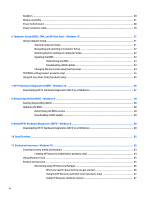HP Pavilion 13-s000 Maintenance and Service Guide
HP Pavilion 13-s000 Manual
 |
View all HP Pavilion 13-s000 manuals
Add to My Manuals
Save this manual to your list of manuals |
HP Pavilion 13-s000 manual content summary:
- HP Pavilion 13-s000 | Maintenance and Service Guide - Page 1
HP Pavilion x360 Convertible PC (model numbers: 13-s000 through 13-s099) Maintenance and Service Guide IMPORTANT! This document is intended for HP authorized service providers only. - HP Pavilion 13-s000 | Maintenance and Service Guide - Page 2
and services. Nothing herein should be construed as constituting an additional warranty. HP shall not be liable for technical or editorial errors or omissions contained herein. Second Edition: September 2015 First Edition: April 2015 Document Part Number: 806676-002 Product notice This guide - HP Pavilion 13-s000 | Maintenance and Service Guide - Page 3
Safety warning notice WARNING! To reduce the possibility of heat-related injuries or of overheating the device, do not place the device directly on your lap or obstruct the device air vents. Use the device only on a hard, flat surface. Do not allow another hard surface, such as an adjoining optional - HP Pavilion 13-s000 | Maintenance and Service Guide - Page 4
iv Safety warning notice - HP Pavilion 13-s000 | Maintenance and Service Guide - Page 5
, model number, serial number, and product number 13 Computer major components ...14 Display assembly components ...18 Miscellaneous parts ...19 4 Removal and replacement preliminary requirements 20 Tools required ...20 Service considerations ...20 Plastic parts ...20 Cables and connectors - HP Pavilion 13-s000 | Maintenance and Service Guide - Page 6
Utility (BIOS) ...58 Updating the BIOS ...58 Determining the BIOS version ...58 Downloading a BIOS update ...59 9 Using HP PC Hardware Diagnostics (UEFI) - Windows 8 60 Downloading HP PC Hardware Diagnostics (UEFI) to a USB device 60 10 Specifications ...62 11 Backup and recovery - Windows 10 - HP Pavilion 13-s000 | Maintenance and Service Guide - Page 7
need to know before you get started 72 Using the HP Recovery partition (select models only 73 Using HP Recovery media to recover 73 Changing the computer boot order 73 Removing the HP Recovery partition (select models only 74 13 Power cord set requirements ...75 Requirements for all countries - HP Pavilion 13-s000 | Maintenance and Service Guide - Page 8
viii - HP Pavilion 13-s000 | Maintenance and Service Guide - Page 9
Hard drive Optical drive Audio and video Description HP Pavilion x360 Convertible PC (model numbers: 13-s000 through 13-s099) ● Intel™ Core® i5-6200U hub (PCH) Internal Graphics: Intel HD Graphics 5500 Support for DX11, HD decode, and HDMI 13.3-in (1920×1080), full high-definition (FHD), light - HP Pavilion 13-s000 | Maintenance and Service Guide - Page 10
4.0 LE PCIe+USB NGFF 2230 Worldwide Combo Adapter ● Realtek RTL8723BE 802.11b/g/n 1×1 Wi-Fi + Bluetooth 4.0 Combo Adapter Support for Intel WiDi 5.1 Compatible with Miracast-certified devices HP multiformat Micro Digital Media Reader Slot with push-push technology. Reads data from and writes data to - HP Pavilion 13-s000 | Maintenance and Service Guide - Page 11
Category Operating system (continued) Serviceability Description Ubuntu End user replaceable parts: AC adapter 3 - HP Pavilion 13-s000 | Maintenance and Service Guide - Page 12
2 External component identification 4 Chapter 2 External component identification - HP Pavilion 13-s000 | Maintenance and Service Guide - Page 13
. For wireless regulatory notices, see the section of the Regulatory, Safety, and Environmental Notices that applies to your country or region. To access this guide: Windows 10: Select the Start button, select All apps, select HP Help and Support, and then select HP Documentation. Display 5 - HP Pavilion 13-s000 | Maintenance and Service Guide - Page 14
Item Component Description Windows 8: ▲ Select the HP Support Assistant app on the Start screen, select My computer, and then select User guides. Keys Item (1) (2) (3) Component esc key fn key Windows key (4) Action keys Description Displays system information when pressed in combination - HP Pavilion 13-s000 | Maintenance and Service Guide - Page 15
Lights Item Component (1) Caps lock light (2) Mute light Description On: Caps lock is on, which switches the keys to all capital letters. ● Amber: Computer sound is off. ● Off: Computer sound is on. Lights 7 - HP Pavilion 13-s000 | Maintenance and Service Guide - Page 16
TouchPad Item (1) (2) (3) Component TouchPad zone Left TouchPad button Right TouchPad button Description Reads your finger gestures to move the pointer or activate items on the screen. Functions like the left button on an external mouse. Functions like the right button on an external mouse. 8 - HP Pavilion 13-s000 | Maintenance and Service Guide - Page 17
Left side Item Component (1) Power button (2) Security cable slot (3) Vent (4) USB 2.0 port (5) Memory card reader Description ● When the tablet is off, press the button to turn on the tablet. ● When the tablet is on, press the button briefly to initiate Sleep. ● When the tablet is in - HP Pavilion 13-s000 | Maintenance and Service Guide - Page 18
, refer to the Regulatory, Safety, and Environmental Notices. To access this guide: Windows 10: Select the Start button, select All apps, select HP Help and Support, and then select HP Documentation. Windows 8: ▲ Select the HP Support Assistant app on the Start screen, select My computer, and then - HP Pavilion 13-s000 | Maintenance and Service Guide - Page 19
Item Component (3) USB 3.0 ports (4) HDMI port (5) RJ-45 (network) jack/status lights (6) AC adapter light (7) Bottom Power connector Description NOTE: Pressing the Windows key again will return you to the previous screen. Connect an optional USB device, such as a keyboard, mouse, - HP Pavilion 13-s000 | Maintenance and Service Guide - Page 20
Item Component (2) Speakers (2) Description NOTE: The computer fan starts up automatically to cool internal components and prevent overheating. It is normal for the internal fan to cycle on and off during routine operation. Produce sound. 12 Chapter 2 External component identification - HP Pavilion 13-s000 | Maintenance and Service Guide - Page 21
information on supported parts for your computer, go to http://partsurfer.hp.com, select your country or region, and then follow the on-screen instructions. Locating travel internationally or when you contact support. Locating the warranty information, model number, serial number, and product number - HP Pavilion 13-s000 | Maintenance and Service Guide - Page 22
Computer major components 14 Chapter 3 Illustrated parts catalog - HP Pavilion 13-s000 | Maintenance and Service Guide - Page 23
Item Component Spare part number (1) Display assembly: The display assembly is spared at the subcomponent level only. For more display assembly spare part information, see Display assembly components on page 18. (2) Keyboard/top cover (includes keyboard cable and TouchPad and TouchPad cable): - HP Pavilion 13-s000 | Maintenance and Service Guide - Page 24
Item (4) (5) (6) (7) (8) (9) (10) Component Spare part number Equipped with an Intel Core i5-6200U 2.30-GHz (SC turbo up to 2.80-GHz) processor (1600MHz FSB, 3.00-MB L3 cache, dual core, 15-W [dynamic PL1 to 8.5-W]) and a non-Windows operating system 827823-001 Equipped with an Intel Core i5- - HP Pavilion 13-s000 | Maintenance and Service Guide - Page 25
adapter are included in the solid-state drive Hardware Kit, spare part number 809826-001. 128-GB, M2, SATA3, supporting TLC 809839-001 128-GB, M2, SATA3 834166-001 (13) Solid-state drive bracket: The solid-state drive bracket and solid-state drive connector adapter are included in the solid - HP Pavilion 13-s000 | Maintenance and Service Guide - Page 26
Display assembly components Item (1) (2) (3) (4) (5) (6) Description Spare part number Display panel assembly (13.3-in, LED, AG, LVDS, eDP, TouchScreen; includes display bezel): FHD, (1920×1080), UWVA, IPS, display panel assembly 809833-001 HD, (1366×768), UWVA display panel - HP Pavilion 13-s000 | Maintenance and Service Guide - Page 27
parts Component Spare part number AC adapter: 65-W HP Smart adapter (non-PFC, EM, 4.5-mm) 714657-001 45-W HP Smart adapter (non-PFC, RC, 4.5-mm) 741727-001 HP HDMI-to-VGA adapter 701943-001 HP USB external DVD-RW Drive 747080-001 HP value sleeve 781917-001 Power cord (3-pin, black - HP Pavilion 13-s000 | Maintenance and Service Guide - Page 28
plastic parts. Use care when handling the plastic parts. Apply pressure only at the points designated in the maintenance instructions. Cables and connectors CAUTION: When servicing the tablet, be sure that cables are placed in their proper locations during the reassembly process. Improper cable - HP Pavilion 13-s000 | Maintenance and Service Guide - Page 29
Grounding guidelines Electrostatic discharge damage Electronic components are sensitive to electrostatic discharge (ESD). Circuitry design and structure determine the degree of sensitivity. Networks built into many integrated circuits provide some protection, but in many cases, ESD contains enough - HP Pavilion 13-s000 | Maintenance and Service Guide - Page 30
material. ● Use a wrist strap connected to a properly grounded work surface and use properly grounded tools and equipment. ● Use conductive field service tools, such as cutters, screw drivers, and vacuums. ● When fixtures must directly contact dissipative surfaces, use fixtures made only of - HP Pavilion 13-s000 | Maintenance and Service Guide - Page 31
with ground cords of one megohm resistance ● Static-dissipative tables or floor mats with hard ties to the ground ● Field service kits ● Static awareness labels ● Material-handling packages ● Nonconductive plastic bags, tubes, or boxes ● Metal tote boxes ● Electrostatic voltage levels and - HP Pavilion 13-s000 | Maintenance and Service Guide - Page 32
Authorized Service Provider only components. Components described in this chapter should only be accessed by an authorized service provider on supported parts for your computer, go to http://partsurfer.hp.com, select your country or region, and then follow the on-screen instructions. Keyboard - HP Pavilion 13-s000 | Maintenance and Service Guide - Page 33
1. Close the computer. 2. Turn the computer upside down with the front toward you. 3. Remove the following components: (1) Two bottom cover rear feet (2) Two rubber screw plugs (3) One rubber screw cover (4) Two plastic screw covers The bottom cover rear feet, screw plugs, and screws covers are - HP Pavilion 13-s000 | Maintenance and Service Guide - Page 34
4. Remove the 13 Phillips PM2.5×6.6 screws that secure the keyboard/top cover to the bottom cover. 5. Turn the computer right side up with the front toward you. 6. Open - HP Pavilion 13-s000 | Maintenance and Service Guide - Page 35
page 24). WARNING! To reduce potential safety issues, use only the battery provided with the computer, a replacement battery provided by HP, or a compatible battery purchased from HP. CAUTION: Removing a battery that is the sole power source for the computer can cause loss of information. To prevent - HP Pavilion 13-s000 | Maintenance and Service Guide - Page 36
2. Remove the four PM2.5×4.4 screws (1) that secure the battery to the base enclosure. 3. Detach the connector board cable (1) from the battery. (The connector board cable is attached to the battery with double-sided adhesive.) 4. Use the release slot (2) on the right side of the battery to lift the - HP Pavilion 13-s000 | Maintenance and Service Guide - Page 37
Hard drive NOTE: The hard drive spare kit does not include the hard drive bracket or hard drive connector adapter. The hard drive bracket and hard drive connector adapter are included in the Hard Drive Hardware Kit, spare part number 808238-001. Description 1-TB, 5400-rpm 750-GB, 5400-rpm 500-GB, - HP Pavilion 13-s000 | Maintenance and Service Guide - Page 38
4. If it is necessary to replace the hard drive connector adapter, slide the adapter (1) off of the front end of the hard drive. 5. If it is necessary to replace the hard drive bracket, release the sides of the bracket from the hard drive, and then lift the bracket straight up (2) and remove the - HP Pavilion 13-s000 | Maintenance and Service Guide - Page 39
country or region. If you replace the module and then receive a warning message, remove the module to restore device functionality, and then contact technical support. Before removing the WLAN module, follow these steps: 1. Shut down the computer. If you are unsure whether the computer is off or in - HP Pavilion 13-s000 | Maintenance and Service Guide - Page 40
3. Disconnect the power from the computer by first unplugging the power cord from the AC outlet and then unplugging the AC adapter from the computer. 4. Remove the keyboard/top cover (see Keyboard/top cover on page 24). 5. Disconnect the battery cable from the system board (see Battery on page 27). - HP Pavilion 13-s000 | Maintenance and Service Guide - Page 41
Reverse this procedure to install the WLAN module. System board Description Spare part number Equipped with an Intel Core i5-6200U 2.30-GHz (SC turbo up to 2.80-GHz) processor (1600-MHz FSB, 3.00-MB L3 cache, dual core, 15-W [dynamic PL1 to 8.5-W]), a solid-state drive slot, and the Windows 10 or - HP Pavilion 13-s000 | Maintenance and Service Guide - Page 42
3. Disconnect the power from the computer by first unplugging the power cord from the AC outlet and then unplugging the AC adapter from the computer. 4. Remove the keyboard/top cover (see Keyboard/top cover on page 24). 5. Disconnect the battery cable from the system board (see Battery on page 27). - HP Pavilion 13-s000 | Maintenance and Service Guide - Page 43
3. Disconnect the following cables from the system board: (1) Webcam/microphone cable (2) Power connector cable (3) Speaker cable (4) Hard drive cable from the ZIF connector on the system board 4. Remove the six Phillips PM2.5×4.4 screws (1) and the Phillips PM2.0×4.1 screw (2) that secure the - HP Pavilion 13-s000 | Maintenance and Service Guide - Page 44
6. Remove the system board (2) by sliding it up and forward at an angle. Reverse this procedure to install the system board. 36 Chapter 5 Removal and replacement procedures - HP Pavilion 13-s000 | Maintenance and Service Guide - Page 45
Fan/heat sink assembly Description Fan/heat sink assembly (includes fan cable, 4 captive screws [secured by C-clips], and replacement thermal material) Spare part number 809825-001 Before removing the fan/heat sink assembly, follow these steps: 1. Shut down the computer. If you are unsure whether - HP Pavilion 13-s000 | Maintenance and Service Guide - Page 46
each time the fan/heat sink assembly is removed. Thermal paste is used on the processor (1) and the fan/heat sink assembly section (2) that services it. Reverse this procedure to install the fan/heat sink assembly. Memory module Description 8-GB (PCL3, 12800, 1600) 4-GB (PCL3, 12800, 1600) 2-GB - HP Pavilion 13-s000 | Maintenance and Service Guide - Page 47
2. Remove the memory shield that covers the memory module slots. 3. Spread the retaining tabs (1) on each side of the memory module slot to release the memory module. (The memory module tilts up.) 4. Remove the memory module (2) by pulling it away from the slot at an angle. Reverse this procedure - HP Pavilion 13-s000 | Maintenance and Service Guide - Page 48
Speakers Description Speaker Kit (includes left and right speakers and cables) Spare part number 809838-001 Before removing the speakers, follow these steps: 1. Shut down the computer. If you are unsure whether the computer is off or in Hibernation, turn the computer on, and then shut it down - HP Pavilion 13-s000 | Maintenance and Service Guide - Page 49
Display assembly NOTE: The display assembly is spared at the subcomponent level only. For display assembly spare part information, see the individual removal subsections. Before removing the display assembly, follow these steps: 1. Turn off the computer. If you are unsure whether the computer is off - HP Pavilion 13-s000 | Maintenance and Service Guide - Page 50
internal components: a. Release the top edge of the display panel assembly (1) by pulling it away from the display enclosure. b. Release the adhesive support strip (2) that secures the display panel cable to the display panel assembly. c. Disconnect the display panel cable (3) from the display panel - HP Pavilion 13-s000 | Maintenance and Service Guide - Page 51
e. Remove the display panel assembly (5). The display panel assembly includes the display bezel and the display panel and is available using spare part numbers 809833-001 (FHD, (1920×1080), UWVA, IPS, display panel assembly) and 809832-001 (HD, (1366×768), UWVA display panel assembly). 6. If it is - HP Pavilion 13-s000 | Maintenance and Service Guide - Page 52
c. Disconnect the webcam/microphone module cable (2) from the webcam/microphone module. d. Remove the webcam/microphone module. The webcam/microphone module is available using spare part number 809843-001. 7. If it is necessary to replace the display hinges: a. Remove the display panel assembly. b. - HP Pavilion 13-s000 | Maintenance and Service Guide - Page 53
e. Remove the display hinges (2). The display hinges are included in the Display Hinge Kit, spare part number 809827-001. 8. If it is necessary to replace the display panel cable: a. Remove the display panel assembly. b. Remove the display hinges. c. Remove the display panel cable from the left - HP Pavilion 13-s000 | Maintenance and Service Guide - Page 54
a. Remove the display panel assembly. b. Remove the display hinges. c. Remove the Phillips PM2.0×4.1 screw (1) that secures the display hinge cover to the display hinge. d. Remove the rubber cable retainer (2) from inside the hinge cover. e. Remove the display hinge cover (3). The display hinge - HP Pavilion 13-s000 | Maintenance and Service Guide - Page 55
f. Remove the WLAN antenna cables and transceivers (4). The WLAN antenna cables and transceivers are included in the Antenna Kit, spare part number 809815-001. 11. If it is necessary to replace the webcam/microphone module cable: a. Remove the display panel assembly. b. Remove the right display - HP Pavilion 13-s000 | Maintenance and Service Guide - Page 56
f. Remove the webcam/microphone module cable (3). The webcam/microphone module cable is available using spare part number 809823-001. Reverse this procedure to reassemble and install the display assembly. Power button board Description Power button board (includes cable) Spare part number 809830- - HP Pavilion 13-s000 | Maintenance and Service Guide - Page 57
3. Remove the power button board (3) and cable. Reverse this procedure to install the power button board. Power connector cable Description Power connector cable Spare part number 809824-001 Before removing the power connector cable, follow these steps: 1. Shut down the computer. If you are - HP Pavilion 13-s000 | Maintenance and Service Guide - Page 58
2. Remove the power connector cable (2). Reverse this procedure to install the power connector cable. 50 Chapter 5 Removal and replacement procedures - HP Pavilion 13-s000 | Maintenance and Service Guide - Page 59
to a USB port can be used with Computer Setup only if USB legacy support is enabled. To start Computer Setup, follow these steps: ▲ Start Computer tablets with keyboards: ▲ Turn on or restart the computer, and when the HP logo appears, press f10 to enter Computer Setup. ● Tablets without keyboards: ▲ - HP Pavilion 13-s000 | Maintenance and Service Guide - Page 60
changes: Select the Exit icon in the lower-right corner of the screen, and then follow the on-screen instructions. ‒ or - Select Main, select Ignore Changes and Exit, and then press enter. ● To save your the factory settings. 52 Chapter 6 Computer Setup (BIOS), TPM, and HP Sure Start - Windows 10 - HP Pavilion 13-s000 | Maintenance and Service Guide - Page 61
in the taskbar search box, and then select the HP Support Assistant app. ‒ or - Select the question mark icon in the taskbar. 2. Select Updates, and then select Check for updates and messages. 3. Follow the on-screen instructions. 4. At the download area, follow these steps: a. Identify the most - HP Pavilion 13-s000 | Maintenance and Service Guide - Page 62
installation begins. 5. Complete the installation by following the on-screen instructions. NOTE: After a message on the screen reports a successful tablets with keyboards: ▲ Turn on or restart the computer, and when the HP logo appears, press f9 to enter the Boot Device Options menu. ● Tablets - HP Pavilion 13-s000 | Maintenance and Service Guide - Page 63
. The default configuration can be customized by advanced users. To access the latest documentation on HP Sure Start, go to http://www.hp.com/support, and select your country. Select Drivers & Downloads, and then follow the on-screen instructions. TPM BIOS settings (select products only) 55 - HP Pavilion 13-s000 | Maintenance and Service Guide - Page 64
(UEFI) tool to a USB drive, see Downloading HP PC Hardware Diagnostics (UEFI) to a USB device on page 57. b. Hard drive c. BIOS 3. When the diagnostic tool opens, select the type of diagnostic test you want to run, and then follow the on-screen instructions. On a tablet, press the volume down button - HP Pavilion 13-s000 | Maintenance and Service Guide - Page 65
specific product: 1. Go to http://www.hp.com/support, and then select your country. The HP Support page is displayed. 2. Click Drivers HP automatically detect your product. 4. Select your computer, and then select your operating system. 5. In the Diagnostic section, follow the on-screen instructions - HP Pavilion 13-s000 | Maintenance and Service Guide - Page 66
HP website. Most BIOS updates on the HP website are packaged in compressed files called SoftPaqs. Some download packages contain a file named Readme.txt, which contains information regarding installing and troubleshooting screen by typing support, selecting the HP Support Assistant app, selecting - HP Pavilion 13-s000 | Maintenance and Service Guide - Page 67
, and then select the HP Support Assistant app. ‒ or - From the Windows desktop, click the question mark icon in the taskbar area of the Windows desktop. 2. Click Updates and tune-ups, and then click Check for HP updates now. 3. Follow the on-screen instructions. 4. At the download area, follow - HP Pavilion 13-s000 | Maintenance and Service Guide - Page 68
test you want to run, and then follow the on-screen instructions. NOTE: If you need to stop a diagnostic test, press or tap esc. Downloading HP PC Hardware Diagnostics (UEFI) to a USB device NOTE: Instructions for downloading HP PC Hardware Diagnostics (UEFI) are provided in English only. There are - HP Pavilion 13-s000 | Maintenance and Service Guide - Page 69
enter the product name, and then click Go. - or - Click Find Now to let HP automatically detect your product. 4. Select your computer model, and then select your operating system. 5. In the Diagnostic section, click HP UEFI Support Environment. - or - Click Download, and then select Run. Downloading - HP Pavilion 13-s000 | Maintenance and Service Guide - Page 70
10 Specifications Metric U.S. Tablet dimensions Width 32.7 cm 12.89 in Depth 22.4 cm 8.82 in Height 2.3 cm 0.91 in Weight (equipped with a hard drive) 1.77 kg 3.89 lbs Weight (equipped with a solid-state drive) 1.66 kg 3.67 lbs Input power Operating voltage and current 19.5 V dc - HP Pavilion 13-s000 | Maintenance and Service Guide - Page 71
information, refer to the HP support assistant app. ▲ Type support in the taskbar search box, and then select the HP Support Assistant app. ‒ or and create backups of personal information. For more information, see Recovering using HP Recovery Manager on page 66. NOTE: If storage is 32 GB or - HP Pavilion 13-s000 | Maintenance and Service Guide - Page 72
Telephone Numbers booklet included with the computer. You can also find contact information on the HP website. Go to http://www.hp.com/ support, select your country or region, and follow the on-screen instructions. ◦ Be sure that the computer is connected to AC power before you begin creating the - HP Pavilion 13-s000 | Maintenance and Service Guide - Page 73
correct a problem with a preinstalled application or driver, use the Reinstall drivers and/or applications option (select products only) of HP Recovery Manager search box, select HP Recovery Manager, select Reinstall drivers and/or applications, and then follow the on-screen instructions. ● If you - HP Pavilion 13-s000 | Maintenance and Service Guide - Page 74
booklet included with the computer. You can also find contact information from the HP website. Go to http://www.hp.com/support, select your country or region, and follow the onscreen instructions. IMPORTANT: HP Recovery Manager does not automatically provide backups of your personal data. Before - HP Pavilion 13-s000 | Maintenance and Service Guide - Page 75
then quickly hold down the Windows button; then select f11. 2. Select Troubleshoot from the boot options menu. 3. Select Recovery Manager, and then follow the on-screen instructions. Using HP Recovery media to recover You can use HP Recovery media to recover the original system. This method can be - HP Pavilion 13-s000 | Maintenance and Service Guide - Page 76
is only available on products that support this function. Follow these steps to remove the HP Recovery partition: 1. Type recovery in the taskbar search box, and then select HP Recovery Manager. 2. Select Remove Recovery Partition, and then follow the on-screen instructions. 68 Chapter 11 Backup and - HP Pavilion 13-s000 | Maintenance and Service Guide - Page 77
additional information, refer to Help and Support. ▲ From the Start screen, type help, and then select Help and Support. IMPORTANT: If you will be using has been replaced. For information on creating recovery media, see Creating HP Recovery media (select models only) on page 70. For information on - HP Pavilion 13-s000 | Maintenance and Service Guide - Page 78
Numbers booklet included with the computer. You can also find contact information from the HP website. Go to http://www.hp.com/support, select your country or region, and follow the on-screen instructions. HP Recovery Manager is a software program that allows you to create recovery media after you - HP Pavilion 13-s000 | Maintenance and Service Guide - Page 79
and Support. ● If you need to correct a problem with a preinstalled application or driver, use the Reinstall drivers and/or applications option of HP type recovery, select HP Recovery Manager, select Reinstall drivers and/or applications, and then follow the on-screen instructions. ● On select - HP Pavilion 13-s000 | Maintenance and Service Guide - Page 80
booklet included with the computer. You can also find contact information from the HP website. Go to http://www.hp.com/support, select your country or region, and follow the on-screen instructions. IMPORTANT: HP Recovery Manager does not automatically provide backups of your personal data. Before - HP Pavilion 13-s000 | Maintenance and Service Guide - Page 81
or press and hold f11 as you press the power button. 2. Select Troubleshoot from the boot options menu. 3. Select Recovery Manager, and then follow the on-screen instructions. Using HP Recovery media to recover You can use HP Recovery media to recover the original system. This method can be used if - HP Pavilion 13-s000 | Maintenance and Service Guide - Page 82
the optical drive or USB flash drive from which you want to boot. 4. Follow the on-screen instructions. Removing the HP Recovery partition (select models only) HP Recovery Manager software allows you to remove the HP Recovery partition to free up hard drive space. IMPORTANT: After you remove the - HP Pavilion 13-s000 | Maintenance and Service Guide - Page 83
13 Power cord set requirements The wide-range input feature of the computer permits it to operate from any line voltage from 100 to 120 volts - HP Pavilion 13-s000 | Maintenance and Service Guide - Page 84
wall plug) must bear the certification mark of the agency responsible for evaluation in the country or region where it will be used. 76 Chapter 13 Power cord set requirements - HP Pavilion 13-s000 | Maintenance and Service Guide - Page 85
dispose of the battery in general household waste. Follow the local laws and regulations in your area for battery disposal. HP encourages customers to recycle used electronic hardware, HP original print cartridges, and rechargeable batteries. For more information about recycling programs, see the - HP Pavilion 13-s000 | Maintenance and Service Guide - Page 86
board removal 30 spare part number 16, 30 connectors power 11 service considerations 20 D display assembly, removal 41 display back cover, 46 HP PC Hardware Diagnostics (UEFI) downloading 60 HP Recovery Manager correcting boot problems 73 starting 73 HP Recovery media creating 70 recovery 73 HP - HP Pavilion 13-s000 | Maintenance and Service Guide - Page 87
2, 3 optical drive 1 ports 2 power requirements 2 processors 1 product name 1 security 2 sensors 2 serviceability 3 video 1, 2 wireless 2 product name 1 R recover options 71 recovery discs 70, 73 HP Recovery Manager 71 media 73 starting 73 supported discs 70 system 71 USB flash drive 73 using - HP Pavilion 13-s000 | Maintenance and Service Guide - Page 88
removal 40 spare part number 17, 40 supported discs, recovery 70 system board removal 33 spare part numbers 33 system recovery 71 system restore point creating 71 system restore point, creating 69 T tools
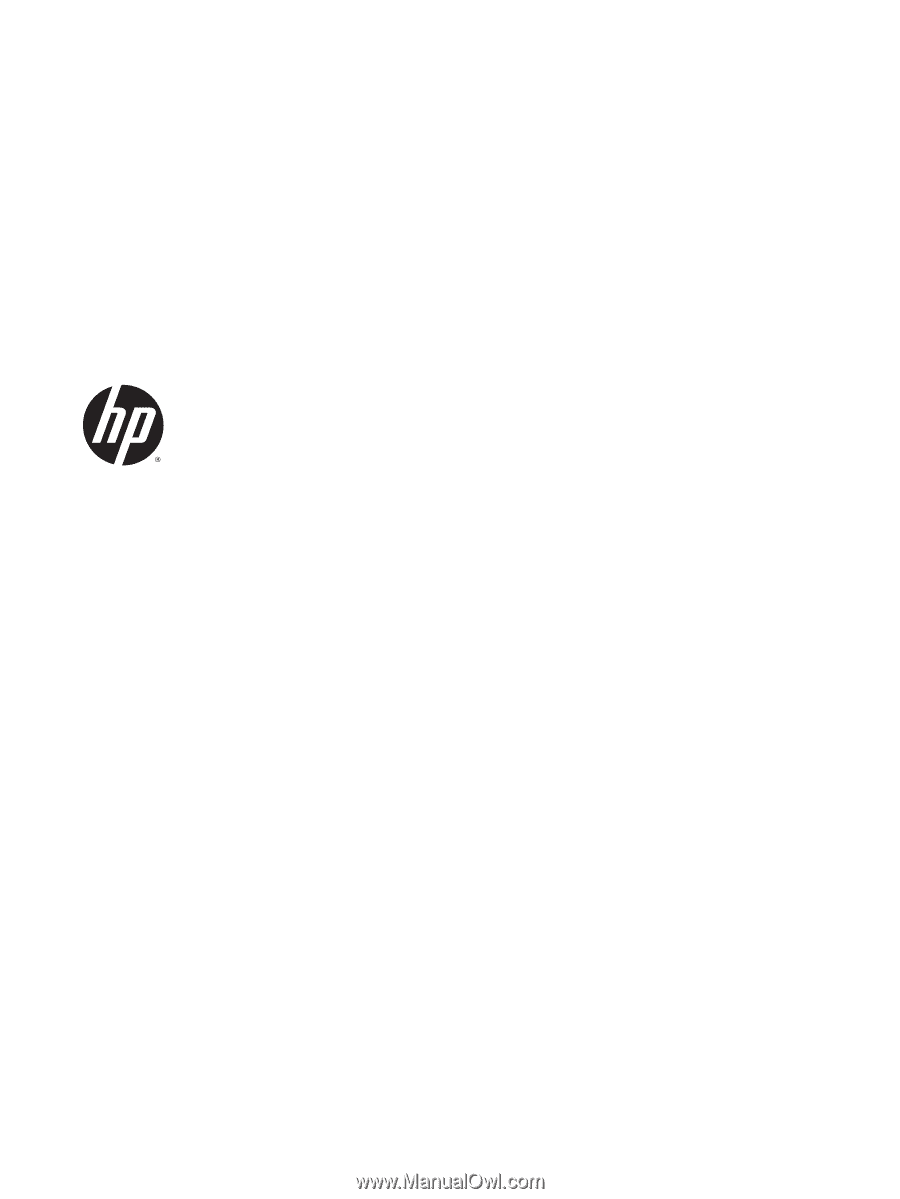
HP Pavilion x360 Convertible PC (model
numbers: 13-s000 through 13-s099)
Maintenance and Service Guide
IMPORTANT! This document is intended for
HP authorized service providers only.