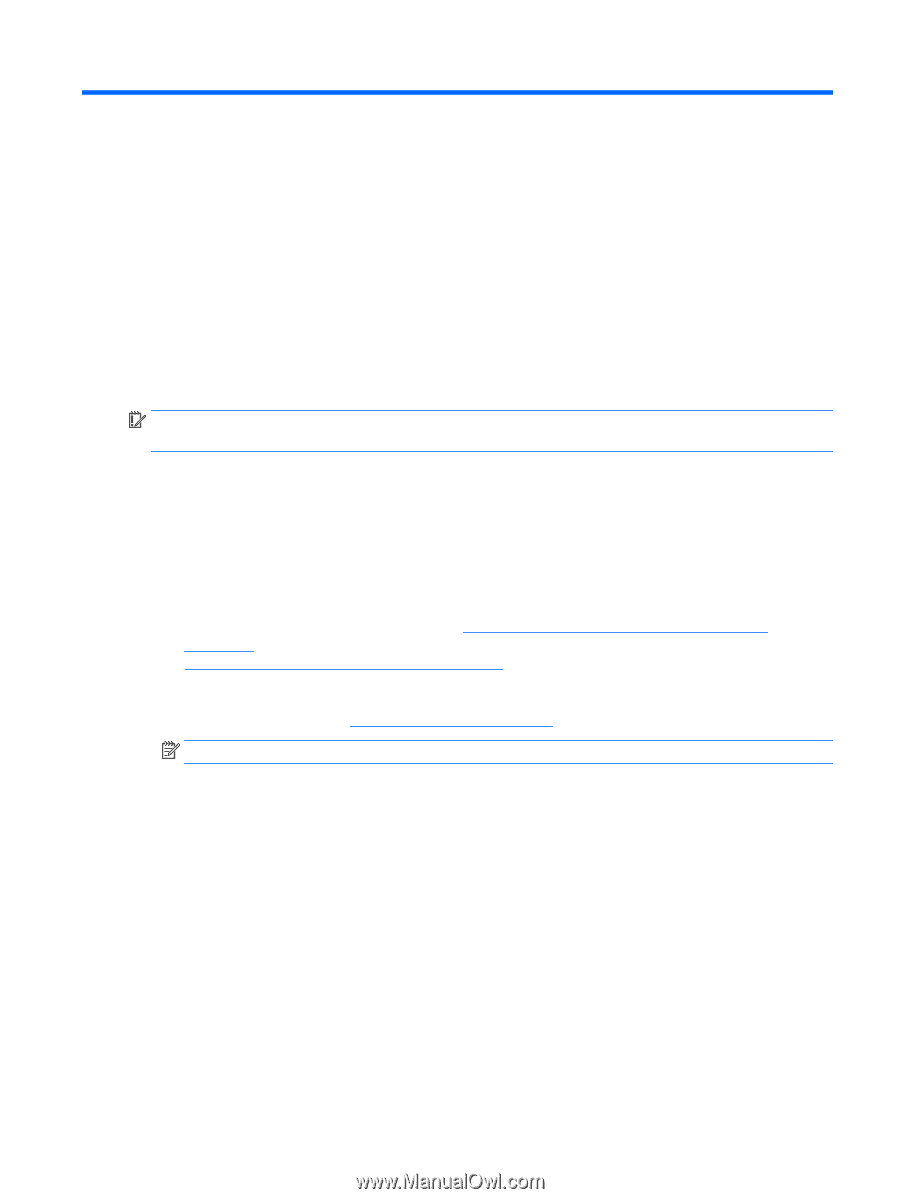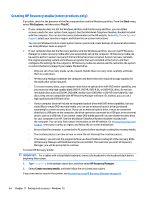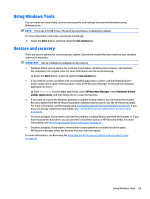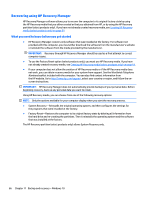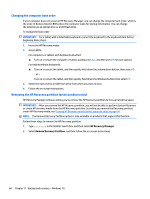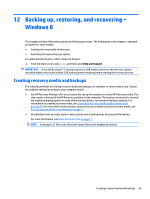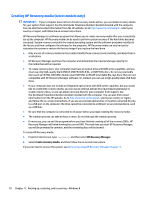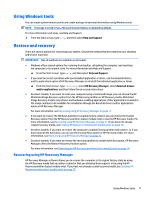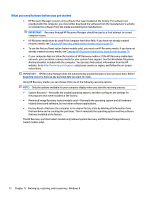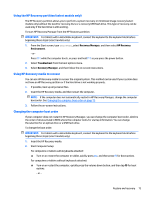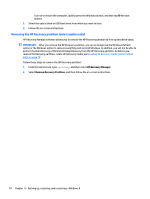HP Pavilion 13-s000 Maintenance and Service Guide - Page 77
Backing up, restoring, and recovering – Windows 8, Creating recovery media and backups
 |
View all HP Pavilion 13-s000 manuals
Add to My Manuals
Save this manual to your list of manuals |
Page 77 highlights
12 Backing up, restoring, and recovering - Windows 8 This chapter provides information about the following processes. The information in the chapter is standard procedure for most models. ● Creating recovery media and backups ● Restoring and recovering your system For additional information, refer to Help and Support. ▲ From the Start screen, type help, and then select Help and Support. IMPORTANT: If you will be using F11 startup recovery or USB media recovery to recover your system, the tablet battery must have at least 70% battery power remaining before starting the recovery process. Creating recovery media and backups The following methods of creating recovery media and backups are available on select models only. Choose the available method according to your computer model. ● Use HP Recovery Manager after you successfully set up the computer to create HP Recovery media. This step creates a backup of the HP Recovery partition on the computer. The backup can be used to reinstall the original operating system in cases where the hard drive is corrupted or has been replaced. For information on creating recovery media, see Creating HP Recovery media (select models only) on page 70. For information on the recovery options that are available using the recovery media, see Recovering using HP Recovery Manager on page 71. ● Use Windows tools to create system restore points and create backups of personal information. For more information, see Using Windows tools on page 71. NOTE: If storage is 32 GB or less, Microsoft System Restore is disabled by default. Creating recovery media and backups 69