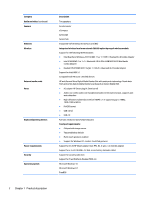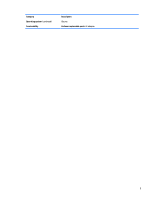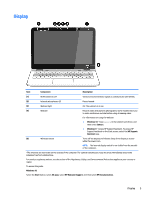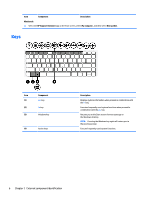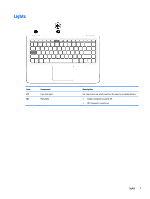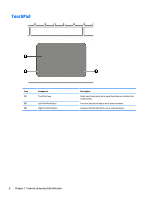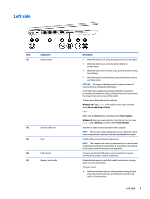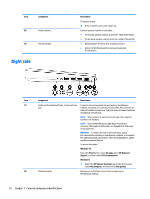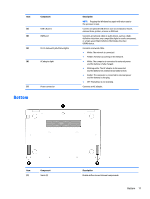HP Pavilion 13-s000 Maintenance and Service Guide - Page 14
Keys, External component identification
 |
View all HP Pavilion 13-s000 manuals
Add to My Manuals
Save this manual to your list of manuals |
Page 14 highlights
Item Component Description Windows 8: ▲ Select the HP Support Assistant app on the Start screen, select My computer, and then select User guides. Keys Item (1) (2) (3) Component esc key fn key Windows key (4) Action keys Description Displays system information when pressed in combination with the fn key. Executes frequently used system functions when pressed in combination with the esc key. Returns you to the Start screen from an open app or the Windows desktop. NOTE: Pressing the Windows key again will return you to the previous screen. Execute frequently used system functions. 6 Chapter 2 External component identification
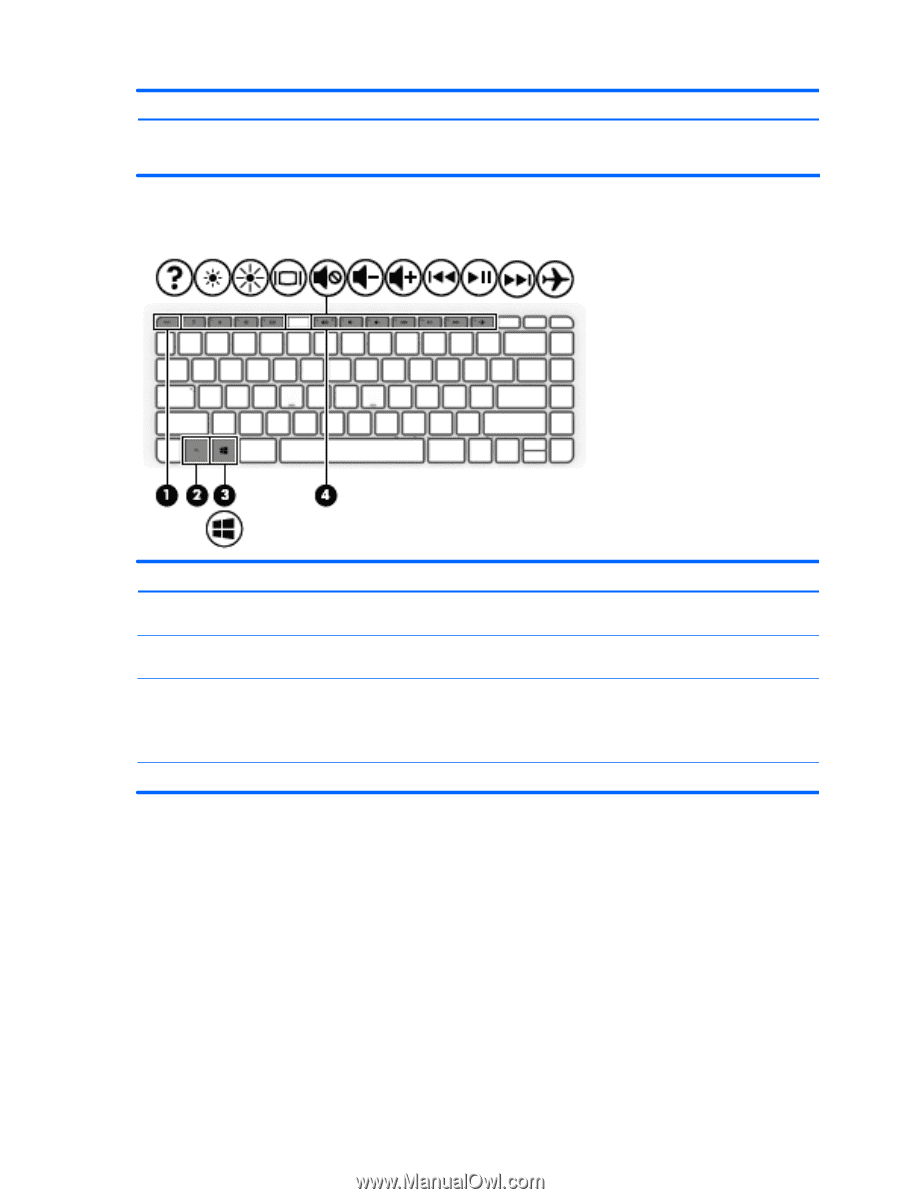
Item
Component
Description
Windows 8
:
▲
Select the
HP Support Assistant
app on the Start screen, select
My computer
, and then select
User guides
.
Keys
Item
Component
Description
(1)
esc
key
Displays system information when pressed in combination with
the
fn
key.
(2)
fn
key
Executes frequently used system functions when pressed in
combination with the
esc
key.
(3)
Windows key
Returns you to the Start screen from an open app or
the Windows desktop.
NOTE:
Pressing the Windows key again will return you to
the previous screen.
(4)
Action keys
Execute frequently used system functions.
6
Chapter 2
External component identification