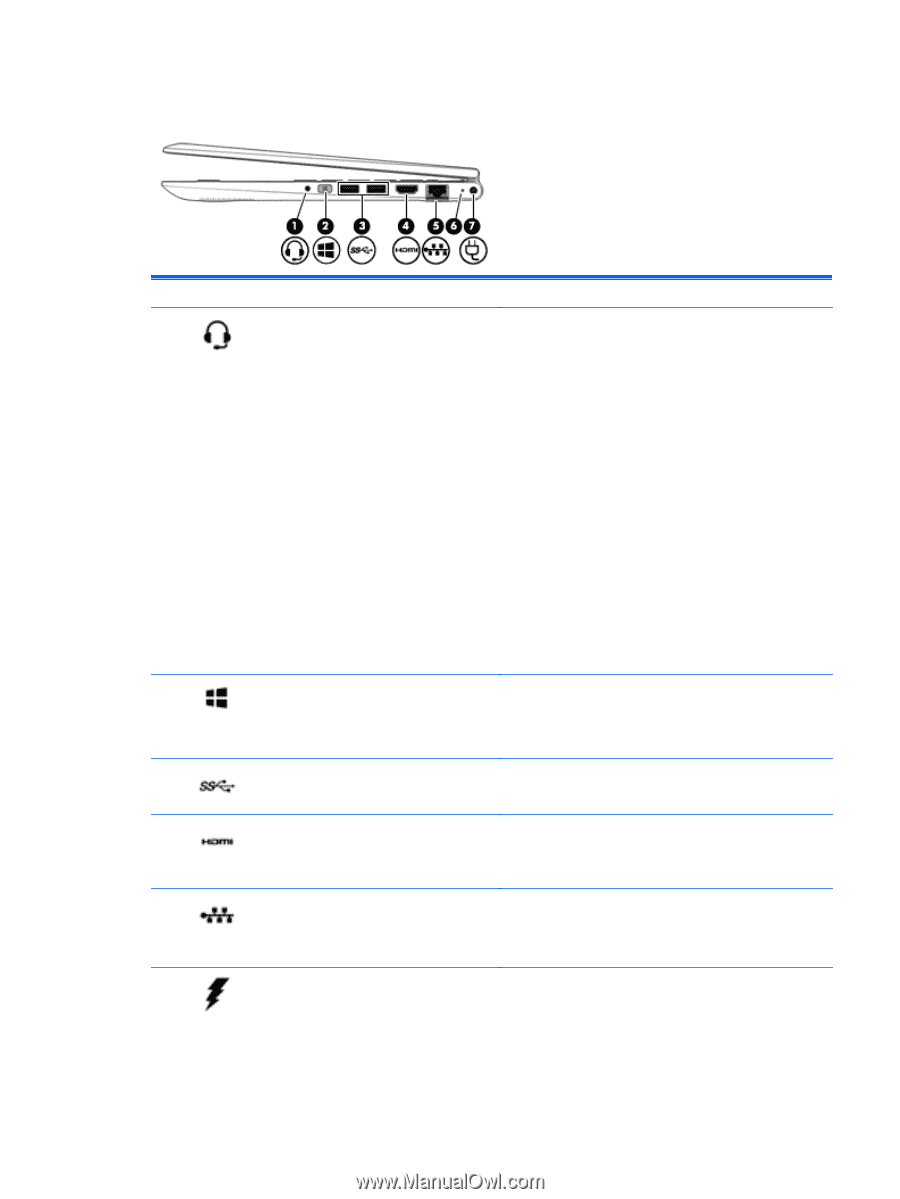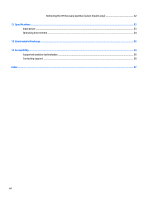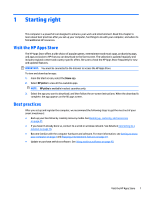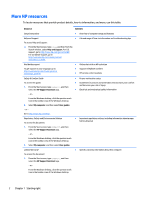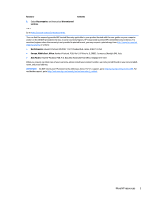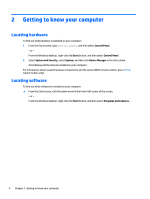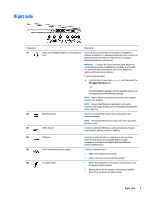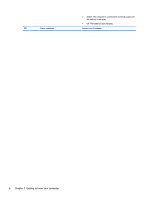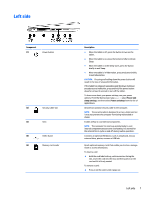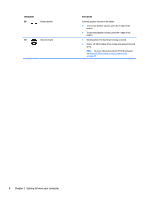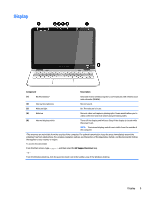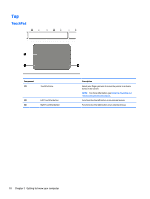HP Pavilion 13-s000 User Guide - Page 13
Right side
 |
View all HP Pavilion 13-s000 manuals
Add to My Manuals
Save this manual to your list of manuals |
Page 13 highlights
Right side Component (1) (2) (3) (4) (5) (6) Audio-out (headphone)/Audio-in (microphone) jack Windows button USB 3.0 ports Description Connects optional powered stereo speakers, headphones, earbuds, a headset, or a television audio cable. Also connects an optional headset microphone. This jack does not support optional microphone-only devices. WARNING! To reduce the risk of personal injury, adjust the volume before putting on headphones, earbuds, or a headset. For additional safety information, refer to the Regulatory, Safety, and Environmental Notices. To access this document: ▲ From the Start screen, type support, and then select the HP Support Assistant app. ‒ or - From the Windows desktop, click the question mark icon in the taskbar area of the Windows desktop. NOTE: When a device is connected to the jack, the computer speakers are disabled. NOTE: Be sure that the device cable has a 4-conductor connector that supports both audio-out (headphone) and audioin (microphone). Returns you to the Start screen from an open app or the Windows desktop. NOTE: Pressing the Windows key again will return you to the previous screen. Connect an optional USB device, such as a keyboard, mouse, external drive, printer, scanner or USB hub. HDMI port RJ-45 (network) jack/status lights AC adapter light Connects an optional video or audio device, such as a highdefinition television, any compatible digital or audio component, or a high-speed High-Definition Multimedia Interface (HDMI) device. Connects a network cable. ● White: The network is connected. ● Amber: Activity is occurring on the network. ● White: The computer is connected to external power and the battery is fully charged. ● Blinking white: The AC adapter is disconnected and the battery has reached a low battery level. Right side 5