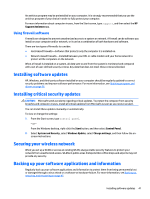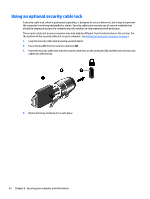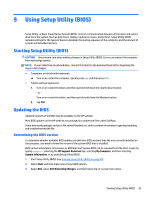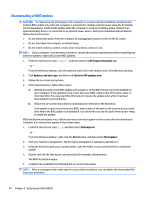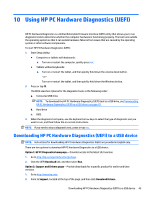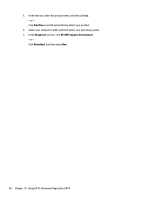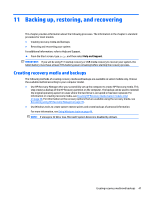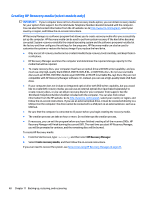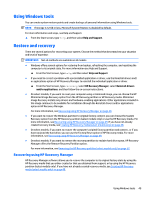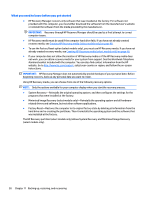HP Pavilion 13-s000 User Guide - Page 54
Find Now, Diagnostic, HP UEFI Support Environment, Download, and then select
 |
View all HP Pavilion 13-s000 manuals
Add to My Manuals
Save this manual to your list of manuals |
Page 54 highlights
3. In the text box, enter the product name, and then click Go. - or - Click Find Now to let HP automatically detect your product. 4. Select your computer model, and then select your operating system. 5. In the Diagnostic section, click HP UEFI Support Environment. - or - Click Download, and then select Run. 46 Chapter 10 Using HP PC Hardware Diagnostics (UEFI)
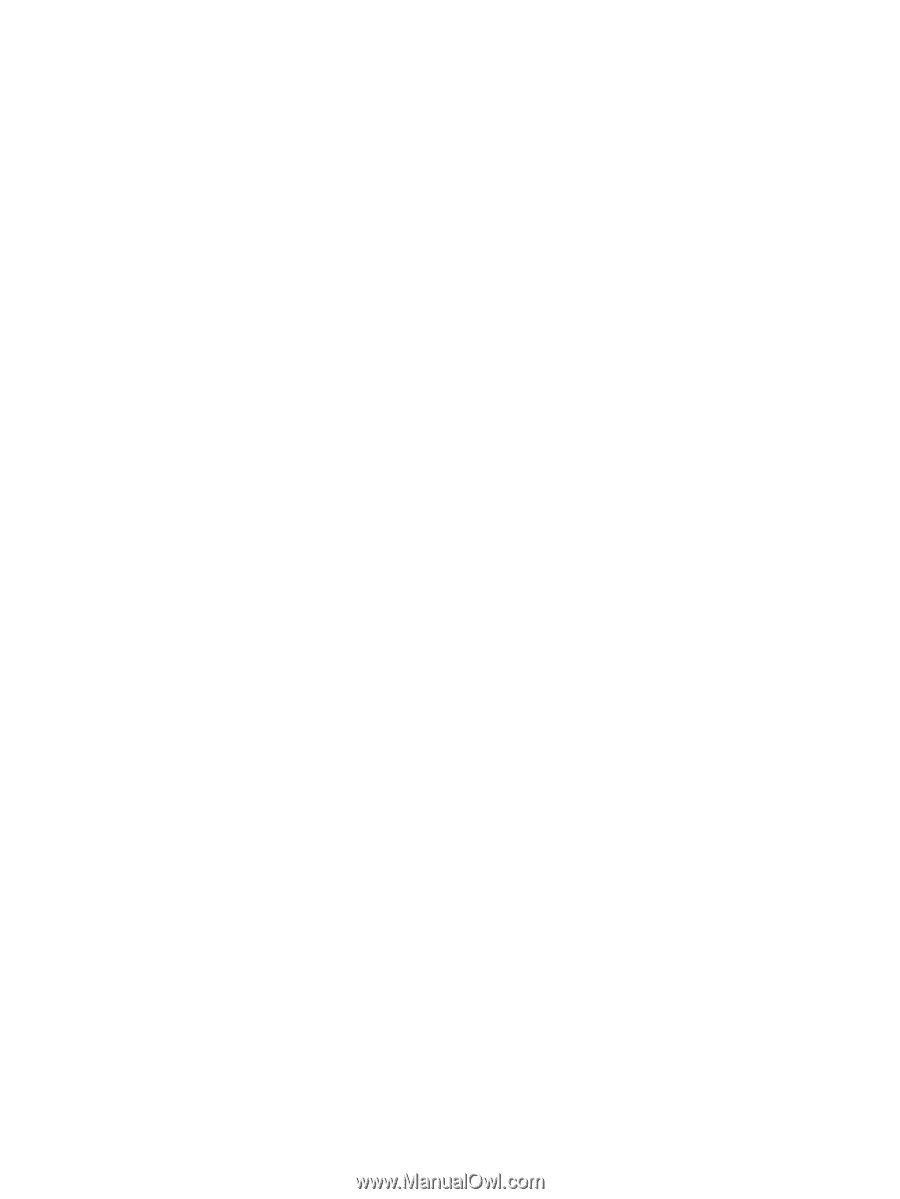
3.
In the text box, enter the product name, and then click
Go
.
– or –
Click
Find Now
to let HP automatically detect your product.
4.
Select your computer model, and then select your operating system.
5.
In the
Diagnostic
section, click
HP UEFI Support Environment
.
– or –
Click
Download
, and then select
Run
.
46
Chapter 10
Using HP PC Hardware Diagnostics (UEFI)