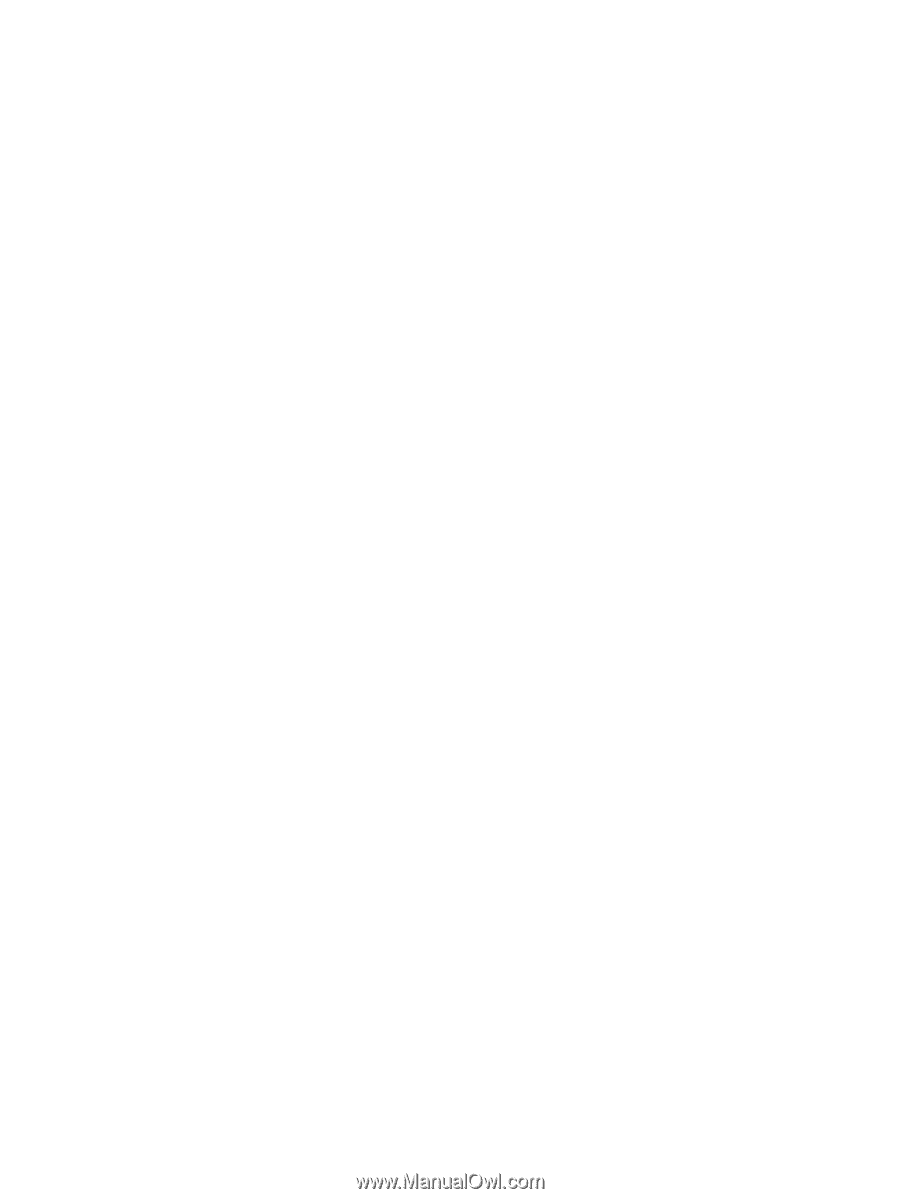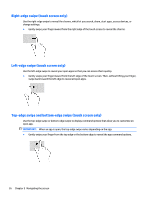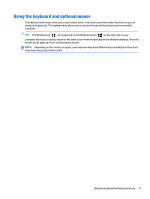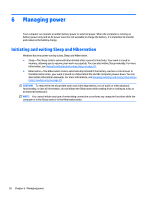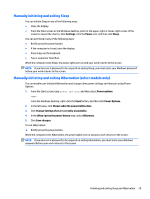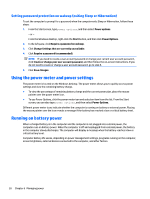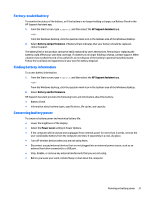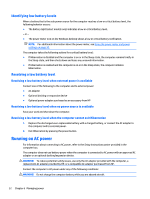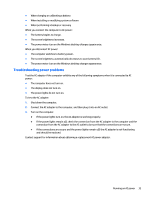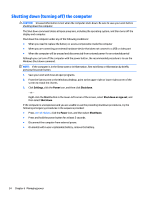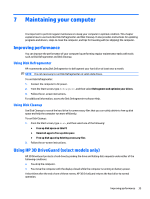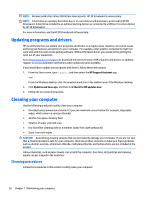HP Pavilion 13-s000 User Guide - Page 39
Factory-sealed battery, Finding battery information, Conserving battery power, HP Support Assistant
 |
View all HP Pavilion 13-s000 manuals
Add to My Manuals
Save this manual to your list of manuals |
Page 39 highlights
Factory-sealed battery To monitor the status of the battery, or if the battery is no longer holding a charge, run Battery Check in the HP Support Assistant app. 1. From the Start screen, type support, and then select the HP Support Assistant app. ‒ or - From the Windows desktop, click the question mark icon in the taskbar area of the Windows desktop. 2. Select Battery and performance. If Battery Check indicates that your battery should be replaced, contact support. The battery(ies) in this product cannot be easily replaced by users themselves. Removing or replacing the battery could affect your warranty coverage. If a battery is no longer holding a charge, contact support. When a battery has reached the end of its useful life, do not dispose of the battery in general household waste. Follow the local laws and regulations in your area for battery disposal. Finding battery information To access battery information: 1. From the Start screen, type support, and then select the HP Support Assistant app. ‒ or - From the Windows desktop, click the question mark icon in the taskbar area of the Windows desktop. 2. Select Battery and Performance. HP Support Assistant provides the following tools and information about the battery: ● Battery Check ● Information about battery types, specifications, life cycles, and capacity Conserving battery power To conserve battery power and maximize battery life: ● Lower the brightness of the display. ● Select the Power saver setting in Power Options. ● If the computer will be unused and unplugged from external power for more than 2 weeks, remove the user-replaceable battery from the computer and store it separately in a cool, dry place. ● Turn off wireless devices when you are not using them. ● Disconnect unused external devices that are not plugged into an external power source, such as an external hard drive connected to a USB port. ● Stop, disable, or remove any external media cards that you are not using. ● Before you leave your work, initiate Sleep or shut down the computer. Running on battery power 31