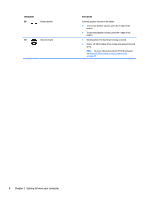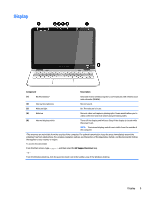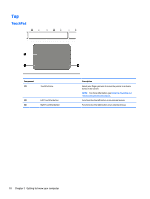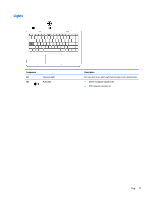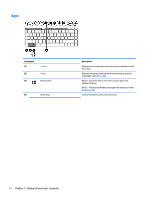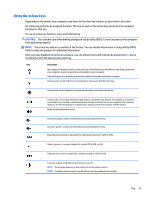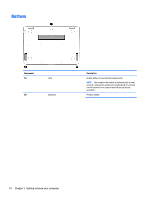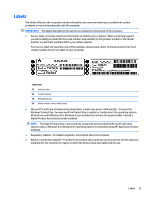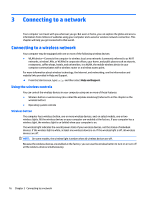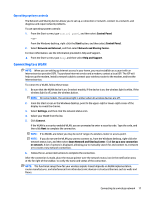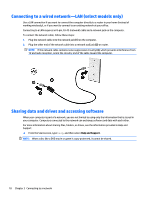HP Pavilion 13-s000 User Guide - Page 21
Using the action keys, CAUTION
 |
View all HP Pavilion 13-s000 manuals
Add to My Manuals
Save this manual to your list of manuals |
Page 21 highlights
Using the action keys Depending on the model, your computer may have the function key features as described in this table. An action key performs an assigned function. The icon on each of the action keys illustrates the assigned function for that key. To use an action key function, press and hold the key. CAUTION: Use extreme care when making changes in Setup Utility (BIOS). Errors can prevent the computer from operating properly. NOTE: The action key feature is enabled at the factory. You can disable this feature in Setup Utility (BIOS). Refer to Help and Support for additional information. After you have disabled the action key feature, you can still perform each function by pressing the fn key in combination with the appropriate action key. Icon Description Opens Help and Support, which provides tutorials, information about the Windows operating system and your computer, answers to questions, and updates to your computer. Help and Support also provides automated troubleshooting tools and access to support. Decreases the screen brightness incrementally as long as you hold down the key. Increases the screen brightness incrementally as long as you hold down the key. Switches the screen image between display devices connected to the system. For example, if a monitor is connected to the computer, repeatedly pressing this key alternates the screen image from the computer display to the monitor display to a simultaneous display on both the computer and the monitor. Mutes or restores speaker sound. Decreases speaker volume incrementally while you hold down the key. Increases speaker volume incrementally while you hold down the key. Plays the previous track of an audio CD or the previous section of a DVD or a BD. Begins, pauses, or resumes playback of an audio CD, a DVD, or a BD. Plays the next track of an audio CD or the next section of a DVD or a BD. Turns the airplane mode and wireless feature on or off. NOTE: The airplane mode key is also referred to as the wireless button. NOTE: A wireless network must be set up before a wireless connection is possible. Top 13