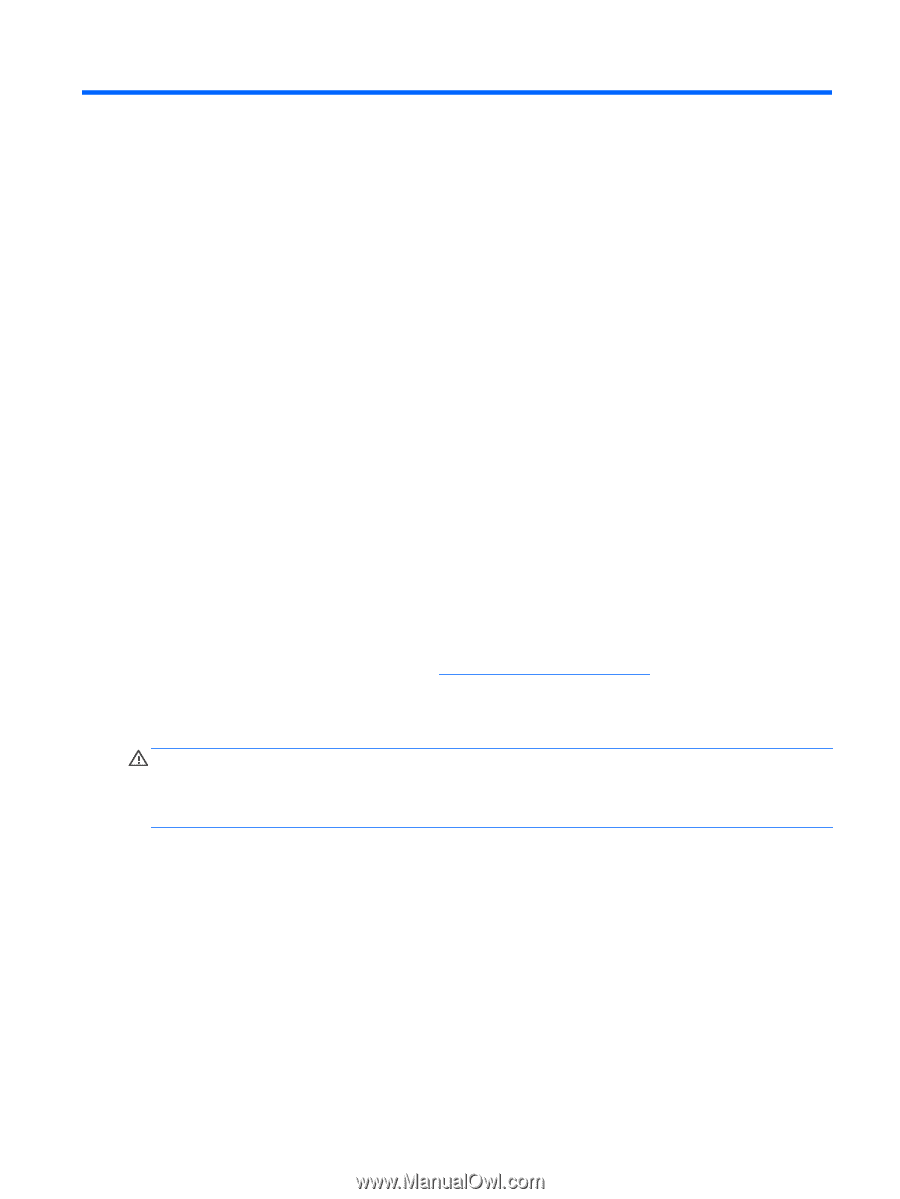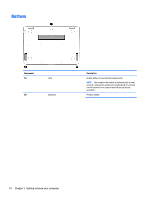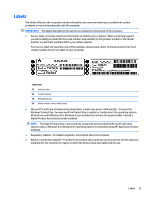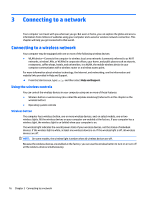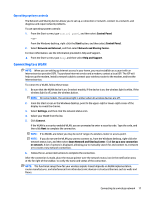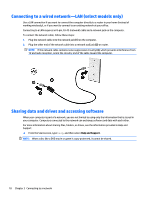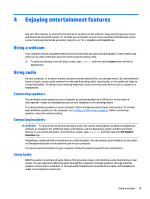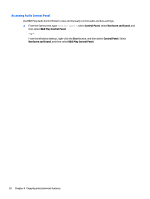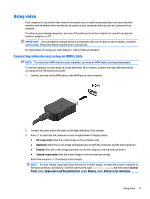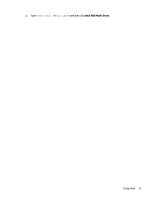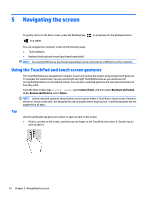HP Pavilion 13-s000 User Guide - Page 27
Enjoying entertainment features, Using a webcam, Using audio, Connecting speakers
 |
View all HP Pavilion 13-s000 manuals
Add to My Manuals
Save this manual to your list of manuals |
Page 27 highlights
4 Enjoying entertainment features Use your HP computer as an entertainment hub to socialize via the webcam, enjoy and manage your music, and download and watch movies. Or, to make your computer an even more powerful entertainment center, connect external devices like a monitor, projector, or TV, or speakers and headphones. Using a webcam Your computer has an integrated webcam that records video and captures photographs. Some models may allow you to video conference and chat online using streaming video. ▲ To start the webcam, from the Start screen, type camera, and then select Camera from the list of applications. Using audio On your computer, or on select models using an external optical drive, you can play music CDs, download and listen to music, stream audio content from the web (including radio), record audio, or mix audio and video to create multimedia. To enhance your listening enjoyment, attach external audio devices such as speakers or headphones. Connecting speakers You can attach wired speakers to your computer by connecting them to a USB port or to the audio-in (microphone) / audio-out (headphone) jack on your computer or on a docking station. To connect wireless speakers to your computer, follow the device manufacturer's instructions. To connect high-definition speakers to the computer, see Setting up HDMI audio on page 22. Before connecting speakers, lower the volume setting. Connecting headsets WARNING! To reduce the risk of personal injury, lower the volume setting before putting on headphones, earbuds, or a headset. For additional safety information, see the Regulatory, Safety and Environmental Notices. To access this document, from the Start screen, type support, and then select the HP Support Assistant app. Headphones combined with a microphone are called headsets. You can connect wired headsets to the audioout (headphone)/audio-in (microphone) jack on your computer. To connect wireless headsets to your computer, follow the device manufacturer's instructions. Using Audio B&O Play audio is an enhanced audio feature that provides a deep, controlled bass while maintaining a clear sound. You can experience B&O Play audio through the computer's internal speakers, through external speakers connected to a USB port, or through audio headphones connected to the audio-out (headphone) audio-in (microphone) combo jack. Using a webcam 19